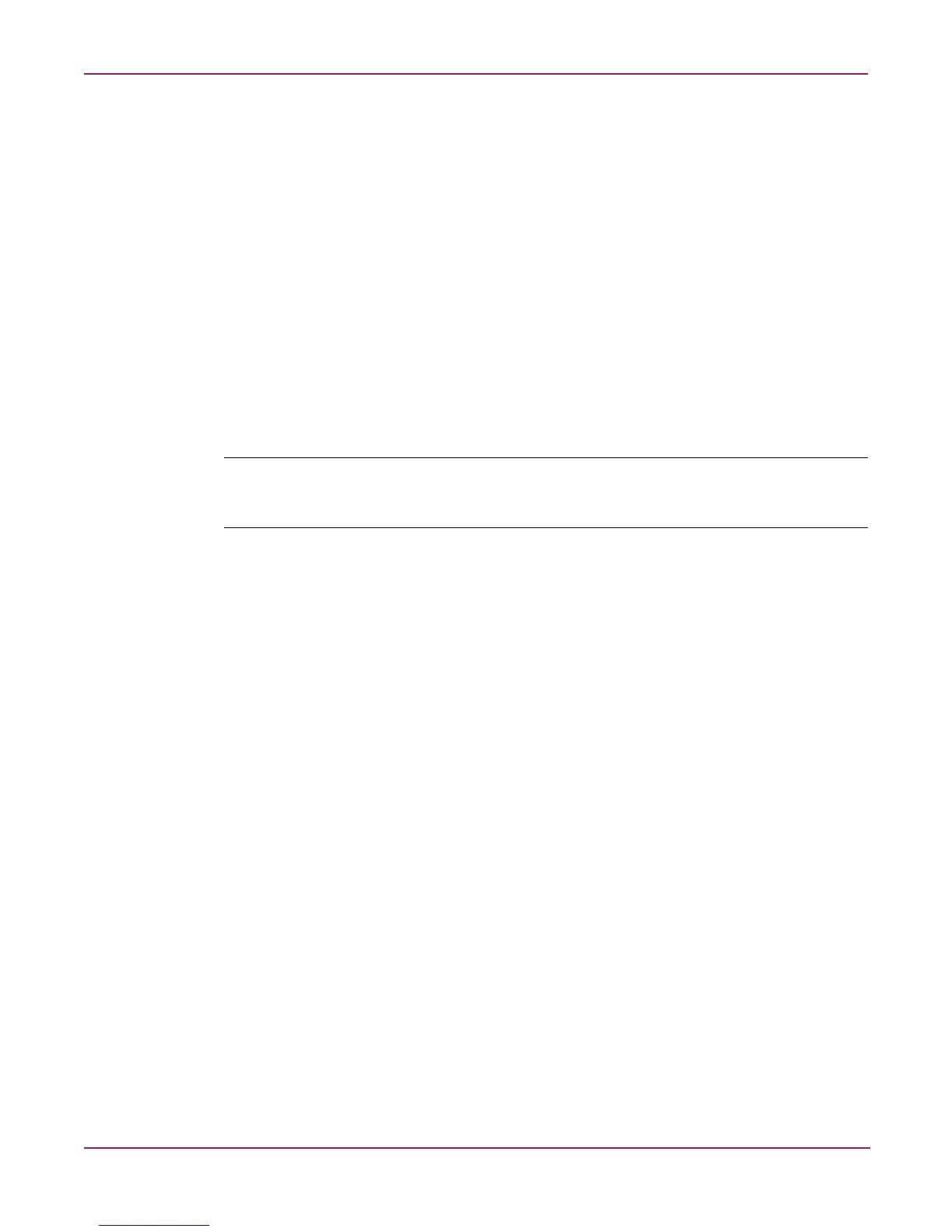UNIX File System Management
109NAS 1000s Administration Guide
Installing NFS Authentication Software on the Domain Controllers and Active
Directory Domain Controllers
The NFS Authentication software must be installed on all Primary Domain Controllers
(PDCs) and backup domain controllers (BDCs) that have Windows users mapped to UNIX
users. This includes active directory domains. For instructions on setting up user mappings,
see "NFS User and Group Mappings."
To install the Authentication software on the domain controllers:
1. Locate the sfucustom.msi file located in the SFU directory of the NAS 1000s.
2. Share out the SFU directory on the NAS 1000s.
3. On the domain controller where the service is being installed, using Windows Explorer:
a. Connect to the SFU share on the NAS 1000s.
b. Open the shared directory containing sfucustom.msi.
c. Double-click the file to open it. Windows Installer is opened.
Note: If the domain controller being used does not have Windows Installer installed, locate the file
InstMSI.exe on the SFU directory and run it. After this installation, the Windows Installer program
starts when opening sfucustom.msi.
d. Click Next when the Welcome screen is displayed.
e. Enter the User name and Organization and click Next.
f. Accept the license agreement and click Next.
g. Select Customized Installation and click Next.
h. Mark the selections to add Authentication Tools for NFS and de-select Password
Synchronization. To de-select Password Synchronization, expand the drop down
box and select the red "X" next to Password Synchronization. (The entire feature
will be unavailable.) The instructions for installing both Authentication Tools for NFS
and Password Synchronization are found later in this chapter.
i. Select the installation directory and click Next.
j. Click Finish when installation is complete.
