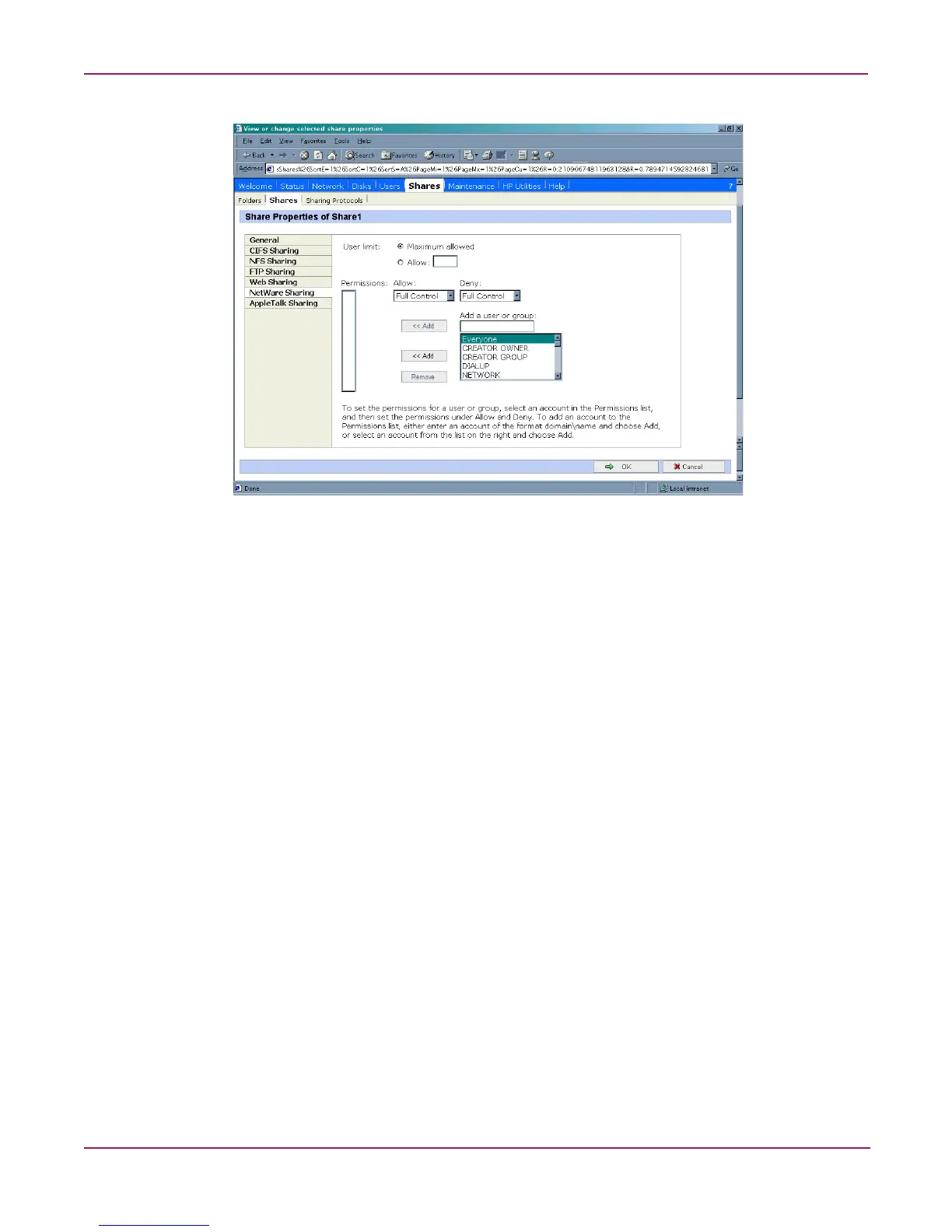NetWare File System Management
143NAS 1000s Administration Guide
Figure 84: Share Properties dialog box, NetWare Sharing tab
3. From the NetWare Sharing tab of the Share Properties dialog box:
a. Enter a user limit.
b. Enter Permissions information.
The Permissions box lists the currently approved users for this share.
• To add a new user or group, either select a user or group from the box at the
bottom right of the screen or manually enter the user or group name in the Add a
user or group box. Then click Add. That user or group is added to the
Permissions box.
• To remove access to a currently approved user or group, select the user or group
from the Permissions box, and then click Remove.
• To indicate the allowed access for each user, select the user and then expand the
Allow and Deny drop down boxes. Then, select the appropriate option.
4. After all NetWare Sharing information has been entered, click OK. The Share menu is
redisplayed.
Creating and Managing NCP Shares using the NAS Management Console
In addition to the WebUI available on the NAS 1000s, shares can be managed through the
NAS Management Console. Tasks include:
■ Creating a new share
■ Modifying share properties
Each of these tasks is discussed in this section.
