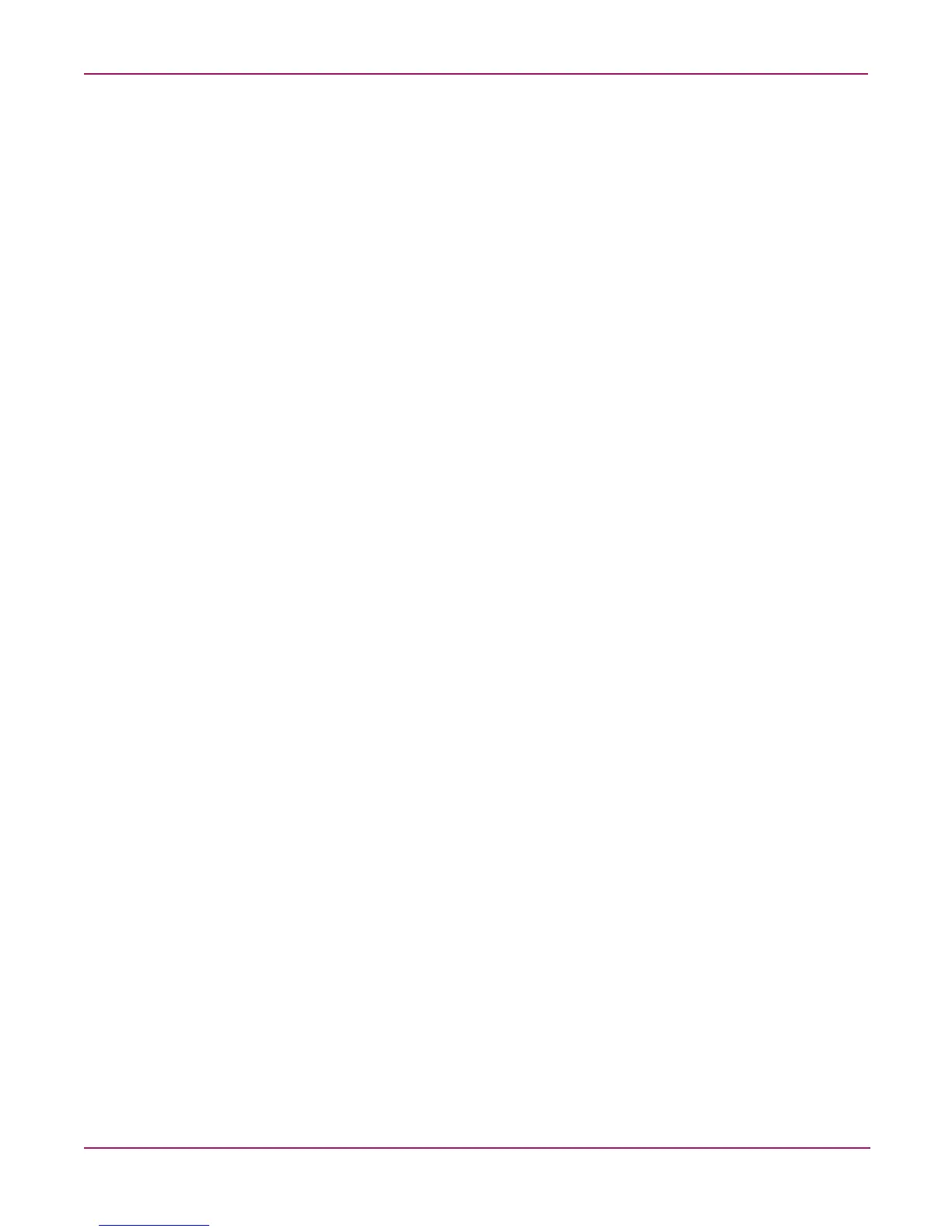Persistent Storage Manager
45NAS 1000s Administration Guide
■ When changing to a larger granule for systems, thus allowing for larger cache file sizes
and accommodating larger amounts of storage, users should lower their percentage of
volume space for the cache file. For example, if the percent is 30 and the supported
amount of space in the system is 20 TB, then the cache file limit of 4 TB would get
exceeded. Should the limit get exceed, PSM will issue an "Out of Memory" error in the
event log and the WebUI status page. If the limit is exceeded, the cache file must be
removed or reduced in size prior to system restart using either the clearvol command or by
reducing the percent cache size under volume settings.
Clearing the Cache File from the System
The PSM interface allows the user to set the cache file to any percentage from 1 - 70 percent
but it will not allow the deletion of the cache file in its entirety. It is possible to delete these
files but the process must be done from the command prompt either through Terminal Services
or from the NAS console. To delete the PSM cache files and cache directories the following
command: CleanVol.exe Vol: must be performed for each existing volume where the cache file
is no longer desired. The command may be found in c:\winnt\system32\serverappliance.
Typing cleanvol will display the command usage. Prior to these steps the snapshots on the
target volume need to be deleted as well or "access denied" error will be returned.
Re-extending Volumes from Old Snapshots
Volumes based on dynamic disks may be extended utilizing LDM. Corresponding snapshots
can exist at points in time prior to the extension and after the extension. If a re-extended
volume containing snapshots of the pre-extended volume is reverted, the re-extended area of
the disk will be unusable. To reclaim this space, make sure the included utility reextend.exe is
executed after reverting from a snapshot of the pre-extended volume.
This utility is available in the directory c:\winnt\system32\serverappliance and must be
executed either through terminal services or at the NAS console.
Usage of this utility is available by typing reextend -?.
This program will extend a volume back to its original size after a restore operation of a
smaller volume from a snapshot.
Volume Display in Persistent Storage Manager
PSM fully supports the use of all Logical Disk Manager storage elements this includes basic,
dynamic, partitions, extended partitions, and volumes provided they are formatted as NTFS
when created. PSM makes use of two items when displaying storage elements in the UI. These
include the volume label and the GUID representing that volume or partition. In several web
pages, the information displayed is limited with regard to the identification information and
the volume label is essentially all that can be viewed. It is therefore important that volume
labels be identifiable by the user to avoid confusing one volume over another. By default,
Local Volume, followed by the drive letter is displayed, for mount points the GUID is
displayed. This label should be updated to reflect a unique label either during volume/partition
creation in LDM or post volume/partition creation via File Explorer and the properties tab of
the target drive.
