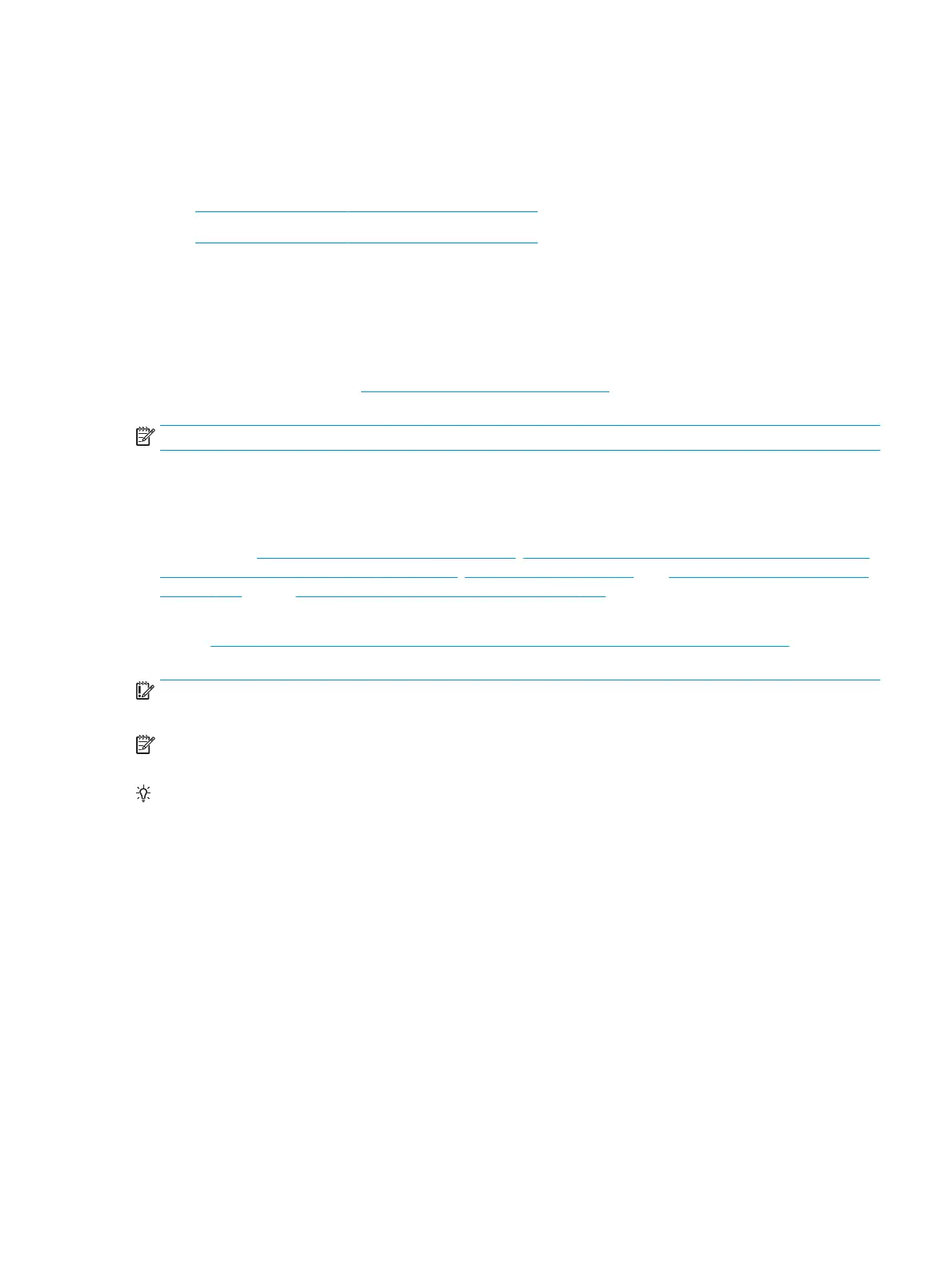only contains essential les. Safe mode is useful for troubleshooting problems with programs and drivers
that might not start correctly or that might prevent Windows from starting correctly.
If a problem does not reappear when you start in safe mode, eliminate the default settings and basic device
drivers as possible causes. Refer to the links below for how to start your computer in safe mode:
● http://support.hp.com/us-en/document/c01835750
● http://support.hp.com/us-en/document/c03439317
12. Test with veried working conguration (hardware and/or operating system)
One troubleshooting technique that can quickly isolate an issue is using a veried working part while testing.
A good example is to use an external keyboard, mouse, or VGA monitor when you have issues with an internal
keyboard, TouchPad, or display. Testing with a veried working AC adapter can identify an error caused by a
faulty one. Similarly, testing with a veried working operating system can determine bad behaviors of the
current operating system. See Non HP diagnostics tools on page 109 for instructions about obtaining and
using a Windows-To-Go USB.
NOTE: In some situations, more than one item may contribute to a problem.
13. Replace the system board
The system board may be replaced only by authorized service providers. This should not be considered an
initial step taken to resolve an issue. Review and perform all steps discussed previously before replacing the
system board. 4. Update BIOS and drivers on page 105, 7. Status lights, blinking light codes, troubleshooting
lights, and POST error messages on page 110, 8. Hard reset on page 113, and 9. Soft reset (Default Settings)
on page 115, and/or 10. Reseat cables and connections on page 115 can resolve many system board issues
without requiring the eort of replacing unnecessary hardware.
Review Table 7-1 Troubleshooting methodology and general troubleshooting steps on page 101 for
appropriate troubleshooting steps.
IMPORTANT: System board failure is not common. Do not replace the system board until you have tried all
other troubleshooting options.
NOTE: Determine whether a previous service case might be related to the current problem. For example, a
fan detection issue may be caused by a loose connection resulting from previous service.
TIP: Without an RTC battery (3V coin-cell battery), the computer automatically reboots. This is a useful
feature when the power connector cable (between external AC adapter and system board) is defective.
General troubleshooting steps 117
