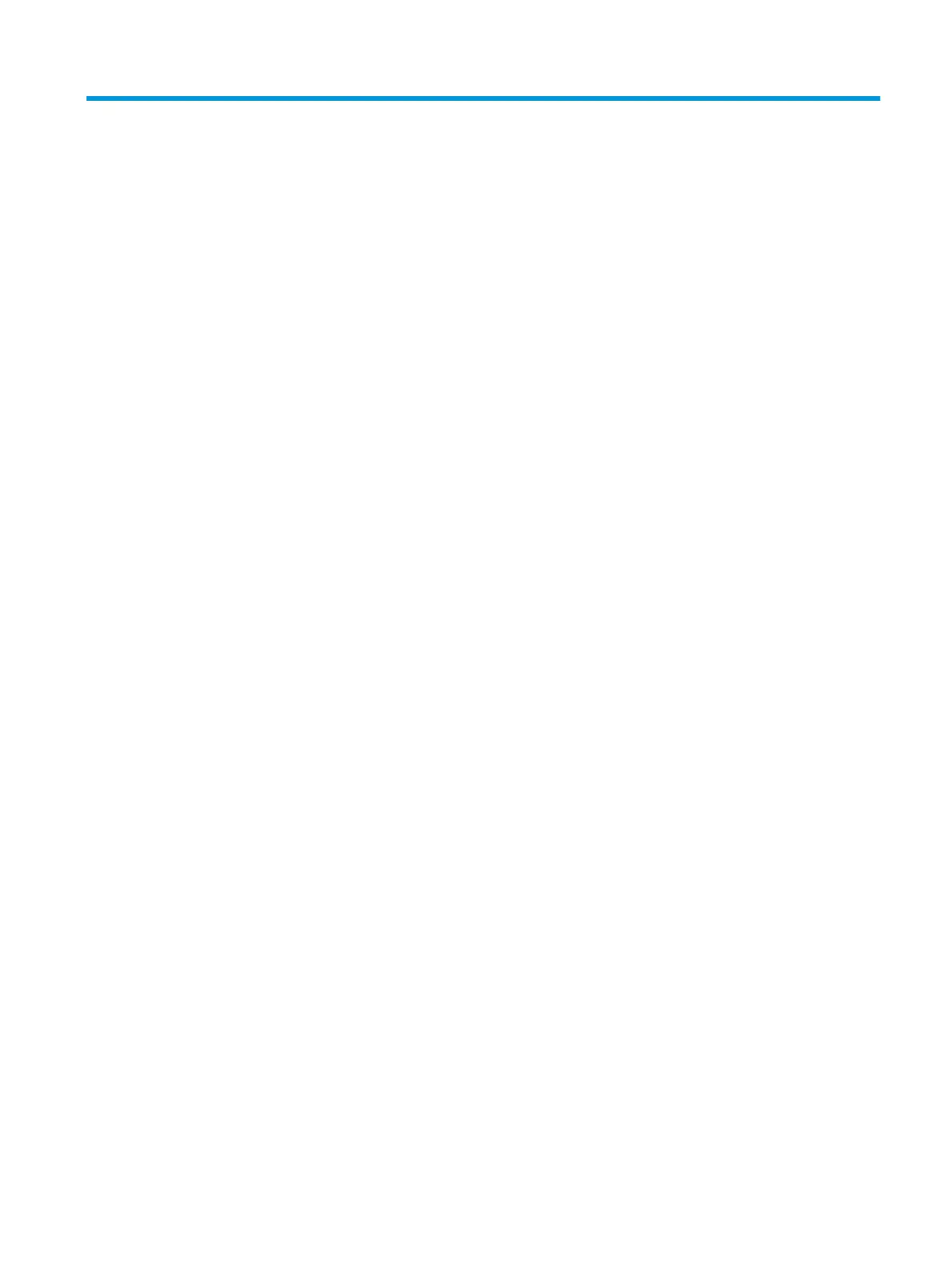2 Components
Your computer features top-rated components. This chapter provides details about your components, where
they're located, and how they work.
Locating hardware
To nd out what hardware is installed on your computer:
▲ Type device manager in the taskbar search box, and then select the Device Manager app.
A list displays all the devices installed on your computer.
For information about system hardware components and the system BIOS version number, press fn+esc
(select products only).
Locating software
To nd out what software is installed on your computer:
▲ Select the Start button.
‒ or –
Right-click the Start button, and then select Apps and Features.
Locating hardware 9
