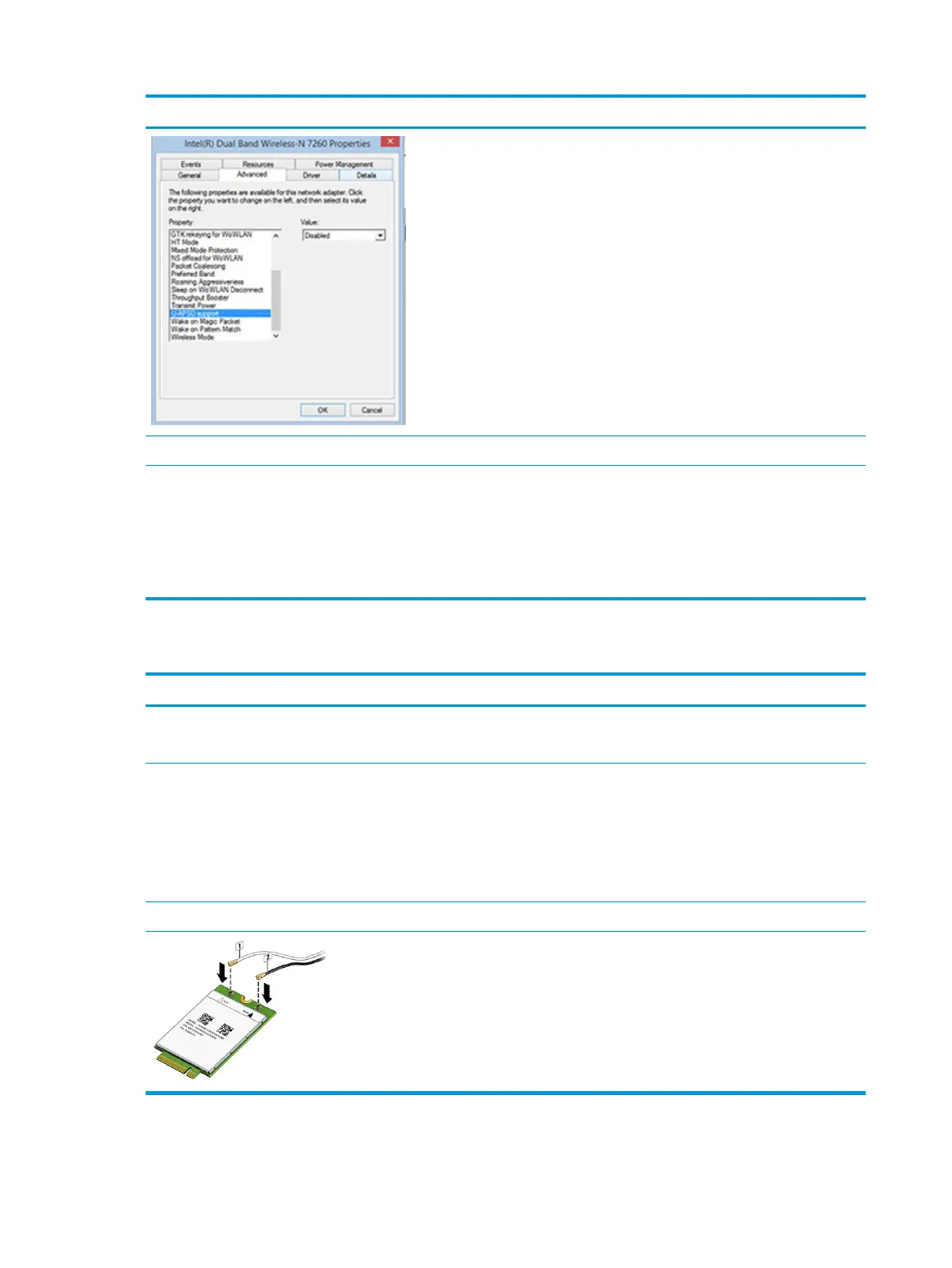Items Procedures
point. If disabling U-APSD improves the throughput issue, check with the
access point provider for updated rmware that resolves the issue.
11. Test with veried working operating system or perform operating system
recovery to verify that the issue is not caused by customized settings.
12. Test with a veried working wireless module.
The sections below are intended for authorized service providers/technicians.
1. Verify that the wireless module and its antenna cables are fully inserted
and in good condition (see WLAN module removal and replacement
section). Reseat wireless module and antenna connection.
2. Verify module antenna cable connection are not loose.
3. Verify antenna cables are properly connected to the MAIN and AUX
terminals (see WLAN module removal and replacement section).
WWAN
Items Procedures
Symptom
Unable to nd networks/service
Possible causes
Network source, cable, connection, driver, settings.
Troubleshooting steps
1. Update to the latest driver and utility.
2. Check with network service provider for signal coverage.
3. Make sure signal strength is good.
4. Make sure your service is active.
The sections below are intended for authorized service providers/technicians.
● Verify module and antenna cable connections are not loose.
● Verify antenna cables are properly connected to the correct terminals. For example, the
antenna cable labeled “1” connects to the “Main” terminal labeled “1”. The antenna cable
labeled “2” connects to the “Aux” terminal labeled “2”.
148 Chapter 7 Troubleshooting guide
