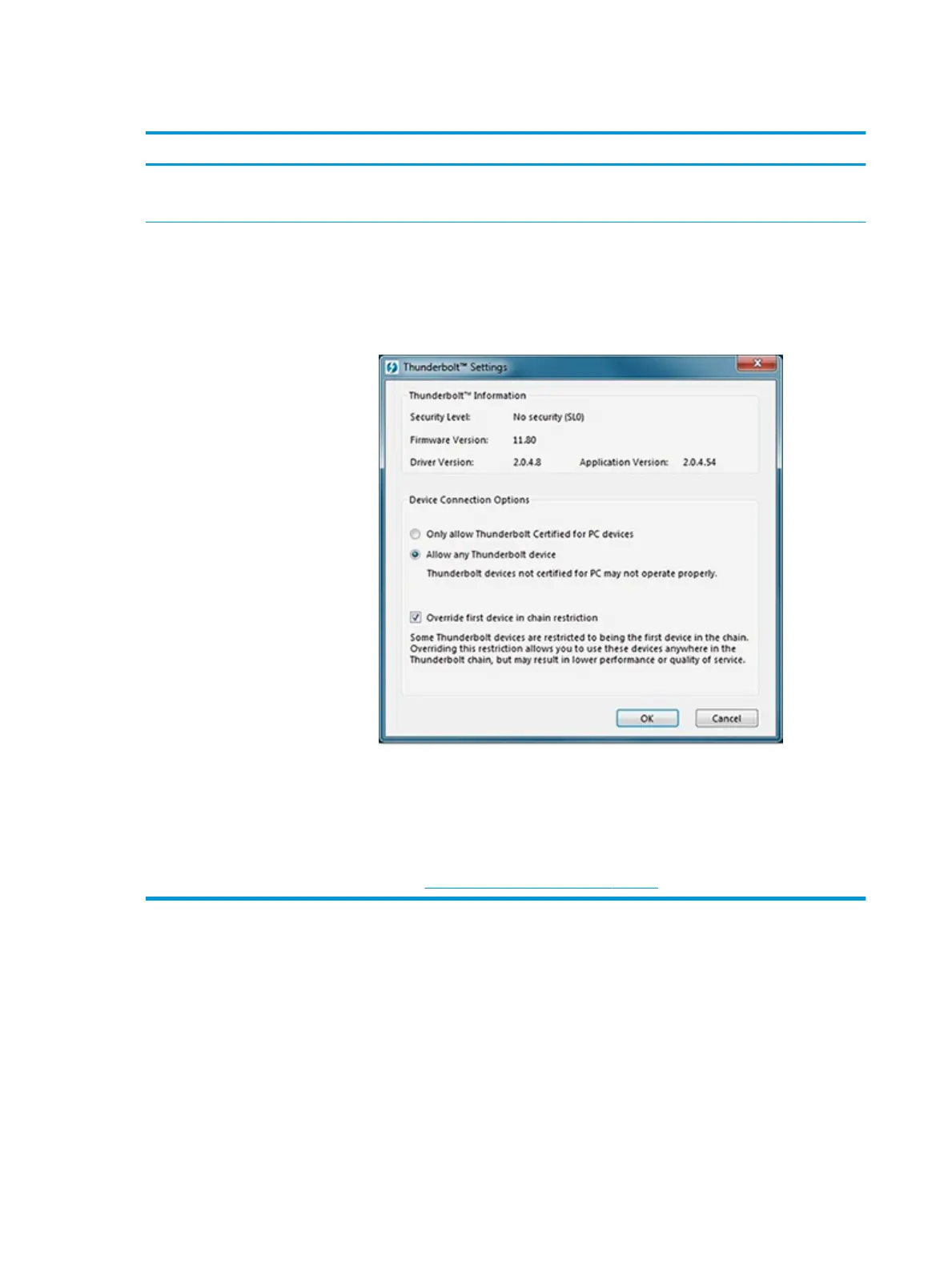Thunderbolt (TB)
Items Procedures
Symptom
Thunderbolt device not working
Possible causes
BIOS, drivers, and user settings.
Troubleshooting steps
1. Update to the latest BIOS and choose appropriate TB Port settings.
2. Reset User Account Settings to default.
3. Update Intel Thunderbolt software that includes rmware version (for TB controller), driver
version (operating system driver), and application version.
4. Verify that TB device is detected in Windows Device Manager.
5. Verify TB port, cable and connection.
6. Test with a veried working TB board, if possible.
NOTE: Thunderbolt is new technology. Thunderbolt cable and Thunderbolt device must be
compatible with Windows. To determine whether your device is Thunderbolt Certied for
Windows, see https://thunderbolttechnology.net/products.
152 Chapter 7 Troubleshooting guide
