
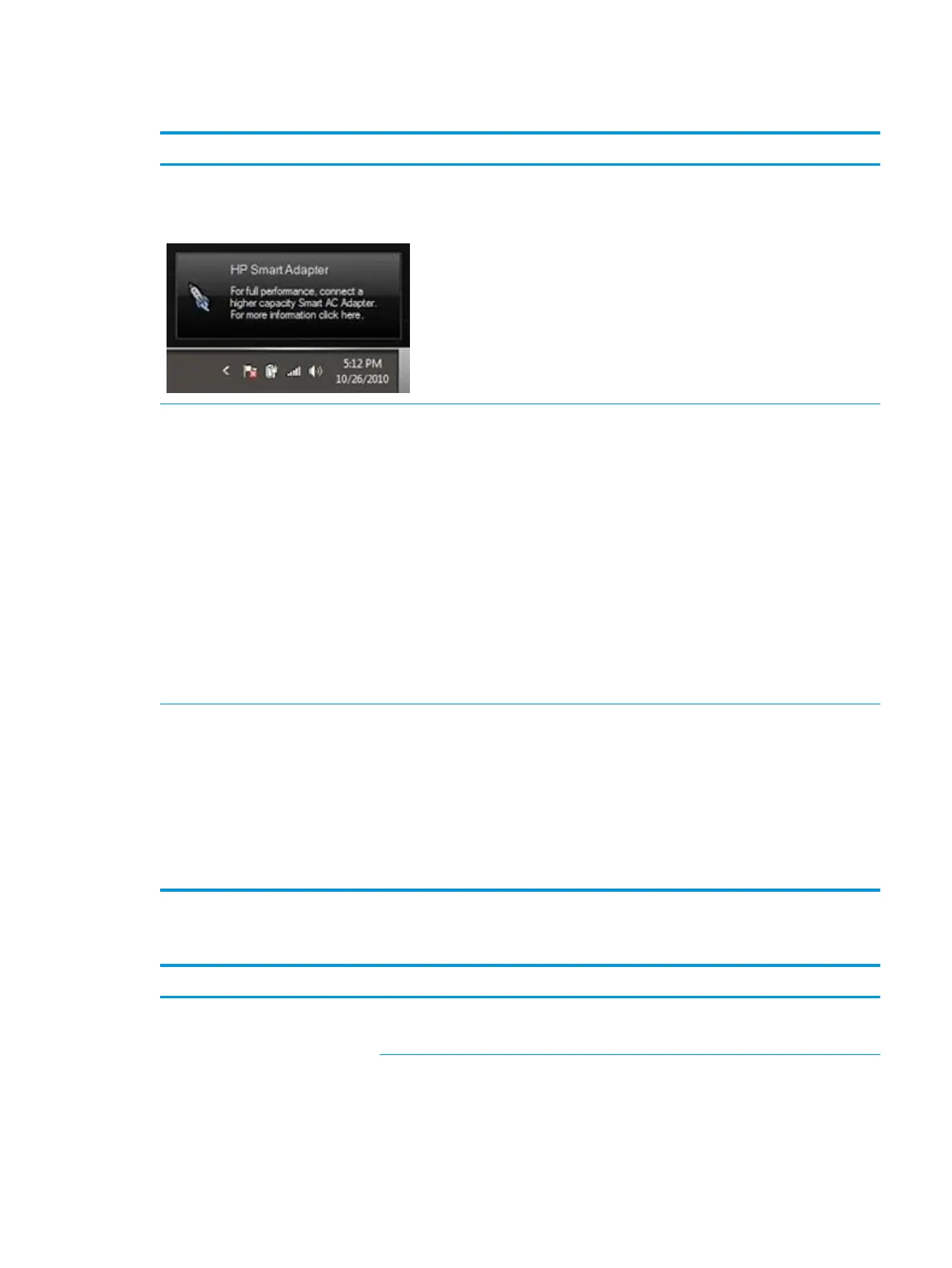 Loading...
Loading...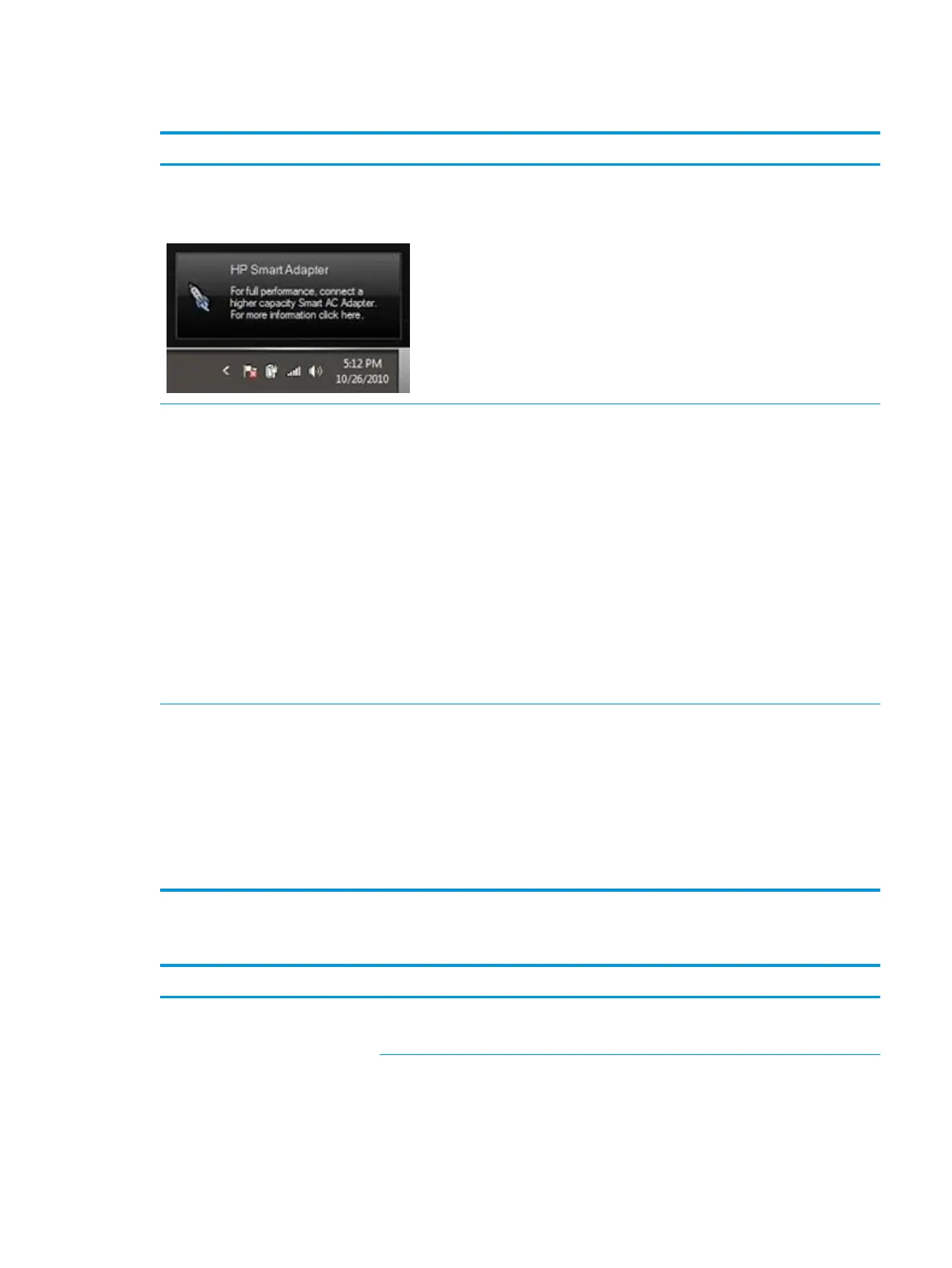
Do you have a question about the HP ZBook 17 G5 and is the answer not in the manual?
| GPU | NVIDIA Quadro P5200 |
|---|---|
| Display | 17.3-inch, up to 4K UHD |
| Operating System | Windows 10 Pro |
| Ports | HDMI |
| Wireless | Bluetooth 5.0 |
| CPU | Intel Core i7 or Xeon |
Step-by-step instructions for removing and replacing the user-replaceable battery.
Procedure for removing and replacing the computer's hard disk drive.
Instructions for removing and replacing the solid-state drive.
Steps for removing and replacing the system's memory modules.
Provides a general methodology and steps for efficiently resolving computer issues.
Steps to understand the computer issue, including symptoms and boot-up sequence.
Details on using HP diagnostic tools to identify and resolve hardware failures.
Guides on interpreting system indicators like status lights and POST error messages.
Troubleshooting steps for issues related to the computer not powering on.
Troubleshooting steps and common causes for Blue Screen of Death (BSOD) errors.