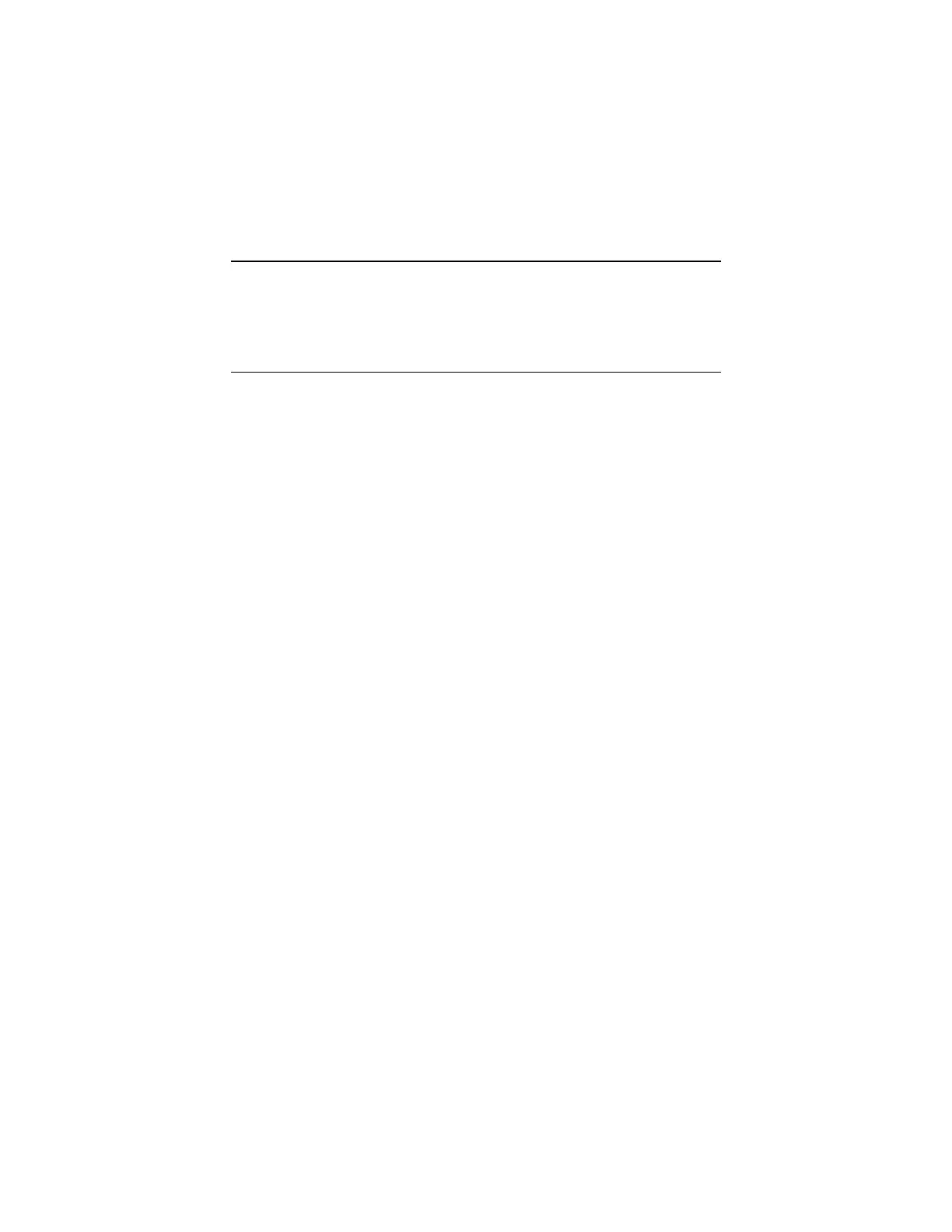3-2
Introduction
This section explains the diagnostic aids, power-on self test (POST) and
diagnostics program (PC-Doctor), that are available for troubleshooting
problems on the system.
Power-On Self Test
Each time you power-on the system, the power-on self test (POST) is
initiated. Several items are tested during POST, but is for the most part
transparent to the user.
POST checks the following:
• System Board • Mouse
• Memory • Parallel Port(s)
• SVGA Controller • Serial Port(s)
• Hard Disk Drive(s) • CD/DVD-ROM Drive(s)
• Floppy Diskette Drive(s) • Sound Controller
• Keyboard
To start POST, turn on the monitor and then the system unit. The following
will happen:
1. The IBM Aptiva logo will appear on center of the screen.
2. At this time one of two hot-keys may be used. The F1 key, as described
on screen(for 2153/K6 and 2139), will cause the system Setup Utility menu
to appear. The F9 key will switch the graphical IBM logo screen to the
traditional text-based system startup screen, which displays BIOS version
and system memory tested. For Aptiva, the F9 key will only work after
exiting BIOS Setup.
3. If an error is detected during POST, the IBM logo screen will automatically
switch to the text-based screen and display the error message or code
with a beep. Depending on the criticality of the POST error, the system
may halt and/or display the message “Press <F1> to enter to the Setup or
<Enter> to continue…”
If this message appears, pressing the Enter key will allow the system to
attempt to proceed despite the reported error; pressing F1 will cause the
system Setup Utility menu to appear.