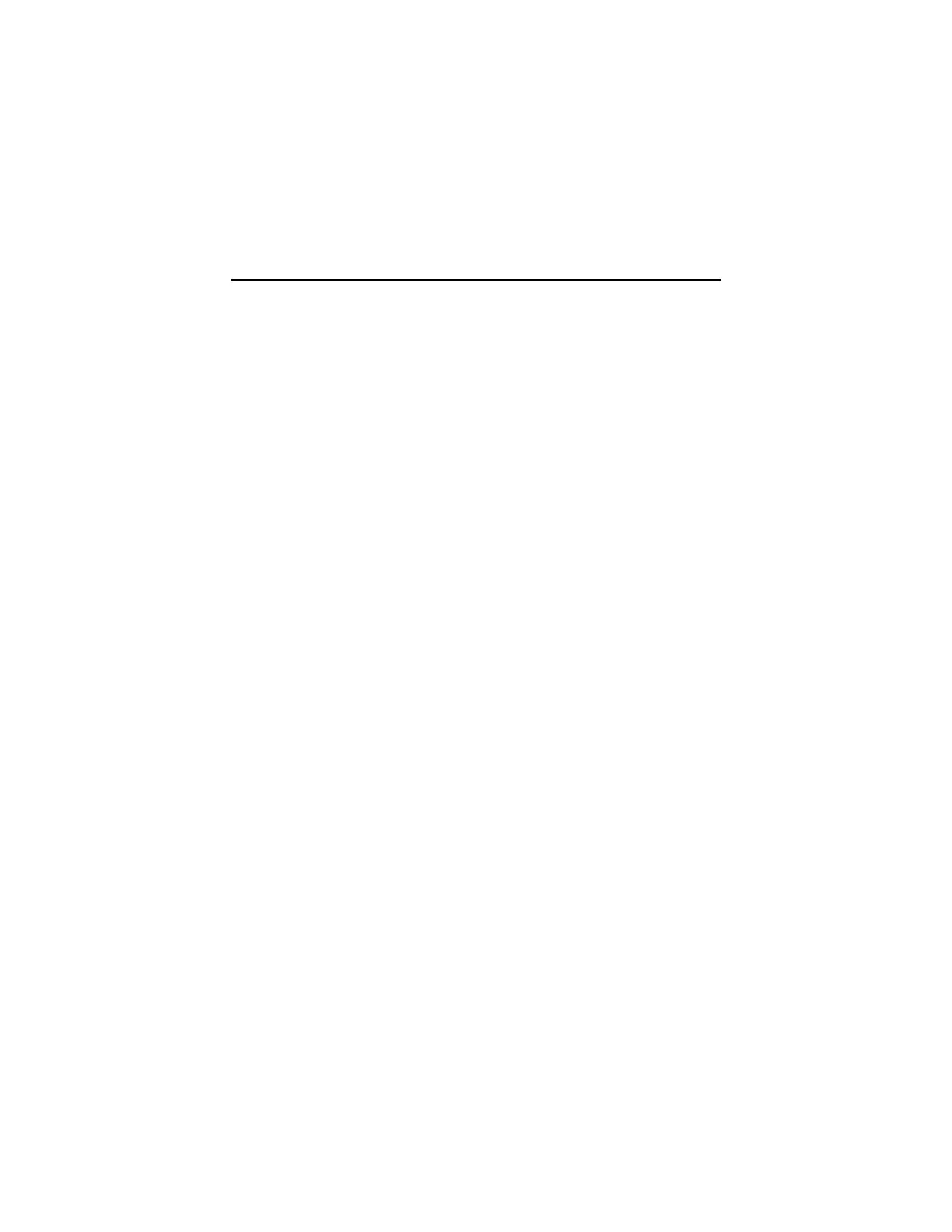2-28
Factory-Installed Modem Card
NOTE:
The factory-installed modem is a 56.6 Kbps modem with a cable of
microphone-in and speaker-out from system board.
001 - START
−
Power off the system unit.
−
In Windows 98 Device Manager, ensure that the modem is not
configured with a conflicting COM port and IRQ setting.
−
Ensure that the communication software is configured with the
correct COM and IRQ settings (same COM port and IRQ as the
modem).
−
Ensure that all communication parameters (baud rate, data, stop
and parity bits) are properly configured and are identical on both
sides.
−
Connect the phone line to the LINE port of the modem card.
NOTE:
Check the outside phone line by connecting a working telephone
to the telephone wall jack. Listen for a dial tone to ensure that
the phone line is good.
002 -
−
Insert the diagnostics diskette into the diskette drive.
−
Power on the system unit.
−
Select
Diagnostics
menu,
−
Select
All Tests,
then execute
Modem
test.
003 - DOES THE MODEM PASS THE TEST? (YES, READ AHEAD. NO,
GO TO STEP 004.)
−
Power off the system unit.
−
Remove all adapter cards.
−
Connect a hard disk drive with pre-loaded Windows 98.
−
Power on the system unit.
−
Perform the following steps under Windows 98.
NOTE:
If an operating system other than Microsoft Windows 98 is
installed, the program screens and icons may differ from these
instructions.
1. Start Microsoft Windows 98.