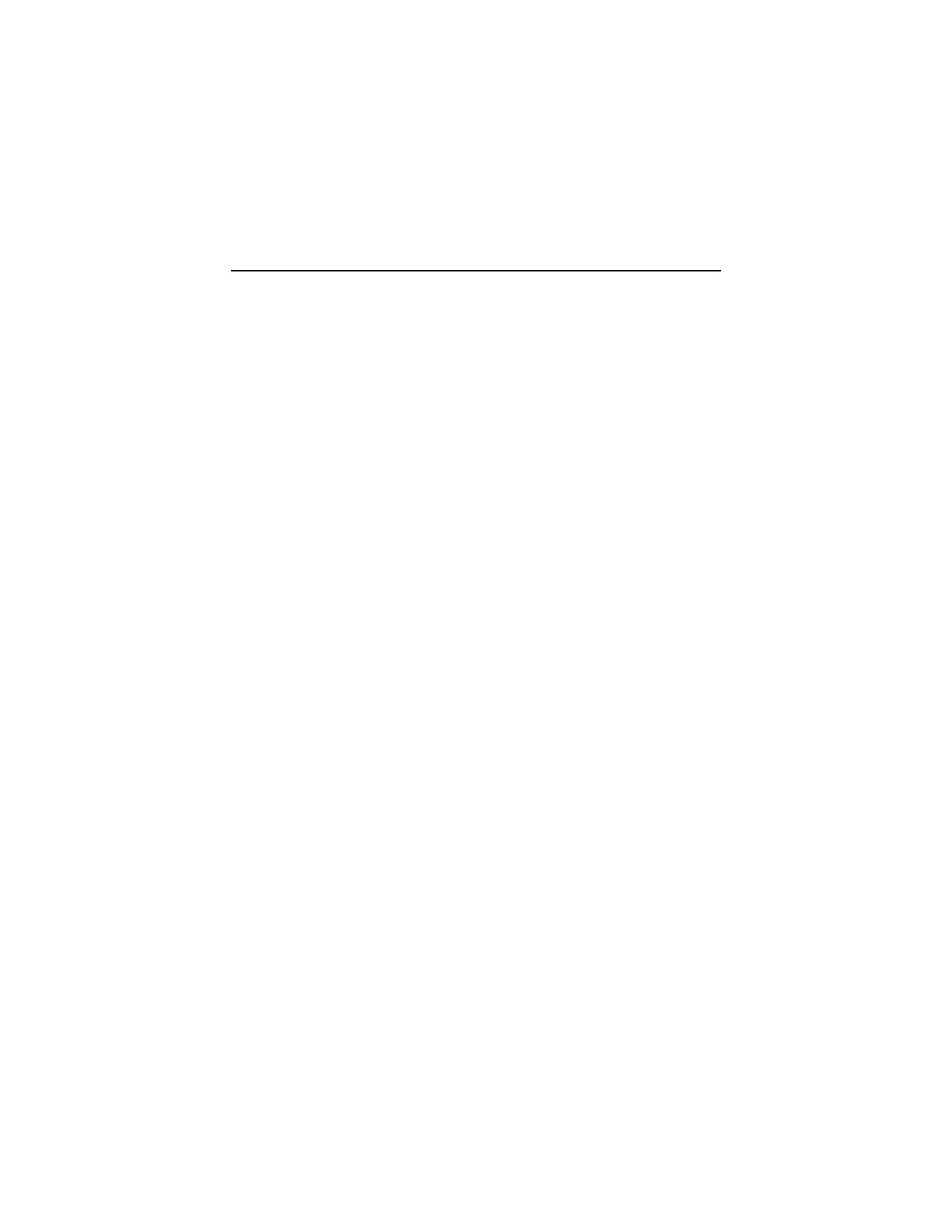Check Procedures 2-35
Mouse
NOTE:
A sticking key button can cause the mouse to operate incorrectly. If
you suspect this, go to "Keyboard" on page 2-33.
001 - START
−
Make sure that the mouse ball turns freely.
−
Make sure that the mouse plug connects properly.
002 -
−
Power off the system unit.
−
Insert the diagnostics diskette into the diskette drive.
−
Power on the system unit.
−
Select
Interactive Tests
menu, then execute
Mouse
test.
003 - DO YOU SEE THE MOUSE CURSOR IN THE DIAGNOSTICS
PROGRAM? (YES, READ AHEAD. NO, GO TO STEP 011)
−
Test right (left) button and check if right (left) button works.
004 - DOES THE MOUSE BUTTON WORK? (YES, READ AHEAD. NO,
GO TO STEP 007)
−
Test mouse cursor movement.
005 - DOES THE MOUSE MOVE SMOOTHLY AND KEEP X AND Y
COORDINATES CHANGED? (YES, READ AHEAD. NO, GO TO
STEP 006)
−
Mouse is functioned normally.
−
End.
006 -
−
Power off the system unit.
−
Open mouse bottom cover and clean track ball.
−
Go to step 002.
007
−
Power off the system unit.
−
Check the mouse plug.