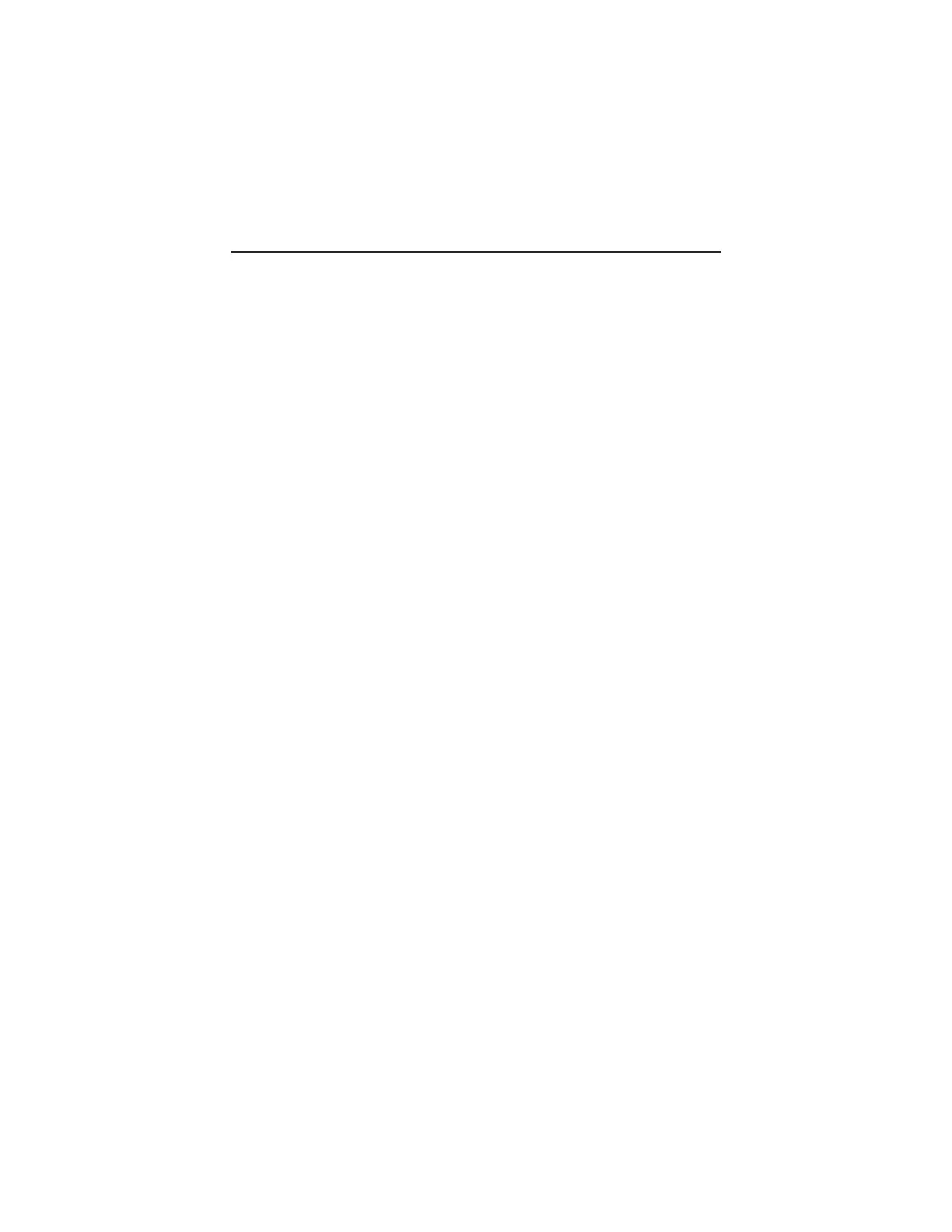General Information 1-9
Power-On Password
A power-on password denies access to the system by an unauthorized user
when the system is powered on. When a power-on password is active, the
password prompt appears on the screen each time the system is powered on.
The system starts after the proper password is entered.
In some cases, you might be required to service a system with an active and
unknown power-on password. To clear a password from the system, first
identify the system, password jumper/switch by referring to "Machine Type
2153/K6 System Board " on page 5-3 or "Machine Type 2153/Celeron System
Board Layout" on page 5-8, then follow these steps.
1. Turn off system unit.
2. Unplug power cable from the electrical outlet.
WARNING:
Do not attempt these steps with the power cord plugged into
the electrical outlet. The power supply maintains +5 Vdc of
standby power when the power cord is plugged. System damage
might result if the power cord is not unplugged during testing.
Machine Type 2153:
Set switch 2 of SW3 to Off position to bypass
password check process. See "Machine Type 2153/K6 System Board " on
page 5-3.
Machine Type 2139:
Set switch 2 of S1 to On position to bypass
password check process. See "Machine Type 2153/Celeron System Board
Layout" on page 5-8.
4. Plug power cable, turn on the system, and depress F1 during POST to
enter BIOS Setup menu.
5. Select “Advanced Options”, then enter “Security Options” and set “Power-
On Password” setting to “None” to clear password.
6. Save and exit from BIOS Setup.
7. Turn off the system, unplug power cable from electrical outlet.
Machine Type 2153:
Set switch 2 of SW3 to On (enable password check)
position to enable password check process. See "Machine Type 2153/K6
System Board on page 5-3.
Machine Type 2139:
Set switch 2 of SW1 to On (bypass password check)
position to bypass password check process. See "Machine Type
2153/Celeron System Board Layout" on page 5-8.
IMPORTANT:
To reinstall the password, the user must enter a password
in the Setup Utility.