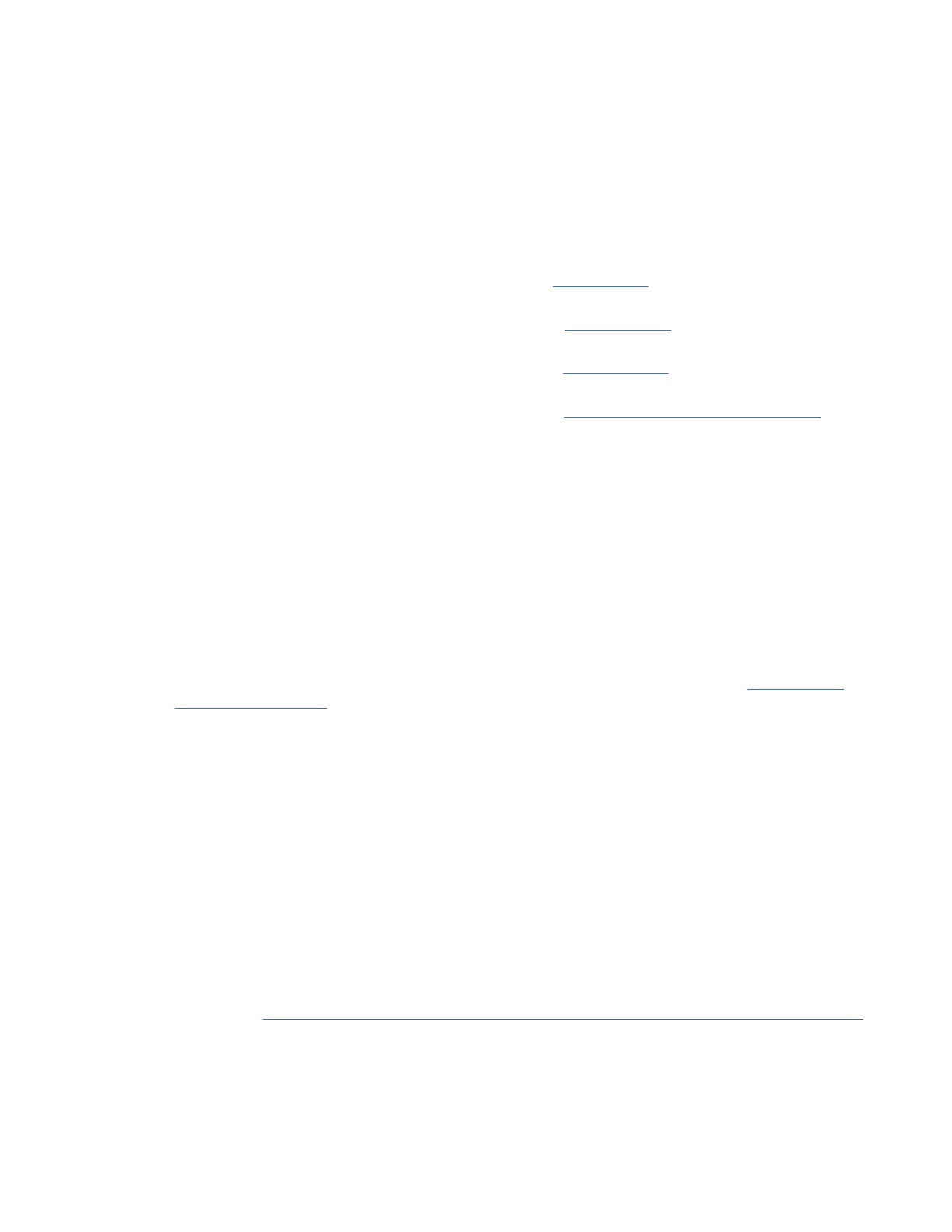a. Select Resources > All Systems.
b. Select System > Actions > View System Partitions.
c. Under Properties, select General Settings.
d. Select Power On Parameters and set the Partition Start Policy to User-Initiated.
e. Under System Actions, select Operations > Power On.
f. Once the system is in the partition standby state and the default partition is in the Not Activated
state, select the default partition and choose Activate.
10. Install an operating system and update the operating system.
• Install the AIX operating system. For instructions, see Installing AIX (http://www.ibm.com/support/
knowledgecenter/POWER9/p9hdx/p9hdx_installaix.htm).
• Install the Linux operating system. For instructions, see Installing Linux (http://www.ibm.com/
support/knowledgecenter/POWER9/p9hdx/p9hdx_installlinux.htm).
• Install the VIOS operating system. For instructions, see Installing VIOS (http://www.ibm.com/
support/knowledgecenter/POWER9/p9hch/p9hch_installvios.htm).
• Install the IBM i operating system. For instructions, see Installing the IBM i operating system
(http://www.ibm.com/support/knowledgecenter/POWER9/p9hdx/p9hdx_ibmi.htm).
11. You have now completed the steps to install your server.
Completing the server setup without using an HMC
If you do not have an Hardware Management Console (HMC), use this procedure to complete the server
setup.
About this task
To complete the server setup without using a management console, complete the following steps:
Procedure
1. To check the rmware level on the managed system and the time of day, complete the following steps:
a. Access the Advanced System Management Interface (ASMI). For instructions, see Accessing the
ASMI without an HMC (www.ibm.com/support/knowledgecenter/POWER9/p9hby/
connect_asmi.htm).
b. On the ASMI Welcome pane, note the existing level of server rmware in the upper-right corner
under the copyright statement.
c. Update the time of day. In the navigation area, expand System Conguration.
d. Click Time of Day. The content pane displays a form that shows the current date (month, day, and
year) and time (hours, minutes, and seconds).
e. Change the date value, the time value, or both, and click Save settings.
2. Control speculative execution by using the ASMI to address the "Spectre" and "Meltdown"
vulnerabilities.
To control speculative execution by using the ASMI to address the Spectre and Meltdown
vulnerabilities, complete the following steps:
a. In the ASMI interface, select System Conguration > Speculative Execution Control.
b. Choose the control option that you want to use. For more information about Speculative Execution
Control, see Protecting your POWER9 servers against the “Spectre” and “Meltdown” vulnerabilities
(http://www.ibm.com/support/knowledgecenter/POWER9//p9hby/
p9hby_speculative_execution_control.htm)
3. To start a system, complete the following steps:
a. Open the front door of the managed system.
b. Press the power button on the control panel.
32
Power Systems: Installing the IBM Power System E950 (9040-MR9)