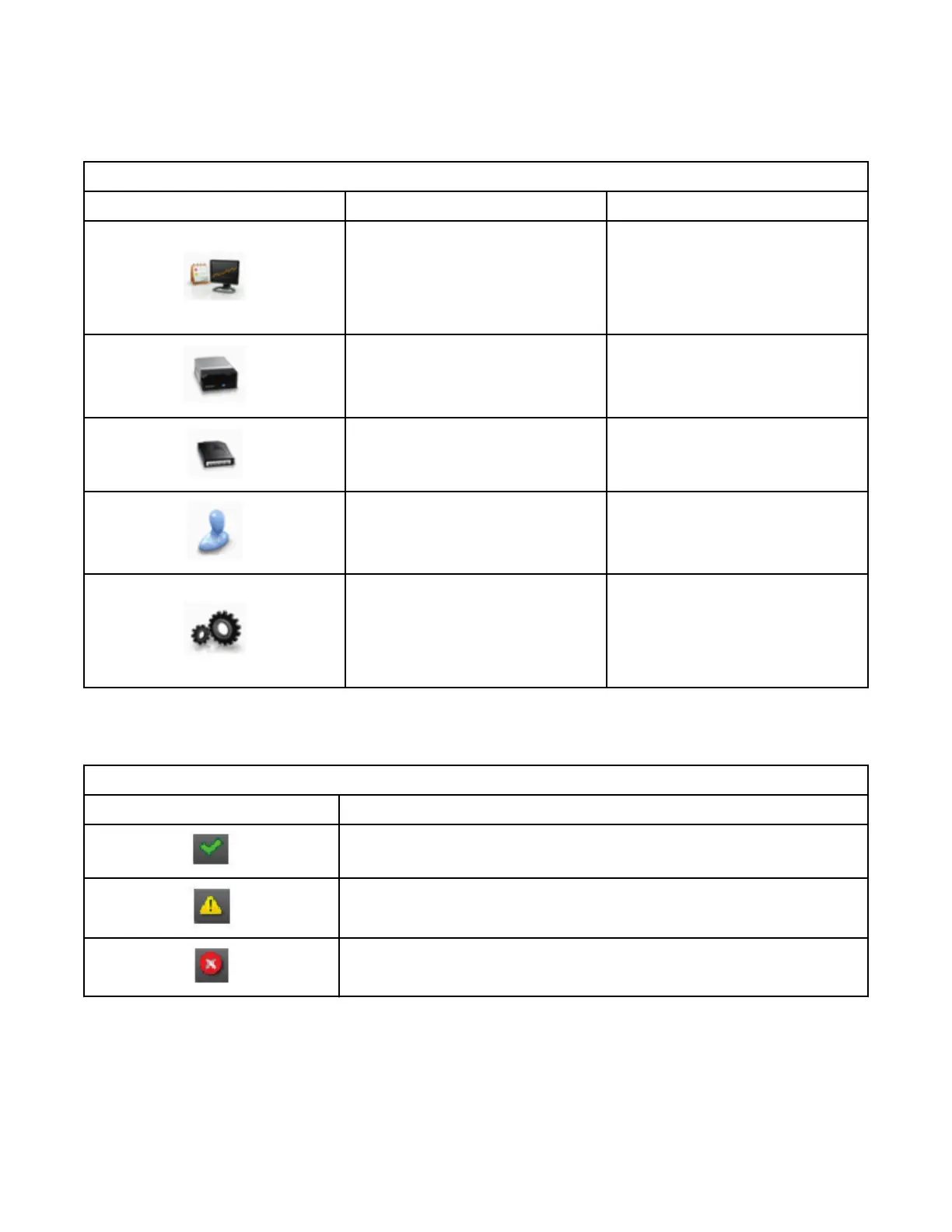this document. To access Management GUI help, click the ? icon on the right side of the Management
GUI top banner.
Navigation Dock
Table 27. Navigation Dock
Navigation Dock Icons Element Extra menus
Library
• Dashboard
• Modules and Magazines
• Logical Libraries
• Events
Drive Drives and Ports
Cartridges Cartridges and Slots
Access Users
Settings
• Library
• Network
• Notications
• Security
Status icons
Status icons indicate the following conditions.
Table 28. Status icons
Icon Description
The green OK icon indicates that the library is fully operational and that no
user interaction is required.
The yellow exclamation point Warning icon indicates that user attention
is necessary, but that the device can still complete most operations.
The red X Error icon indicates that user intervention is required and that
the device is not capable of completing some operations.
Chapter 4. Managing 63