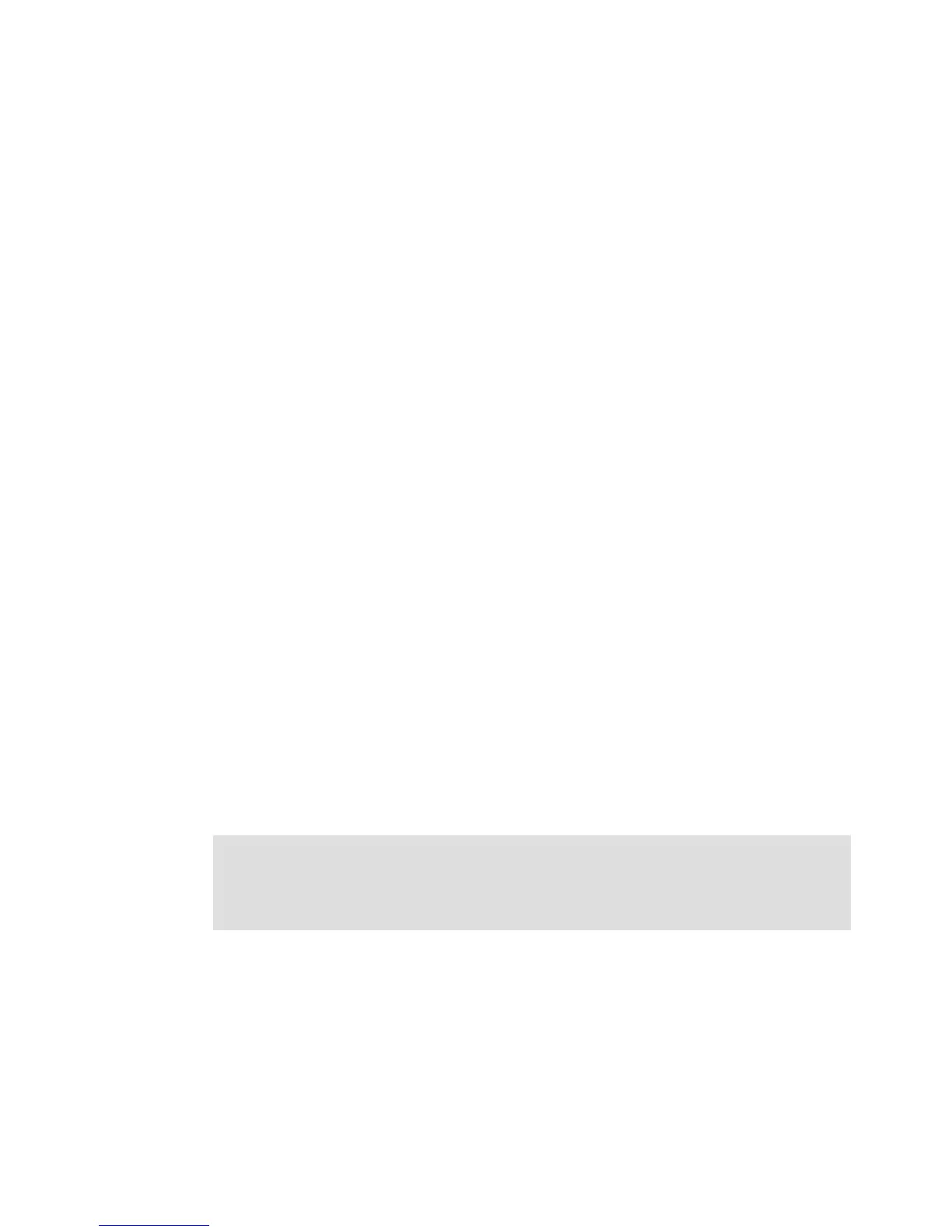222 IBM System x3850 X6 and x3950 X6 Planning and Implementation Guide
You can perform the following tasks by using the ASU:
Modify the UEFI CMOS settings without the need to restart the system and access the F1
menu.
Modify the IMM2 setup settings.
Modify a limited set of VPD settings.
Modify the iSCSI boot settings. To modify the iSCSI settings through ASU, you must first
manually configure the iSCSI settings through the server setup utility.
Remotely modify all of the settings through an Ethernet connection.
ASU supports scripting environments through batch-processing mode. Download the latest
version and the Advanced Settings Utility User’s Guide from the Advanced Settings Utility
website:
http://ibm.com/support/entry/portal/docdisplay?lndocid=TOOL-ASU
7.6.1 Using ASU to configure settings in IMM2-based servers
ASU 9.x supports configuring settings on servers with integrated management modules
(IMM2s), such as the X6 servers. The ASU uses the same set of commands and syntax that
is used by previous versions of the ASU tool.
In IMM2-based servers, you configure all firmware settings through the IMM2. The ASU can
connect to the IMM2 locally (in-band) through the keyboard console style (KCS) interface or
through the LAN over USB interface. The ASU can also connect remotely over the LAN
(out-of-band).
When the ASU runs any command on an IMM2-based server, it attempts to connect and
automatically configure the LAN over a USB interface, if it detects that this interface is not
configured. The ASU also provides a level of automatic and default settings. You have the
option of specifying that the automatic configuration process is skipped, if you have manually
configured the IMM2 LAN over a USB interface. We advise that the ASU configure the LAN
over a USB interface.
See the User’s Guide for the Advanced Settings Utility at the following website for more
details:
http://ibm.com/support/entry/portal/docdisplay?lndocid=TOOL-ASU
Use the following procedure to download, install, and connect to the IMM2 using a Windows
operating system:
1. Create a directory named ASU.
2. Download the ASU Tool for your operating system (32-bit or 64-bit) at the following website
and save it in the ASU directory:
http://ibm.com/support/entry/portal/docdisplay?lndocid=TOOL-ASU
Tip: After you use the ASU to change settings, you must reset the IMM2 before you flash
new firmware; otherwise, the changes to the settings might be lost. To reset the IMM2, use
the following ASU command:
asu rebootimm