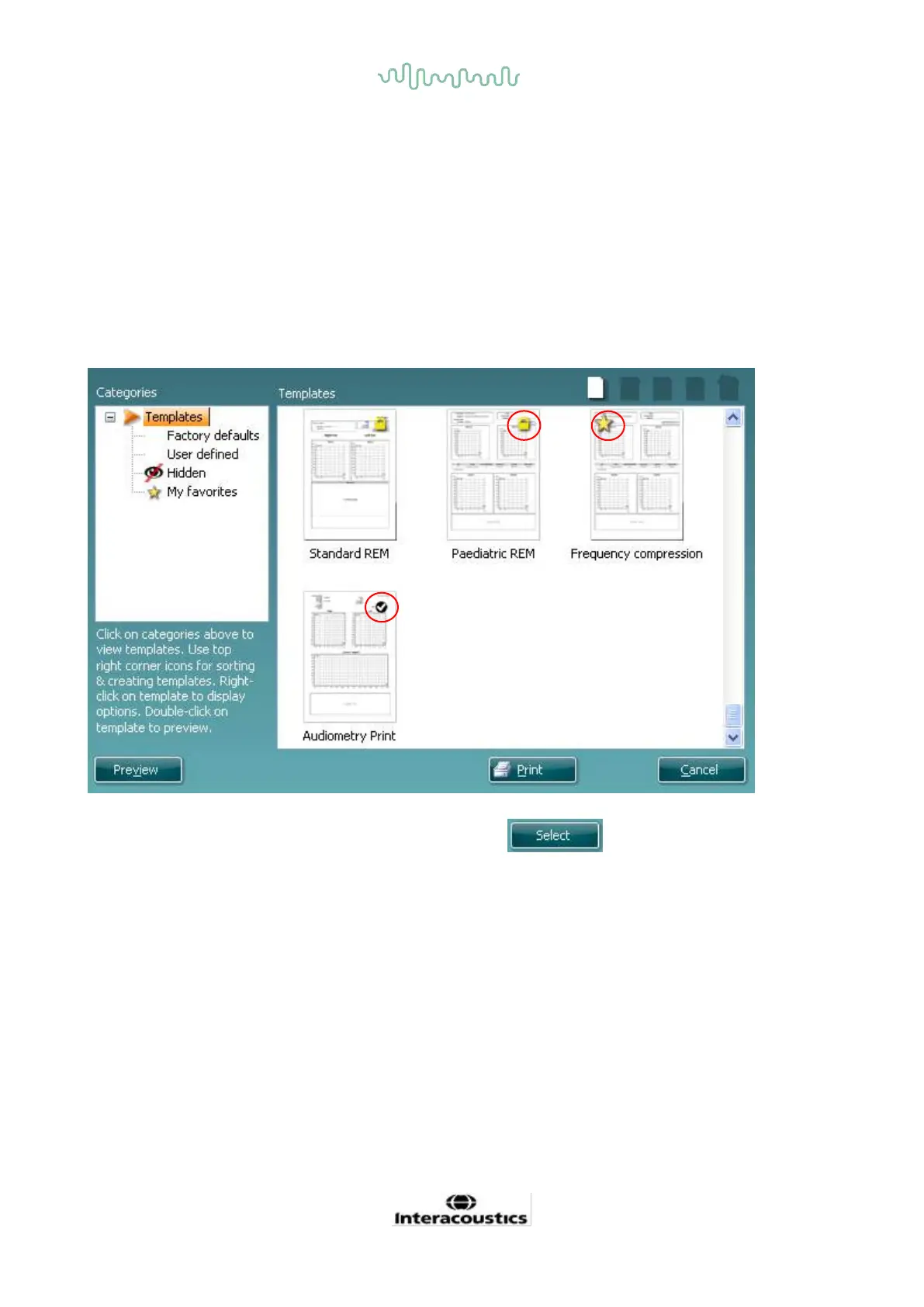D-0120588-B – 2019/03
Eclipse – Instructions for Use - EN Page 95
7.6 Using the Print Wizard
In the Print Wizard you have the option to create customized print templates which can be linked to individual
protocols for quick printing. The Print Wizard can be reached in two ways.
a. If you want to make a template for general use, or select an existing one for printing: Go to Menu |
Print | Print wizard… in any of the IA OAE software tabs (DPOAE, TEOAE)
b. If you want to make a template or select an existing one to link to a specific protocol: Go to Module
tab (DPOAE, TEOAE) relating to the specific protocol and select Menu | Setup | Protocol setup.
Select the specific protocol from the drop down menu and select Print Wizard at the bottom of the
window
Now the Print Wizard window opens and shows the following information and functionalities:
1. Categories you can select
• Templates to show all available templates
• Factory defaults to show only standard templates
• User defined to show only custom templates
• Hidden to show hidden templates
• My favorites to show only templates marked as a favorite
2. Available templates from the selected category are shown in the Templates viewing area.
3. Factory default templates are recognized by the lock icon. They ensure that you always have a
standard template and do not need to create a customized one. However, they cannot be edited
according to personal preferences without resaving with a new name. User defined/created
templates can be set to Read-only (showing the lock icon), by right clicking on the template and
selecting Read-only from the drop down list. Read-only status can also be removed from User
defined templates by following the same steps.
4. Templates added to My favorites are marked with a star. Adding templates to My favorites allows
quick viewing of your most commonly used templates.
