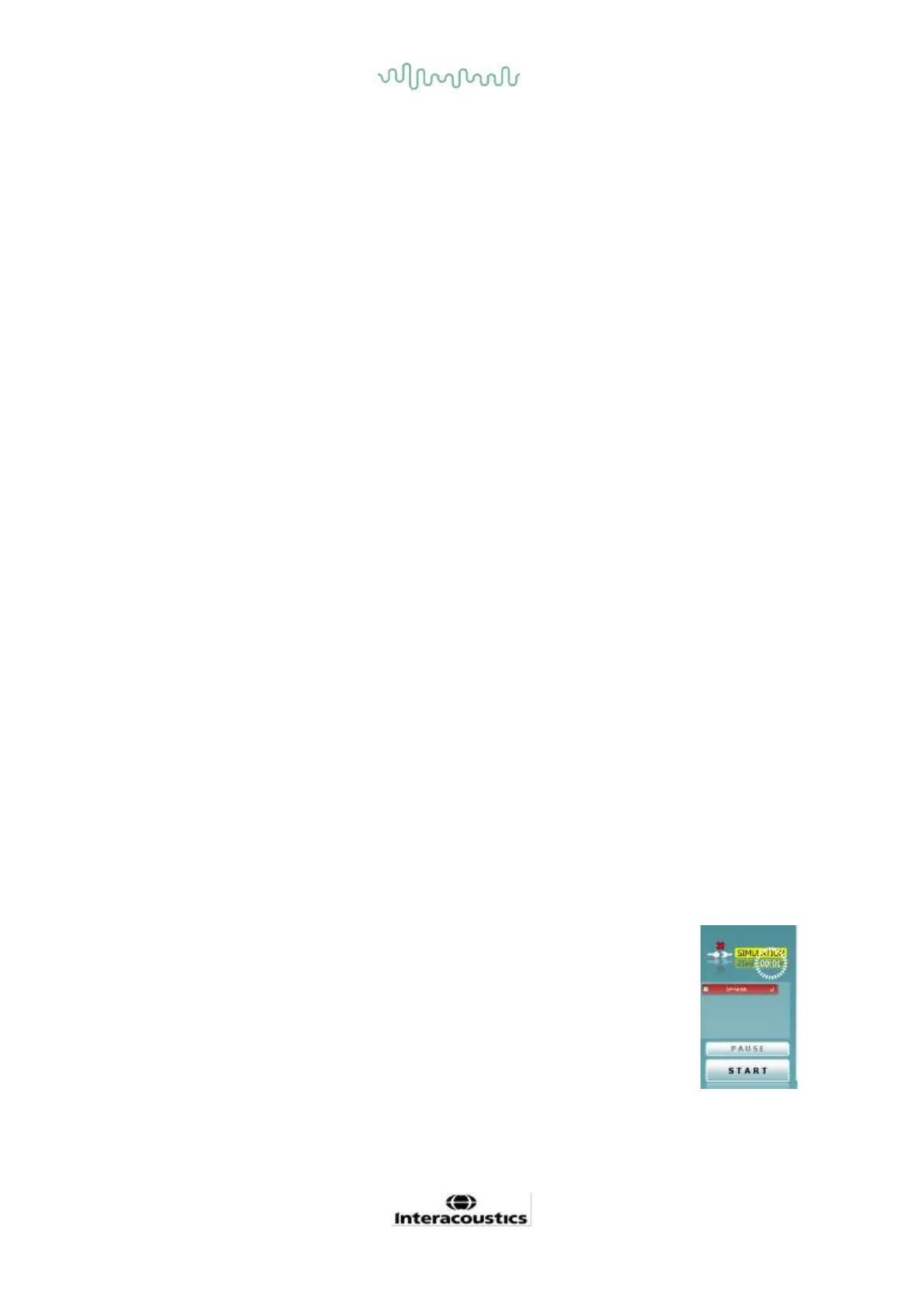D-0120588-B – 2019/03
Eclipse – Instructions for Use - EN Page 77
7 The IA OAE suite
In the software and in this manual the short name ‘IA OAE Suite’ is used as abbreviation for IA OAE Suite
software.
7.1 PC power configuration
NOTICE
Allowing the PC to go into sleep mode or hibernation may cause the IA OAE Suite to crash when the PC
wakes up again. From the Start menu of your operating system, go to the Control Panel | Power Options to
change these settings.
7.2 Compatible devices
The IA OAE Suite is compatible with Interacoustics Lyra, Eclipse and Eclipse. This software can show
recordings from all the devices, but protocol and patient upload/download to the handheld device Eclipse is
only operated from the Eclipse Suite. However once saved to the database, the IA OAE Suite can be used to
open and display the recordings.
7.2.1 Starting from OtoAccess®
For instructions about working with the OtoAccess® database, please see the instruction for use for
OtoAccess®.
7.2.2 Starting from Noah 4
Ensure that the Eclipse is connected before opening the software module. If the hardware is not detected,
the IA OAE Suite is opened in reader mode.
To start the IA OAE Suite software from Noah 4:
1. Open Noah 4,
2. Search for and select the patient you want to work with,
3. If the patient is not yet listed:
- Click on the Add a New Patient icon
- Fill in the required fields and click OK
4. Click on the IA OAE Suite software module icon at the top of the screen,
For further instructions about working with the database, please see the operation manual for Noah 4.
7.2.3 Simulation mode
You can enable simulation mode from Menu-Setup-Simulation mode.
In simulation mode you can simulate protocols and views before the actual testing on
subject.
Print report previews can also be tested if needed.
When the software is launched, simulation mode is always disabled by default to
ensure no “artificial recordings” are made by accident.
“Recordings” made in the simulation mode cannot be saved as the data are random
and not patient related.
