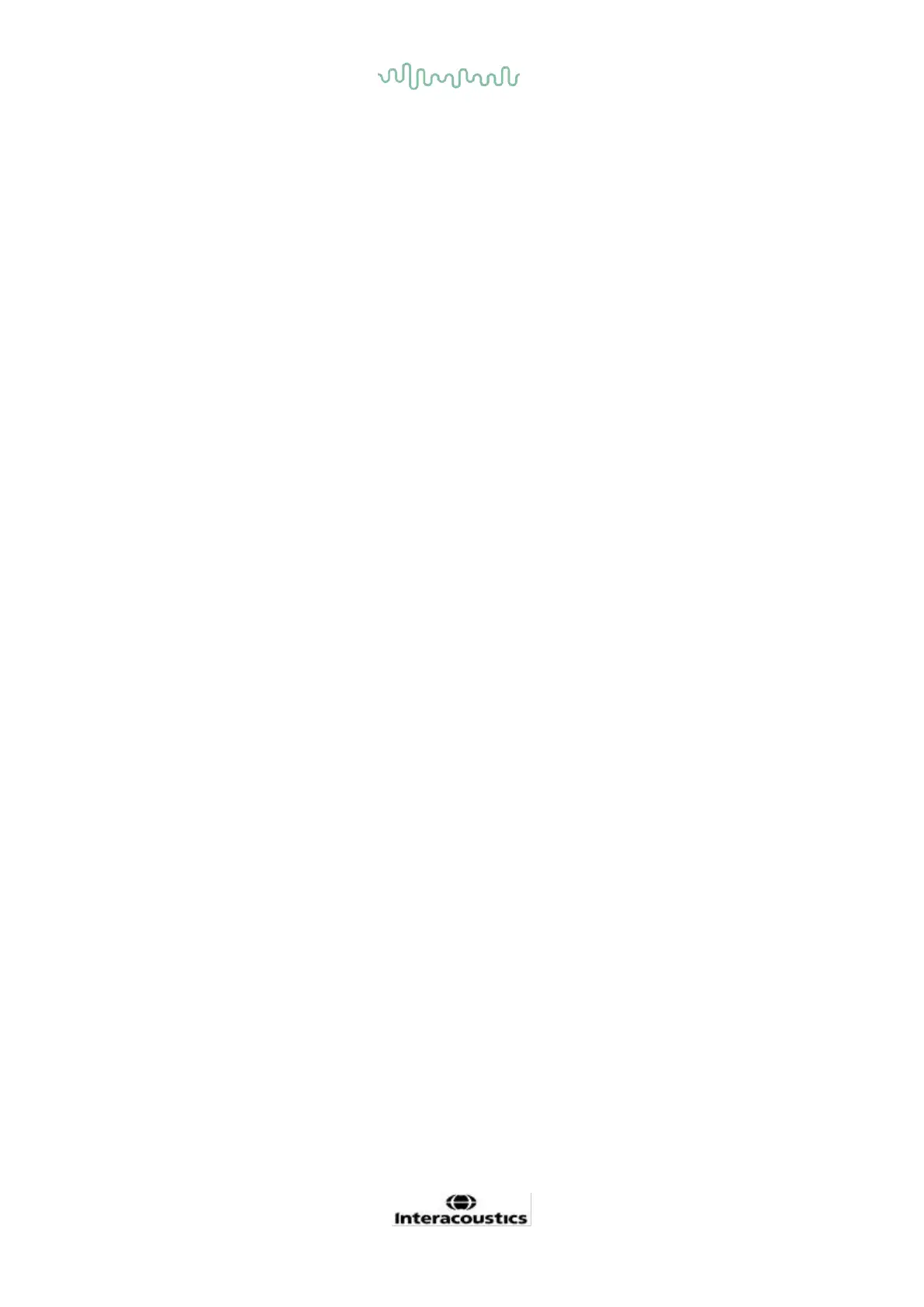D-0120588-B – 2019/03
Eclipse – Instructions for Use - EN Page 13
Important: make sure you have the latest service packs and critical updates installed for the version of
Windows® that you are running.
2.4.3 What you will need:
1. OtoAccess® software CD
2. Eclipse module software USB
3. USB Cable
4. Eclipse hardware
Install the OtoAccess® program from the enclosed CD. The Eclipse module software runs within the
OtoAccess® (and/or Noah 4 in the case of the Eclipse ASSR software or IA OAE Suite software). Ensure
that the database is installed prior to the Eclipse software installation. Follow the manufacturer’s installation
instructions provided to install the relevant database.
2.4.4 Software installation
1. Insert the Eclipse installation USB and follow the on-screen steps to install the Eclipse module
software. Click Start, then go to My Computer and double click the USB drive to view the contents
of the installation USB. Locate the software to install, double click the setup.exe file to initiate the
installation.
2. You will be guided through the installation process. Follow the prompts that appear on the dialog
boxes.
3. During installation, you may be asked to install default protocols, correction factors, normative data,
report and print templates or general setup items. Accept these prompts to ensure the most up to
date default settings are applied.
4. Read and accept any disclaimers that appear in order to install the software.
5. The installation dialog box will indicate when the installation is complete. Click Close to finish the
installation.
6. Refer to the Eclipse Instructions for Use Manual to setup the installed Eclipse module to run under
OtoAccess® or Noah 4.
2.4.5 Driver installation
Now that the Eclipse module software is installed, you must install the driver for the Eclipse.
1. Connect the Eclipse via a USB connection to the PC following the safety requirements outlined in the
previous sections and turn the Eclipse on.
2. The system will automatically detect the new hardware and a popup will appear on the task bar near
the clock indicating that the driver is installed and the hardware is ready to use.
3. To check that the driver has been installed properly, go to Device Manager and verify Eclipse
appears under Medical devices.
