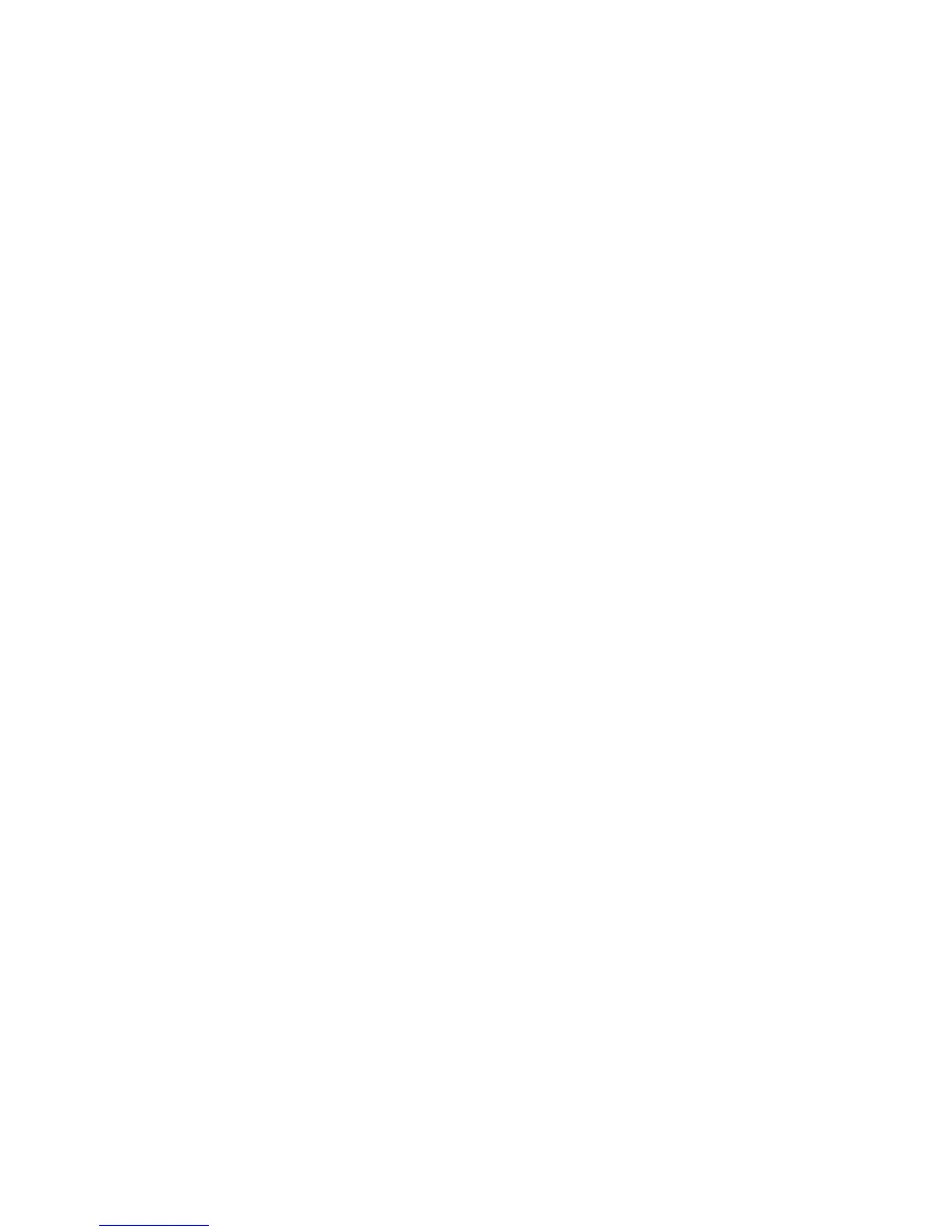Chapter 5 — Using the Camera
CS40 Mobile Computer User’s Manual 45
3 Using the screen as a viewfinder, move the camera until you have
the image you want to take a picture of.
Press
u to zoom in, or press d to zoom out.
4 Tap Take Pic on the Tile bar or press Enter to take and save the
picture. If you choose to save your pictures to main memory, they
are saved to permanent storage on your mobile computer.
Recording a Video
You need to switch to video mode to record video. When you record
video, the video is saved as an .mp4 file and stored in the /My
Documents/My Pictures folder.
To switch to Video mode and record video:
1 Tap Start > Pictures & Videos.
2 Tap the Camera icon in the grid or the Camera button on the Tile
bar, or press Enter.
3 Tap Menu > Video.
In the lower right, the camera icon turns into a video camera. On
the Tile bar, the Record button replaces the Take Pic button.
4 Using the screen as a viewfinder, move the video camera until you
see the scene you want to video record.
Press
u to zoom in, or press d to zoom out.
5 Tap Record on the Tile bar or press Enter to start recording.
6 When you are done, tap Stop or press Enter to stop recording and
save the video.
If you choose to save your videos to main memory, they are saved to
permanent storage on the CS40.