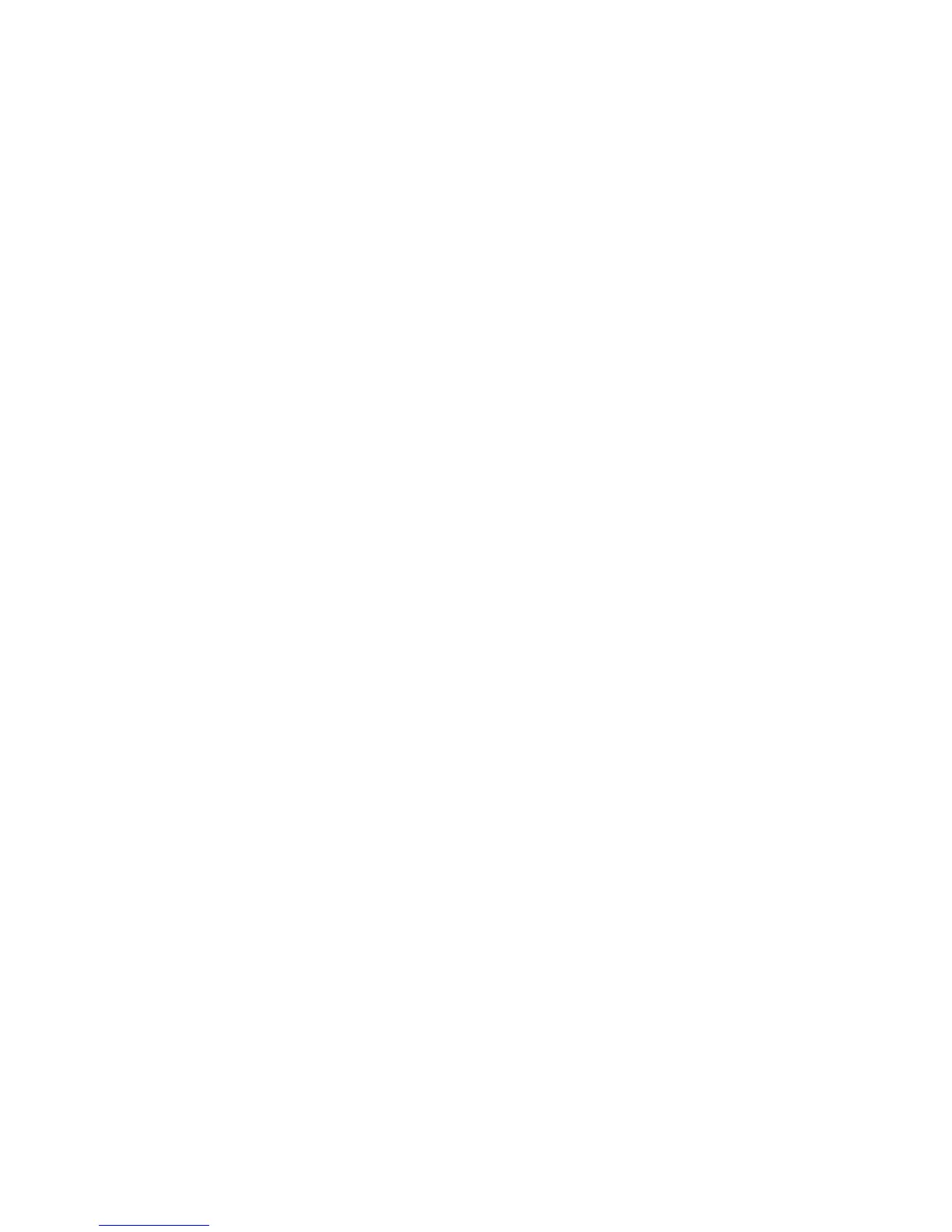Chapter 8 — Managing the Computer
CS40 Mobile Computer User’s Manual 87
Installing Applications Using SmartSystems Foundation
Console
You can use the SmartSystems Foundation Console to drag-and-drop
Intermec applications onto your mobile computer.
To install applications using SmartSystems Foundation Console:
1 Download your application file from the Intermec web site and
unzip it on your desktop PC.
2 Double-click the application file to install it. The application file
should appear in the Software Vault.
3 From the SmartSystems Foundation Console in the Software
Vault, drag-and-drop the application onto each mobile computer
in your network, or drop the application on a group of computers
contained in a folder.
Installing Applications Using Microsoft ActiveSync or
Windows Mobile Device Center
If you only have a few computers to update with applications, you can
copy the files from your PC using Microsoft ActiveSync (Windows XP
or earlier) or Windows Mobile Device Center (Windows Vista or
Windows 7). ActiveSync and Windows Mobile Device Center are a free
applications available from the Microsoft web site at
www.windowsmobile.com/getstarted.
To install applications by copying files from your PC:
1 Physically connect your CS40 to your PC using the power and data
y-cable accessory.
2 Create a connection between your PC and mobile computer using
ActiveSync or Windows Mobile Device Center.
3 Copy the .cab files from your PC to the mobile computer.
4 After the boot process is finished, browse to the .cab files and tap
the files to install them.