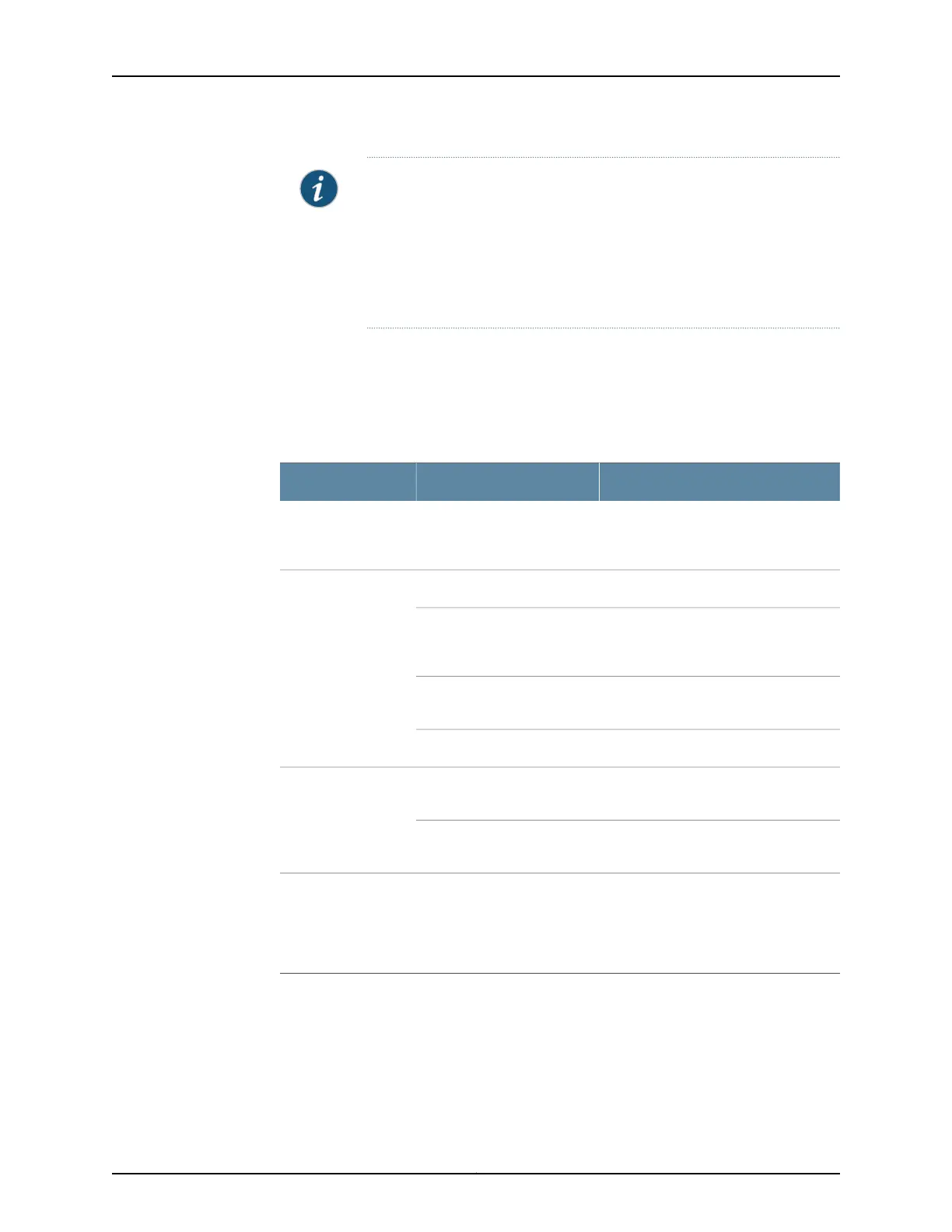NOTE: After configuring the basic settings, the J-Web setup wizard
redirects youto J-Web pages where youcan continue working in the J-Web
interface.
After you complete initial setup configuration, the Setup Wizard is no
longer available. To make changes to the configuration, use the J-Web
interface.
Configuring Basic System Properties
Table 35 on page 96 and Table 36 on page 97 summarize the configuration details for
initial setup.
Table 35: Required Setup Fields
Your ActionFieldSetup Wizard Page
Read the introduction page for basic
instructions on using the setup wizard.
Click Start to continue.
Introduction
Type the name of the services gatewayHostnameConfigure System:
Identification
Type the name of the network or
subnetwork to which the services
gateway belongs
Domain name
Type the password that user root will
use to log in to the device.
Root password
Retype the root password.Verify root password
Specify the tab that you want to appear
when J-Web starts.
J-Web starting page optionsConfigure J-Web
Preferences
Specify when you want J-Web to commit
your configuration changes.
J-Web commit options
Review your configuration settings. Click
Back to return to previous wizard pages
and change the settings. Click Commit
when you are satisfied with the
configuration.
Review & Commit
Copyright © 2016, Juniper Networks, Inc.96
SRX220 Services Gateway Hardware Guide for H Model Numbers