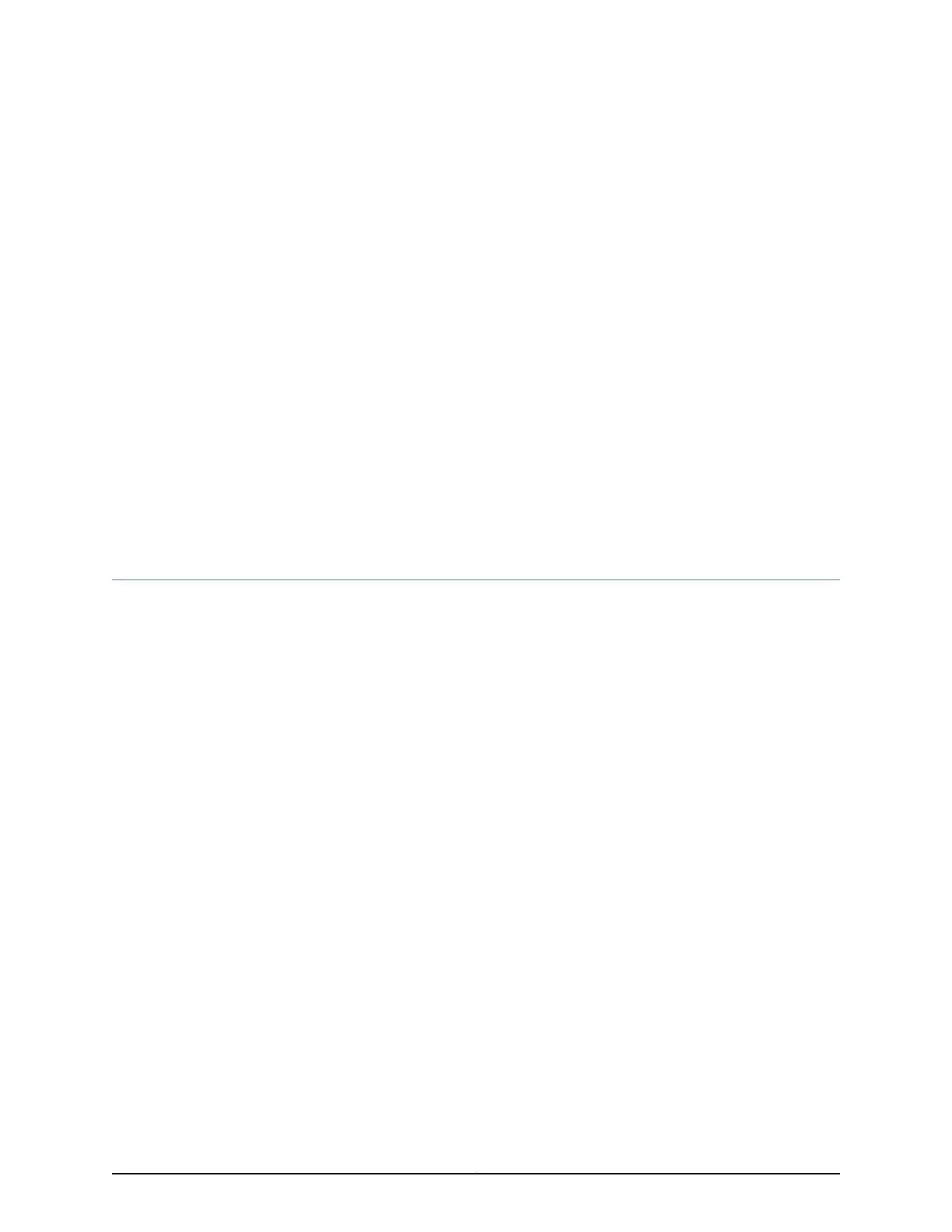CHAPTER 14
Connecting the SRX220 Services Gateway
to External Devices
•
Connecting and Organizing Interface Cables for the SRX220 Services
Gateway on page 69
•
Connecting the Modem to the Console Port on the SRX220 Services
Gateway on page 70
•
Connecting to the CLI at the User End for the SRX220 Services Gateway on page 70
Connecting and Organizing Interface Cables for the SRX220 Services Gateway
You can connect the interfaces installed in the services gateway to various network
media. Each type of interface on the services gateway uses a particular medium to
transmit data. You must configure each network interface before it can operate on the
device.
To connect and organize an interface cable for the device:
1. Have ready a length of the type of cable used by the interface.
2. Insert the cable connector into the cable connector port on the interface faceplate.
3. Arrange network cables as follows to prevent them from dislodging or developing
stress points:
•
Secure cables so that they are not supporting their own weight as they hang to the
floor.
•
Place excess cable out of the way in neatly coiled loops.
•
Use fasteners to maintain the shape of cable loops.
Related
Documentation
Connecting the SRX220 Services Gateway to the Power Supply on page 73•
• Grounding the SRX220 Services Gateway on page 66
• Interface Cable and Wire Specifications for the SRX220 Services Gateway on page 39
• SRX220 Services Gateway Installation Safety Guidelines and Warnings on page 135
69Copyright © 2016, Juniper Networks, Inc.