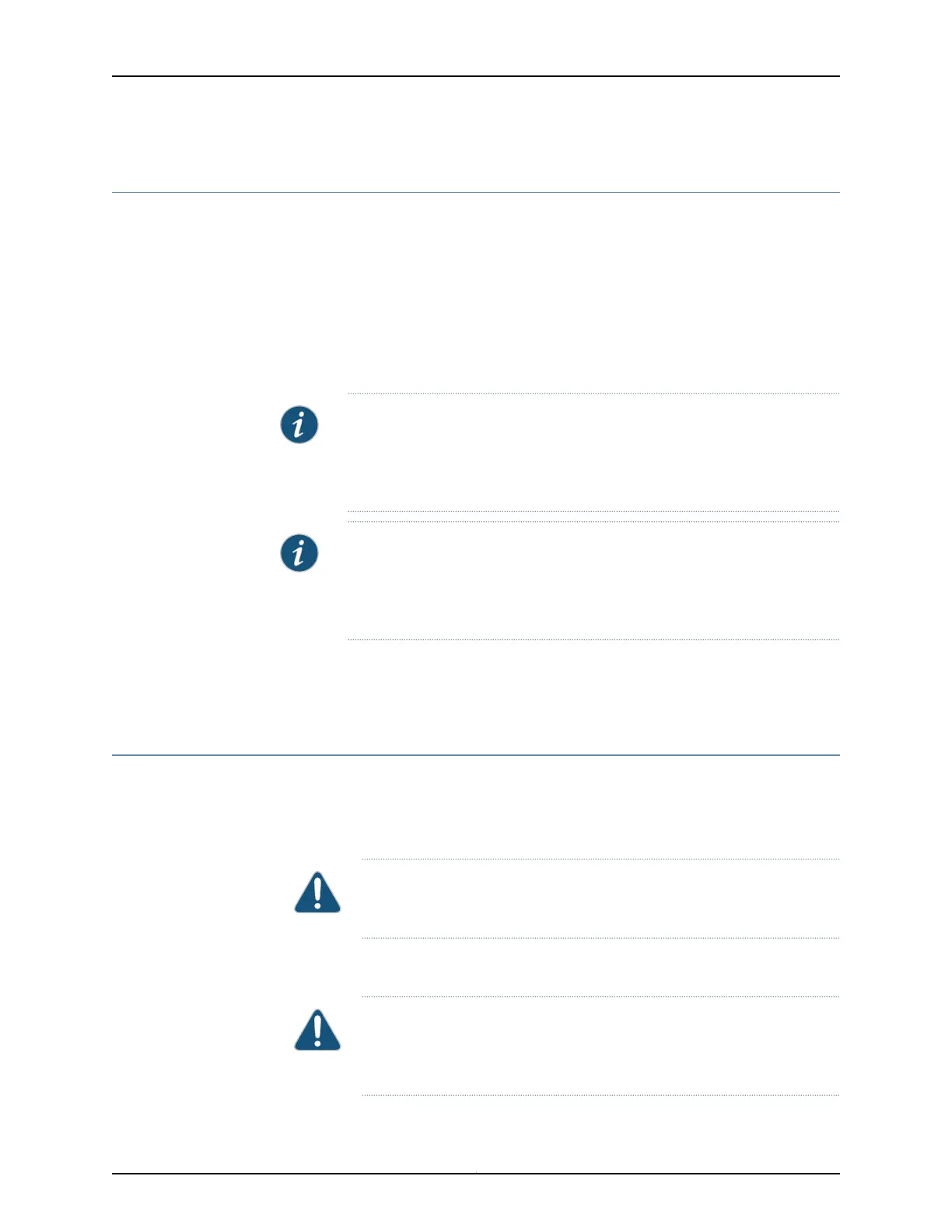Powering On the SRX320 Services Gateway
To power on the services gateway:
1. Ensure that you have connected the power supply to the device.
2. Insert the plug of the power supply adapter into an AC power source receptacle.
3. Turn on the power to the AC power receptacle.
The device starts automatically as the power supply completes its startup sequence.
The PWR LED lights during startup and remains on when the device is operating normally.
NOTE: After the power supply is turned on, it can take up to 60 seconds for
status indicators—such as the STAT and PWR LEDs—to show that the power
supply is functioning normally. Ignore error indicators that appear during the
first 60 seconds.
NOTE: When thesystem is completelypowered offand you turnon the power
supply, the device starts as the power supplycompletesits startupsequence.
If the device finishes starting and you need to power off the system again,
first issue the CLI request system power-off command.
Related
Documentation
Understanding the SRX320 Services Gateway Power Supply on page 15•
• Powering Off the SRX320 Services Gateway on page 68
Powering Off the SRX320 Services Gateway
You can power off the services gateway in one of the following ways:
•
Graceful shutdown—Press and immediately release the Power button. The device
begins gracefully shutting down the operating system and then powers itself off.
CAUTION: Use the graceful shutdown method to power off or reboot the
services gateway.
•
Forced shutdown—Press the Power button and hold it for ten seconds. The device
immediately powers itself off without shutting down the operating system.
CAUTION: Use the forced shutdown method as a last resort to recover the
servicesgateway ifthe services gateway operatingsystem is not responding
to the graceful shutdown method.
Copyright © 2016, Juniper Networks, Inc.68
SRX320 Services Gateway Hardware Guide