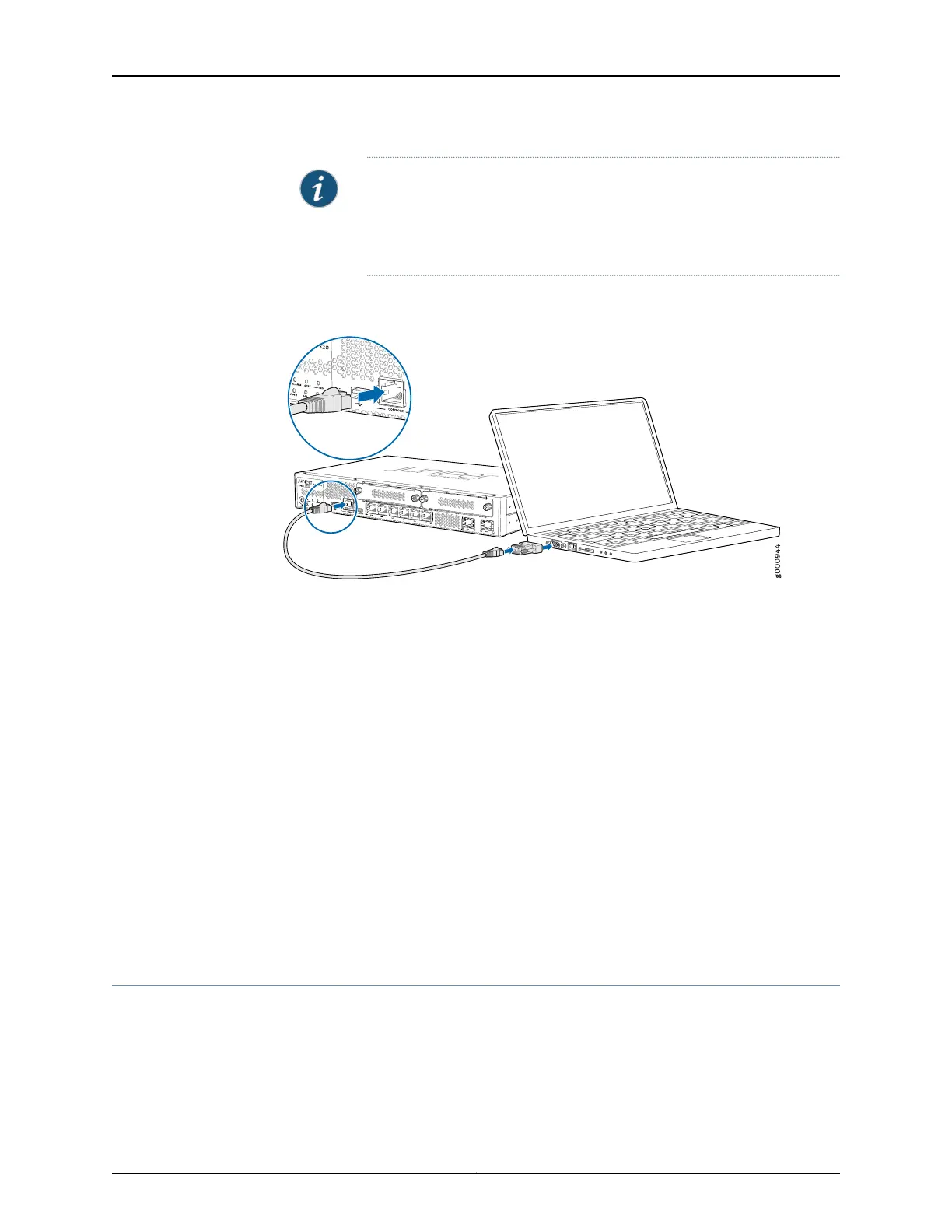NOTE: Alternately, you can use the USB cable to connect to the mini-USB
console port on the services gateway. To use the mini-USB console port,
you must download a USB driver to the management device from the
SRX320 Software Download page or Silicon Labs page.
Figure 18: Connecting to the Console Port on the SRX320 Services
Gateway
4. Start your asynchronous terminal emulation application (such as Microsoft Windows
HyperTerminal) and select the appropriate COM port to use (for example, COM1).
5. Configure the serial port settings with the following values:
•
Baud rate—9600
•
Parity—N
•
Data bits—8
•
Stop bits—1
•
Flow control—none
6. Power on the services gateway. You can start performing initial software configuration
on the services gateway after the device is up.
Related
Documentation
Connecting to the SRX320 Services Gateway from the CLI Remotely on page 78•
• Configuring the SRX320 Services Gateway Using the CLI on page 79
Connecting to the SRX320 Services Gateway from the CLI Remotely
You can connect an SRX320 Services Gateway to the CLI from a remote location through
two dial-up modems:
•
A modem that is connected to the console port on the services gateway
•
A second modem connected to a remote management device
Copyright © 2016, Juniper Networks, Inc.78
SRX320 Services Gateway Hardware Guide