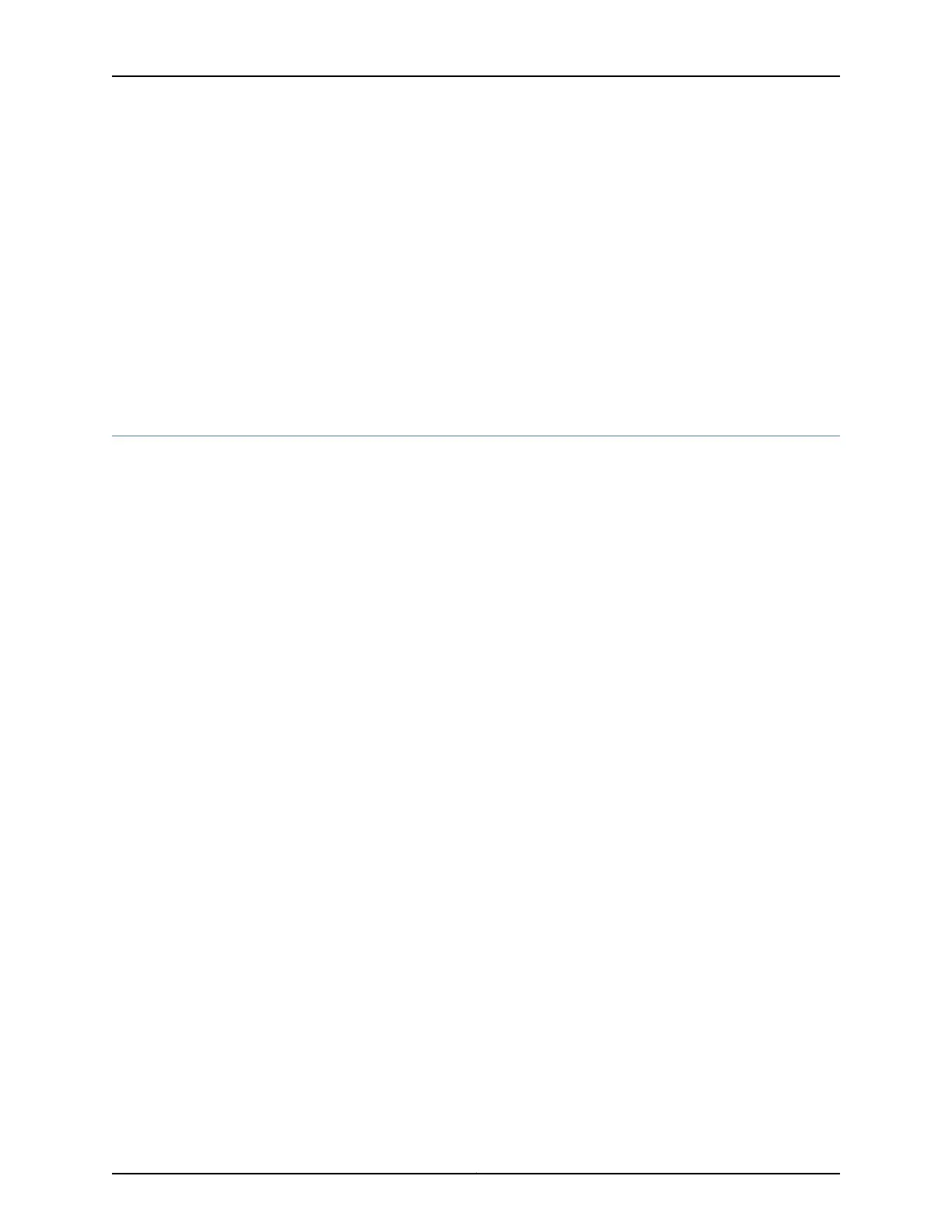You can use the ipconfig (or ifconfig for Macintosh or Linux users) command to verify
the IP address.
For information on the subnet for each interface, see “Understanding SRX320 Services
Gateway Factory-Default Settings” on page 71.
3. Open a Web browser on the management device and enter the IP address
http://192.168.x.1 in the address field, where x is the port number to which you are
connected on the services gateway.
Related
Documentation
Configuring the SRX320 Services Gateway Using the J-Web Setup Wizard on page 75•
• Connecting the SRX320 Services Gateway to a Management Console on page 65
Configuring the SRX320 Services Gateway Using the J-Web Setup Wizard
This topic describes how to perform the initial software configuration of your services
gateway using the setup wizard.
This topic includes the following sections:
•
About the Setup Wizard on page 75
•
About the Default Setup Mode on page 76
•
About the Guided Setup Mode on page 76
About the Setup Wizard
The setup wizard guides you through the step-by-step configuration of a services gateway
that can securely pass traffic. To help guide you through the process, the wizard:
•
Provides recommended settings based on your previous selections. For example, the
wizard recommends security policies based on the security topology you have defined.
•
Determines which configuration tasks to present to you based on your selections.
•
Flags any missing required configuration when you attempt to leave a page.
•
Indicates which configuration elements or tasks are unavailable to you based on your
previous selections by graying them out.
You can choose one of the following setup modes to configure the services gateway:
•
Default Setup mode—This mode allows you to quickly set up a services gateway in a
default security configuration. In this mode, you can configure basic system settings,
such as the administrator password, and download purchased licenses. Any additional
configuration can be carried out after completing the wizard setup.
•
Guided Setup mode—This mode allows you to set up a services gateway in a custom
security configuration.
75Copyright © 2016, Juniper Networks, Inc.
Chapter 18: Performing the Initial Configuration