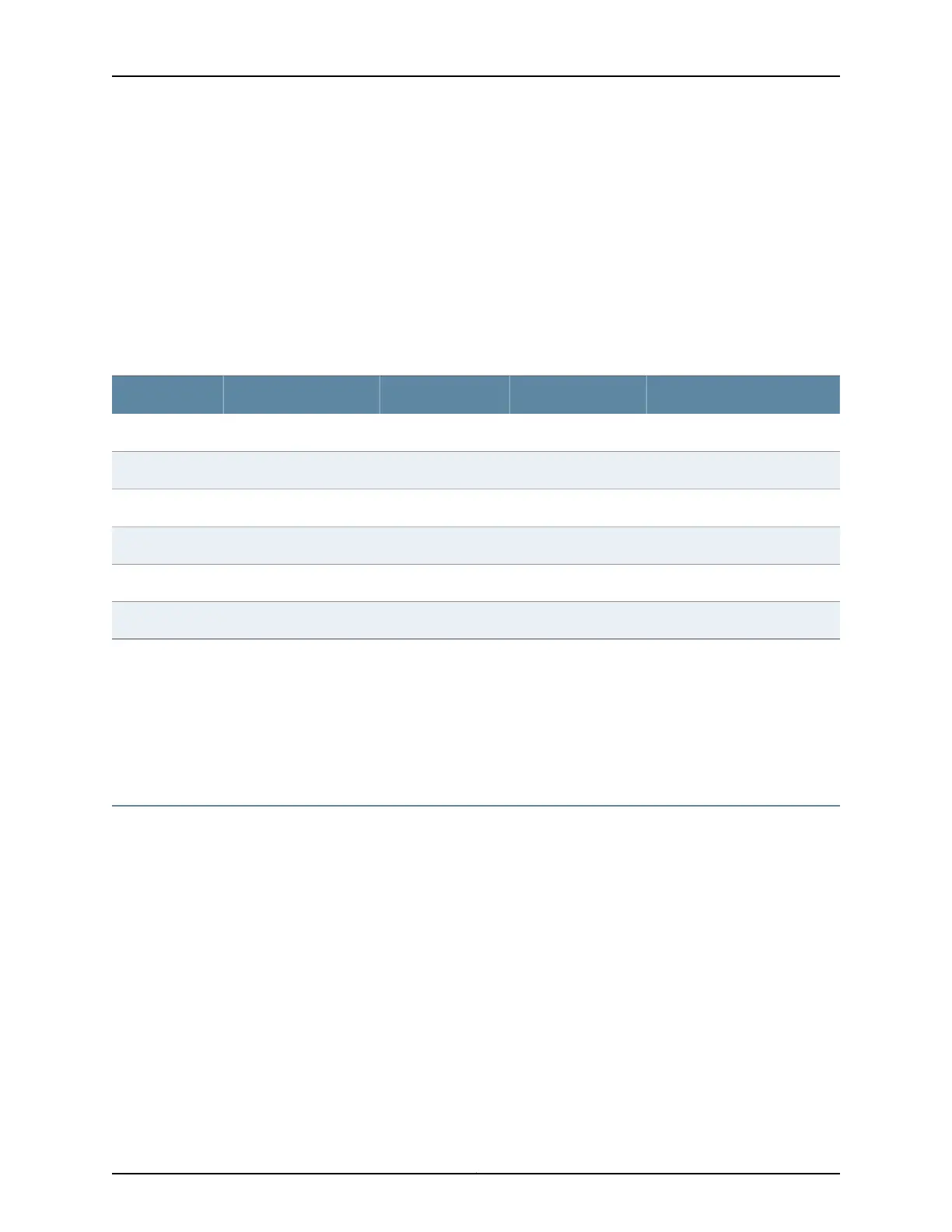•
Two security zones are created: trust and untrust.
•
Interface ge-0/0/0 is in the untrust zone, while interfaces ge-0/0/1 through ge-0/0/5
are in the trust zone.
•
A security policy is created that permits outbound traffic from the trust zone to the
untrust zone.
•
Source Network Address Translation (NAT) is configured on the trust zone.
Table 17 on page 72 lists the default interface configuration.
Table 17: Default Interface Configuration for the SRX320 Services Gateway
IP AddressDHCP StateSecurity ZoneInterfacePort Label
Dynamically assignedClientuntrustge-0/0/00/0
192.168.1.1/24Servertrustge-0/0/10/1
192.168.2.1/24Servertrustge-0/0/20/2
192.168.3.1/24Servertrustge-0/0/30/3
192.168.4.1/24Servertrustge-0/0/40/4
192.168.5.1/24Servertrustge-0/0/50/5
If the current active configuration fails, you can use the load factory-default command
to revert to the factory-default configuration.
Related
Documentation
SRX320 Services Gateway Software Configuration Overview on page 71•
• Viewing SRX320 Services Gateway Factory-Default Settings on page 72
Viewing SRX320 Services Gateway Factory-Default Settings
To view the factory-default configuration of the services gateway using the CLI:
1. Verify that the services gateway is powered on.
2. Log in as the root user and provide your credentials.
3. In shell mode, navigate to the /etc/config folder.
% cd /etc/config
4. View the list of default config files.
% ls
The following sample output displays the list of factory-default configuration files:
blv-defaults.conf srx210he2-factory.conf
ex9204-factory.conf srx210he2-poe-defaults.conf
ex9208-factory.conf srx210he2-poe-factory.conf
Copyright © 2016, Juniper Networks, Inc.72
SRX320 Services Gateway Hardware Guide