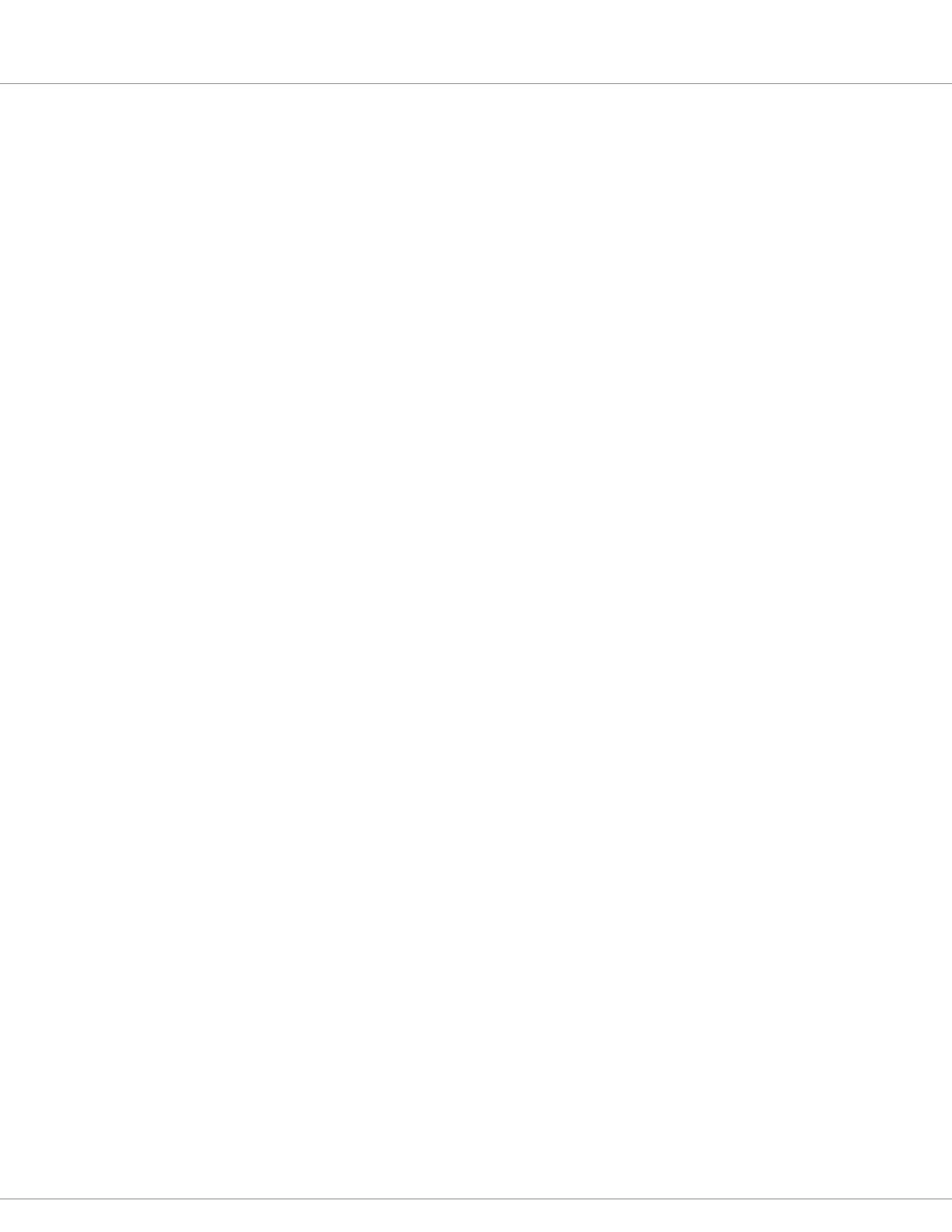6 — COMMISSIONING
Curtis AC F2-A, F4-A, F6-A Motor Controllers – FOS 4.5 – April 2022 Return to TOC
pg. 162
Steps 1–4 Will setup most of the motor settings, leaving some parameters for the nal motor
or vehicle response tuning.
Steps 5–8 Will setup the controller to match the application. Here is where the Analog Inputs,
I/O Assignments, Outputs (drivers), External Supplies, and Current Limits are set.
Steps 9–21 Covers the application’s functional options. ese steps generally cover how the
operating system or VCL will process, control, or tune the rottle, Brake, CAN
Interface, Main Contactor, EM Brake Control, Emergency Reverse, Interlock
Braking, Max Speed Supervision, Motor Not Stopped, Hazardous Movement, Motor
Braking Supervision, and the IMU.
ese initial setup steps do not work through all the Speed Mode/Speed Mode Express parameter-
by-parameter. See Chapter 4, Programmable Parameters, for a full description of each parameter,
its usage, and its available range. Some parameters cannot be fully set until the traction motor and
vehicle tuning.
Finally, should the application dier from Figures 12–15, or use dierent hardware/control devices,
then use these steps as a setup-process guideline.
Traction Motor Setup Guide
Step 1: Motor Type. Set the Motor Type
See Programmer » AC Motor Setup » Induction Motor » Motor Type
e commissioning/characterization will come later.
Step 2: Motor Temperature Sensor
2.1 Enable the Motor Temperature Sensor by setting the Sensor Enable parameter = On.
See Programmer » AC Motor Setup » Temperature Sensor » MotorTemp_Sensor_Enable
2.2 Set the Sensor Type parameter to the predened type that corresponds to the motor
temperature sensor. e motor temperature (thermistor) sensor connects between the Motor
Temp and I/O Ground as shown in Controller Wiring Diagram. See Programmer » Motor
Setup » Temperature Sensor » menu.
Check whether the Sensor Type and Sensor Oset parameter settings and the motor-thermistor
connections yield the correct motor temperature by reading the Temperature parameter, which
is displayed in the Temperature Sensor menu, or in the CIT toolkit’s Programmer app, » System
Monitor » Motor menu » Temperature.
If the motor temperature is not correct, double-check the motor temperature control parameters
Sensor Enable, Sensor Type, and Sensor Oset. Ensure that the thermistor wiring orientation
has its negative (ground) side connected to ground input e.g., pin 18 on 35-pin controllers, pin
12 of 23-pin controllers.
To set up a custom sensor type, set Type = Custom (Type 0 = Custom). Using the temperature
sensor datasheet, set the six sensor resistance parameters to match the six corresponding sensor
temperature parameters.
To proceed if the correct motor temperature is not displayed or if a motor temperature sensor
isn’t used, or while awaiting a custom sensor setup/VCL, the initial setup procedure can
continue, but only if the Sensor Type (MotorTemp_Sensor_Enable) parameter is set to O.
If the Programmer displays the correct motor temperature, complete this step by setting the
remaining motor temperature control parameters: Sensor Oset (if needed or not already
completed, above), Braking ermal Cutback Enable, Temperature Hot, Temperature Max,
and MotorTemp LOS Max Speed. See Chapter 4 for these parameters’ descriptions and ranges.
Quick Links:
Fig. 12 p.16
Fig. 13 p.17
Temp Sensor p.144
