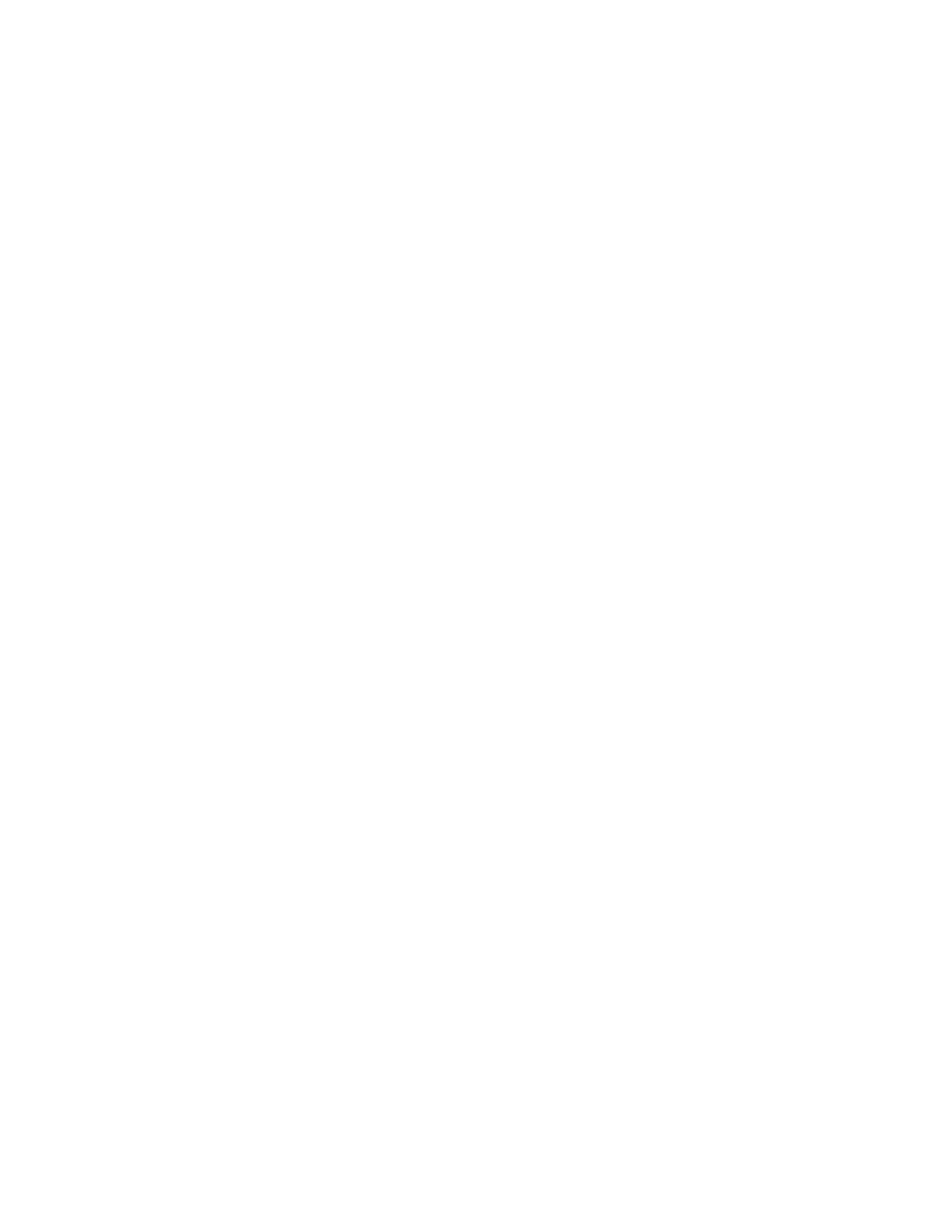56 Section 3 Decision-Makerr 3+ Troubleshooting TP-6356 4/12
3.5.3 Red Main Logic Board and
Blue Main Logic Board
Troubleshooting
Adapted from Service Bulletin SB-715 7/11.
Introduction
Many of the Decision-Makerr 3+ (DEC 3+) main logic
boards (red board GM28725 and blue board GM64497)
are being replaced for issues that can be resolved by
using the suggestions shown here.
Red Board and Blue Board Compatibility
The blue board can always be substituted for the red
board. The red board can usually be substituted for the
blue board except on ERES_, REZG_, REZX_, and
RZX_ models.
Check Application Code before Replacing the
Main Logic Board
Try updating the Controller Application version on the
controller before replacing the DEC 3+ main logic board.
Use the following procedure.
1. Connect the controller to Monitor III and review the
status screen for the Controller Application
Program Version. Reference the Monitor III
Operation Manual TP-6347 as needed.
2. Access Tech Tools to view the Application Code
update descriptions. Go to Tech Tools, Software,
Software Updates. Then click on the link for DEC
3+ with red board or DEC 3+ with blue board and
this will give a brief description of each Controller
Application version update.
If you find that one of the application versions listed
addresses your problem and it has a higher
(newer) application program version than what is
currently on the controller, then download the latest
application program version from the download
section of Tech Tools to your laptop.
3. Then download the application program version
onto the DEC 3+ main logic board using Program
Loader. Reference TT-1285 Program Loader as
needed.
Check the Main Logic Board DIP Switch Settings
If the main logic board is replaced and an auxiliary fault
or flashing overcrank alarm occurs this may be due to
the DIP switches not set correctly for the application.
Refer to the Decision-Makerr 3+ Controller Operation
Manual TP-6161.
In some cases, there will be a thin green-colored film
strip covering the DIP switch. Peel this film strip off to
access the DIP switch settings.
Note: After setting DIP switches correctly for the
generator set application, be sure to power
down and then power up the controller
(disconnect the battery and then reconnect the
battery of the generator set) or use the prime
power switch, if equipped. Another method to
power down the unit is to temporarily remove the
F2 fuse. The controller will NOT acknowledge the
DIP switch change until after generator set
controller is powered up.
Main Logic Board does not Accept Software
Downloads
If the controller will not accept the download, power
down the controller by removing the F2 fuse. Refer to
the controller operation manual or wiring diagram for
location. Reference TT-1285 Program Loader as
needed.
Remove the F2 fuse and when you get to the step in
Program Loader where it indicates to remove and
reapply power, reinstall the F2 fuse. Then press OK to
continue with the downloading when prompted by the
software.
Also save the new code version on your hard drive
rather than running it from the CD or flash drive. In some
cases, it takes too long for Program Loader to access
the file and an error message displays. Therefore, save
the new code version file in a single folder on your hard
drive for quick access.
