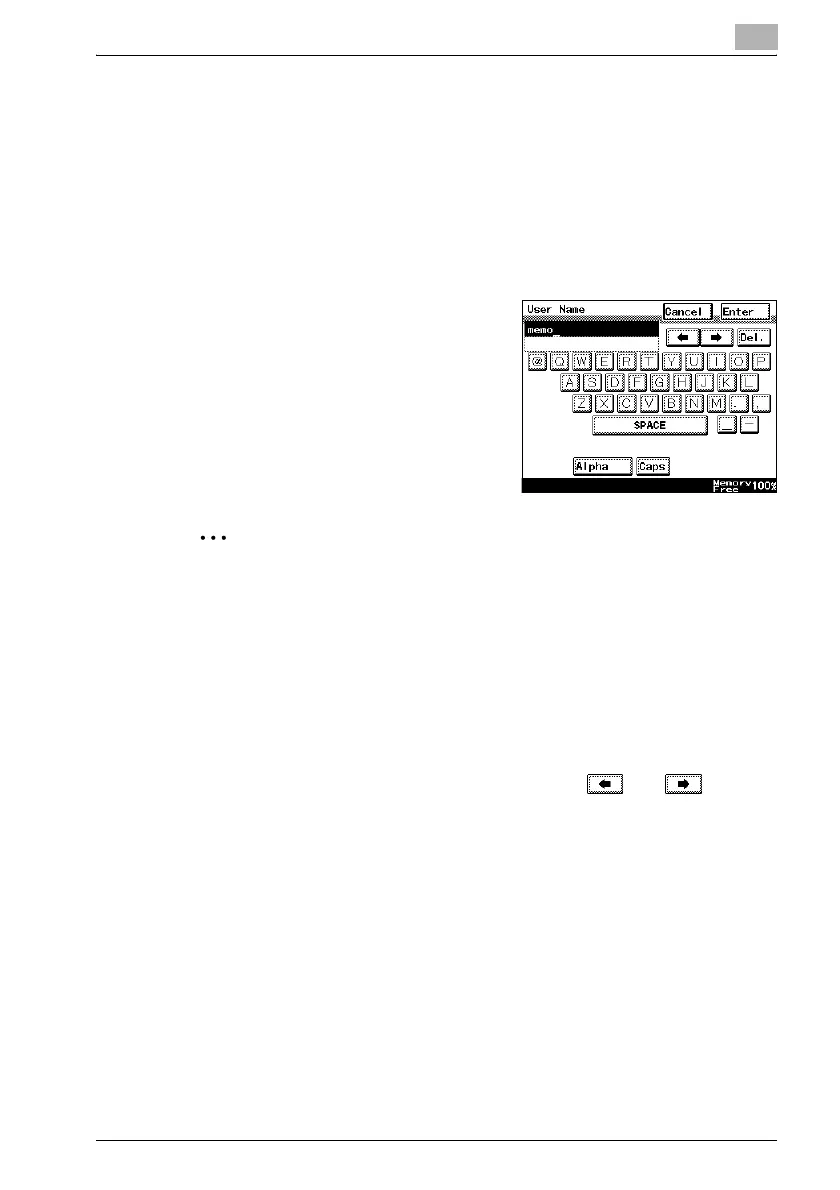Appendix
13
bizhub 362/282/222 13-5
13.2 Entering text
This section contains details on using the keyboard that appears in the touch
panel for typing in passwords and text to register one-touch recipients. The
keypad can also be used to type in numbers.
The following procedure describes how to enter characters in the User Name
screen when registering users for user authentication.
To type text
% In the keyboard that appeared, touch
the button for the desired character.
– Numbers can also be typed in
with the keypad.
– To type in uppercase letters,
touch [Caps].
– To cancel Caps mode, touch
[Caps] again.
2
Note
To cancel the entered text, touch [Cancel].
To clear all entered text, press the [C] (clear) key.
!
Detail
To switch between entering letters or symbols, touch the button for
switching the input mode.
To change a character in the entered text, touch and to move
the cursor to the character to be changed, touch [Del.], and then type in
the desired letter or number.
The software switch settings can be used to change how characters are
deleted. For details on the software switch settings, refer to "Specifying
software switch settings (machine functions)" on page 10-28.
If the number of characters exceeds the limit allowed, the last character
is replaced with the last character entered.
