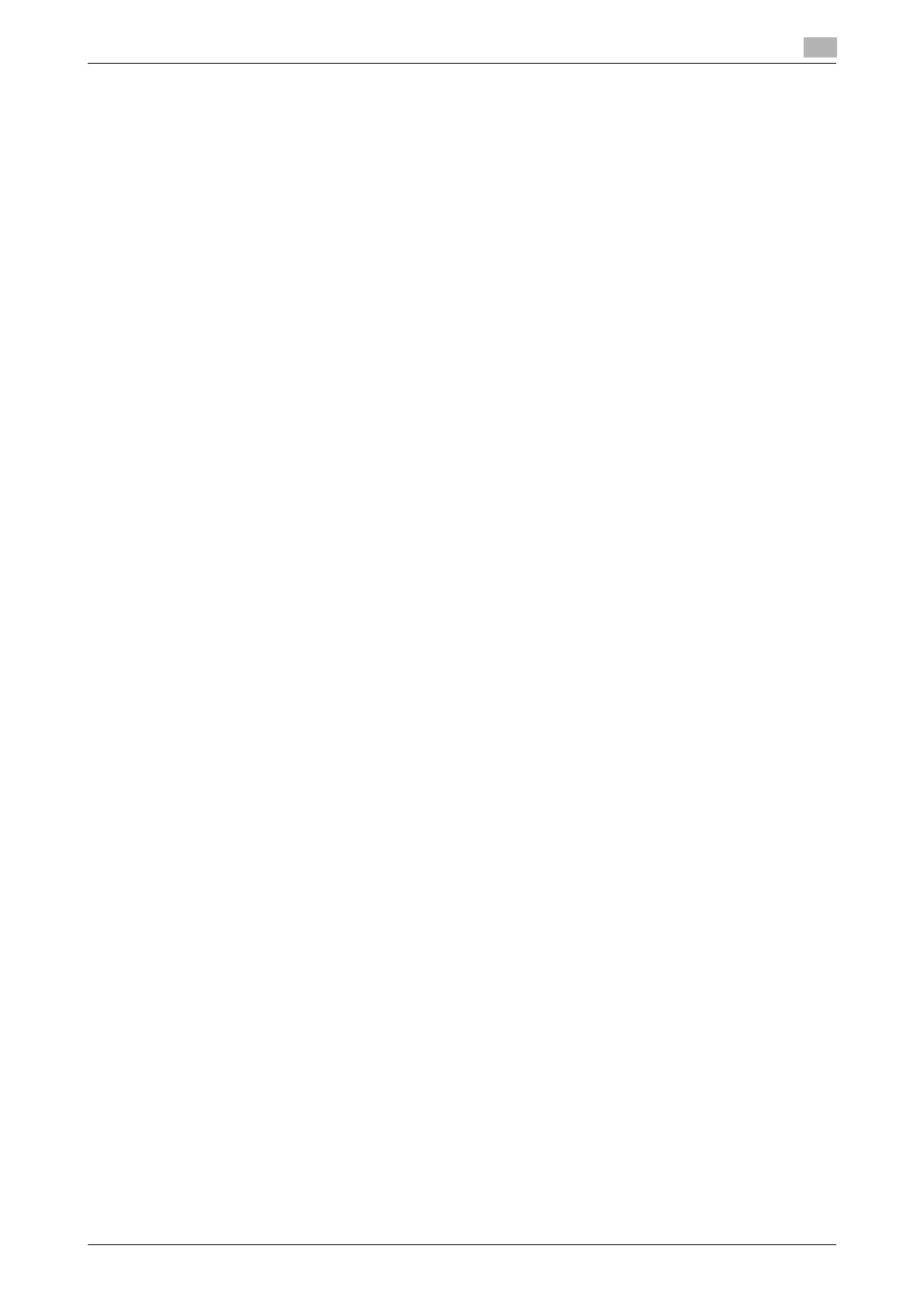bizhub C3850/C3350 3-13
3.3 Using IPP connection for installation
3
14 After finishing the installation, make sure that the icon for the installed printer is displayed in the [Print-
ers] or [Devices and Printers] window.
15 Remove the CD/DVD-ROM from the CD/DVD-ROM drive.
Installation of the printer driver is then completed. Once the settings for the printer have been config-
ured, you can use the printer in the same way as a general local printer.
In Windows XP/Server 2003
0 Administrator privileges are required to perform this task.
1 Insert the printer driver CD/DVD-ROM into the CD/DVD-ROM drive of the computer.
2 From the Start menu, click [Printers and Faxes].
% If [Printers and Faxes] is not displayed, select [Control Panel] - [Printers and Other Hardware] -
[Printers and Faxes] from the Start menu.
3 Select Printer Install.
% In Windows XP, select [Add a printer] from [Printer Tasks].
% In Windows Server 2003, double-click [Add Printer].
[Add Printer Wizard] appears.
4 Click [Next >].
5 In the [Local or Network Printer] page, select [A network printer, or a printer attached to another com-
puter], then click [Next >].
6 In the [Specify a Printer] page, select [Connect to a printer on the Internet or on a home or office net-
work:].
7 In [URL:], enter the URL for the machine in the following format, then click [Next >].
% http://<IP address of this machine>/ipp
Example: http://192.168.1.20/ipp
% When specifying to use IPPS printing, enter "https://[IP address for the machine]/ipp".
% If a confirmation dialog box appears after clicking [Next >], click [OK].
8 Click [Have Disk...].
9 Click [Browse...].
10 Select the folder on the CD/DVD-ROM containing the desired printer driver, then click [Open].
% Select the folder according to the printer driver, operating system, and language to be used.
Selectable printer drivers: PCL driver and PS driver
11 Click [OK].
The [Printers] list appears.
12 Click [OK].
13 Follow the on-screen instructions to carry out operations.
14 Click [Finish].
15 After finishing the installation, make sure that the icon for the installed printer is displayed in the [Printers
and Faxes] window.
16 Remove the CD/DVD-ROM from the CD/DVD-ROM drive.
Installation of the printer driver is then completed. Once the settings for the printer have been config-
ured, you can use the printer in the same way as a general local printer.
