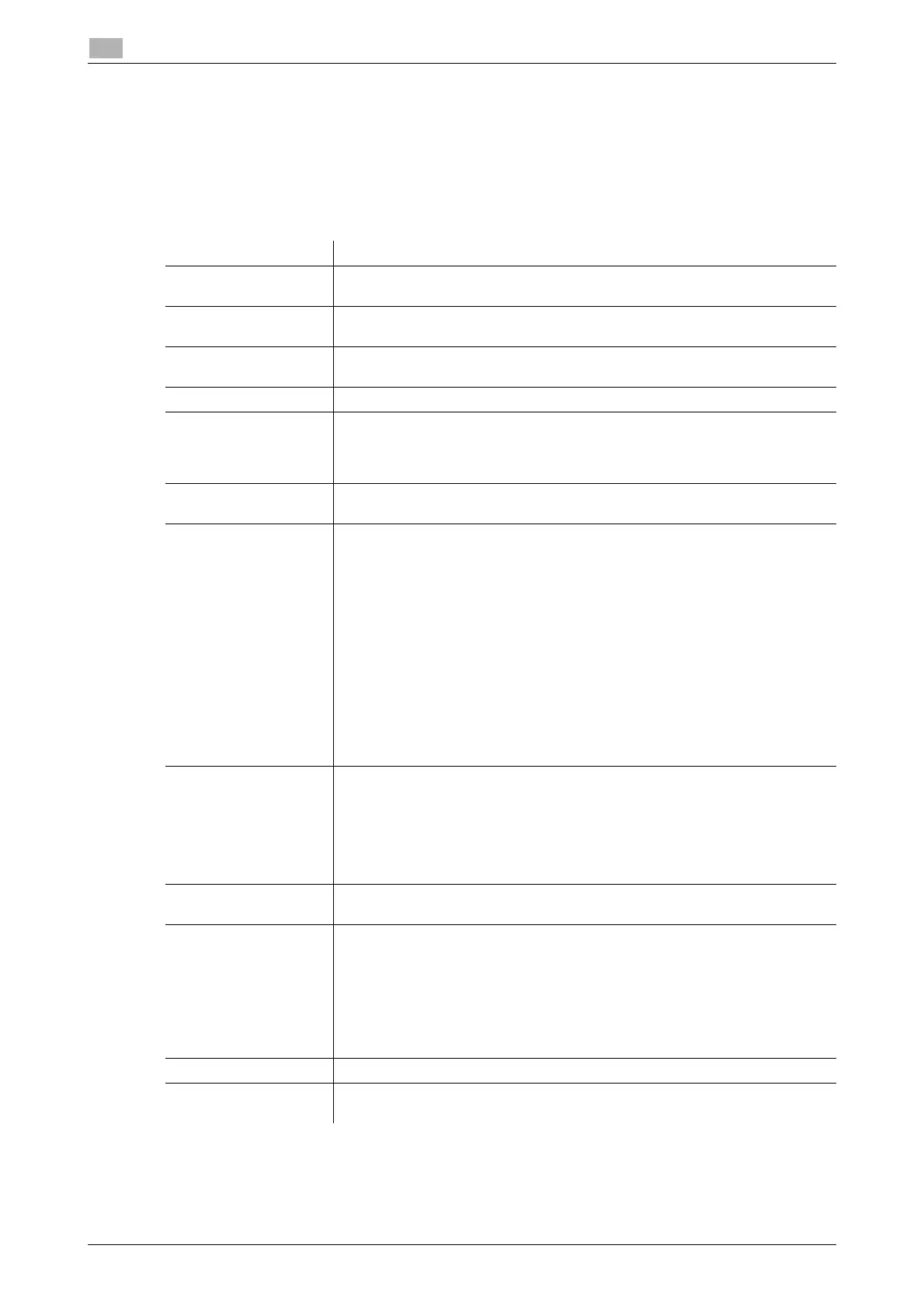1-24 bizhub C3850/C3350
Available operations in Administrator mode
1
1.5
[Authentication] - [User List]
To display: Administrator mode - [Security] - [Authentication] - [User List]
(This menu is displayed when selecting [Device] or [External Server] in Administrator mode - [Security] - [Au-
thentication] - [General Settings] - [User Authentication]. )
Displays the list of users registered on this machine. You can register, edit, or delete users.
To register or edit users, specify the following information.
Item Description
[No.] User registration number. The smallest available number that is not used is au-
tomatically assigned.
[User Name] Enter the user name to log in to this machine (using up to 64 characters).
You cannot specify a duplicate name. Also, you cannot specify [Public].
[External Server Name] Displays the name of the authentication server when external server authenti-
cation is employed.
[E-mail Address] Enter the user's E-mail address (using ASCII characters of up to 320 bytes).
[Password] Enter the password to log in to this machine (using up to 64 bytes, excluding
spaces and ").
To enter (change) the password, select the [Change Password] check box,
then enter a new password.
[Account Track Num-
ber]
Specify the department of a user by registration number of the department if
the user authentication and account track functions are synchronized.
[Function Permission] Restrict functions available to users.
• [Copy]: Select whether or not to allow use of the copy function. [Allow] is
specified by default.
• [Scan to Network]: Select whether or not to allow use of the network TX
function. [Allow] is specified by default.
• [Scan to HDD]: Select whether or not to enable to save files on the HDD of
this machine. [Allow] is specified by default.
• [Scan to USB Memory]: Select whether or not to enable to save files on a
USB memory. [Allow] is specified by default.
• [Fax]: Select whether or not to allow use of the fax and Internet fax func-
tions. [Allow] is specified by default.
• [Print]: Select whether or not to allow print operations. [Allow] is specified
by default.
• [Manual Destination Input]: Select whether or not to allow direct input of a
destination. [Allow] is specified by default.
[Output Permission
(Print)]
Select whether or not to allow color printing and black and white printing, re-
spectively.
• [Color]: Select whether or not to allow color printing. Selecting [Economy
Print Mode Only] only allows printing specified with [Toner Save]. [Allow] is
specified by default.
• [Black]: Select whether or not to allow black and white printing. [Allow] is
specified by default.
[Output Permission
(Scan)]
Select whether or not to allow color scan.
[Allow] is specified by default.
[Max. Allowance Set] Set the maximum number of pages that can be printed.
• [Total]: To manage the upper limit according to a total number of copies in
color, and black and white, select this check box, then enter the maximum
allowance.
• [Color]: To manage the upper limit for color printing, select this check box,
then enter the maximum allowance.
• [Black]: To manage the upper limit for black and white printing, select this
check box, then enter the maximum allowance.
[Counter] Click [Reset] to reset the counters for the user.
[Authentication Device
Settings]
Displays whether the information on the authentication device is registered.
