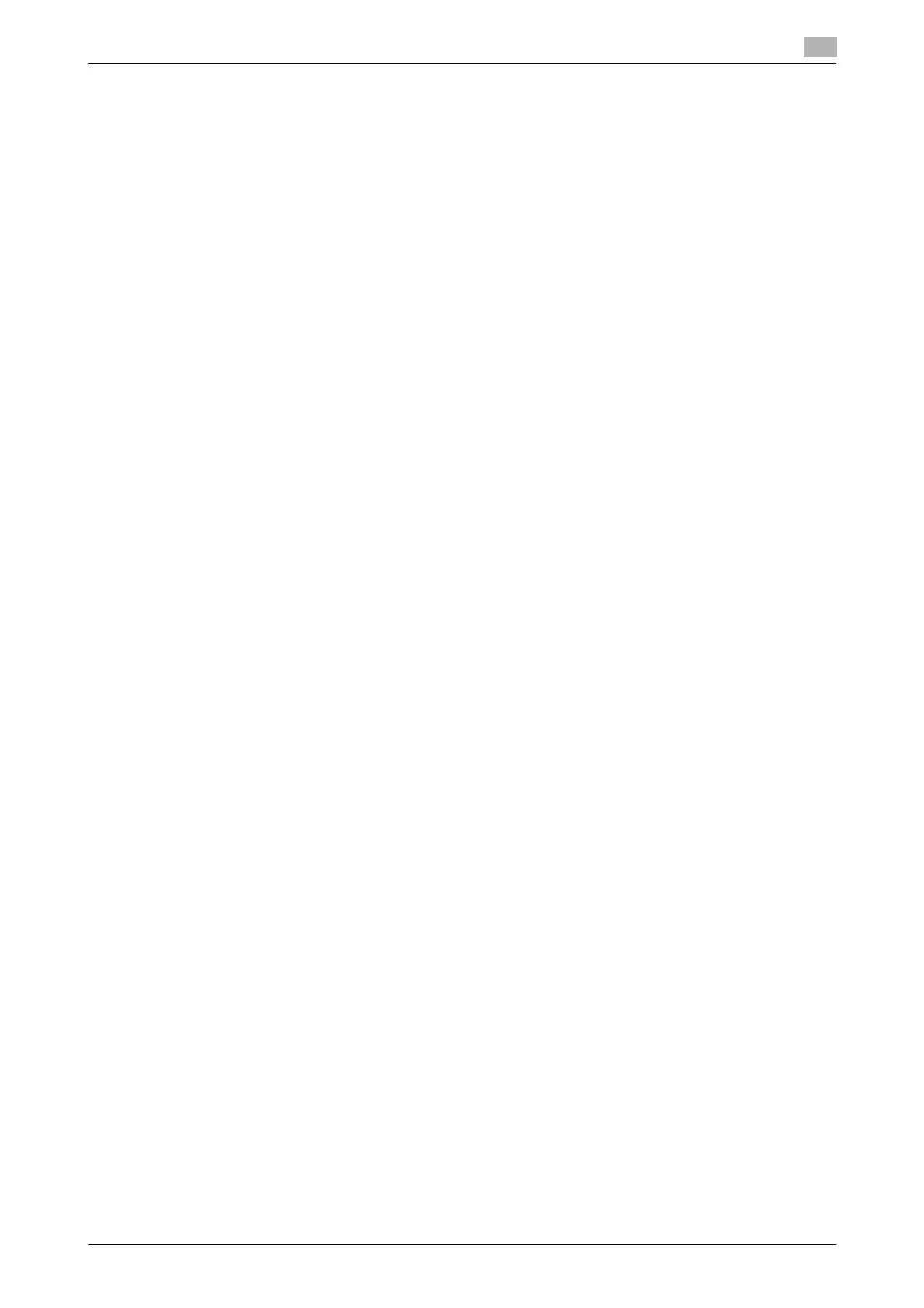bizhub C3850/C3350 4-5
4.2 Using IPP connection
4
4.2 Using IPP connection
Operations required to use this function (for administrators)
Configure the IPP operating environment.
For details on how to configure the settings, refer to page 1-60.
In Mac OS X 10.4 and later
In Mac OS X 10.4 and later, use the following procedure to add a printer with an IPP connection:
1 Select [System Preferences...] in the Apple menu.
2 Click the [Network] icon.
3 The Ethernet setting window appears.
% In Mac OS X 10.5 and later, select [Ethernet], then click [Advanced...].
% In Mac OS X 10.4, select [Built-in Ethernet], then click [Configure...].
4 Click the [TCP/IP] tab.
5 Configure the settings including the IP address and subnet mask according to the settings of the net-
work to which the computer is connected.
6 Click the close button at the top left corner of the window.
% When the [Apply configuration changes] message appears, click [Apply].
Then, add the printer to the computer.
7 Select [System Preferences...] in the Apple menu.
8 Click the [Print & Fax] or [Print & Scan] icon.
9 Click [+] in the [Print & Fax] window.
% In Mac OS X 10.7/10.8, select [Add Other Printer or Scanner...] or [Add Printer or Scanner...] in the
list that is displayed by clicking [+] in the [Print & Scan] window.
[Printer Browser] appears.
10 Click [IP] or [IP Printer].
11 In [Protocol:], select [Internet Printing Protocol - IPP].
12 In [Address:], enter the IP address for the machine. In [Queue:], enter "ipp".
The printer driver for the machine specified with the IP address is displayed in [Print Using:].
% When the printer driver is displayed, go to Step 14.
% When the printer driver is not correctly displayed, go to Step 13.
13 Manually select the printer driver.
% In Mac OS X 10.6/10.7/10.8, select [Select Printer Software...] from [Print Using:], then click the driv-
er of the desired printer from the list that is displayed in another window.
% In Mac OS X 10.5, select [Select a driver to use...] in [Print Using:], then click the driver of the desired
printer from the list.
% In Mac OS X 10.4, select [KONICA MINOLTA] in [Print Using:], and then click the driver of the desired
printer from the list.
14 Click [Add].
Addition of the printer is then completed.
