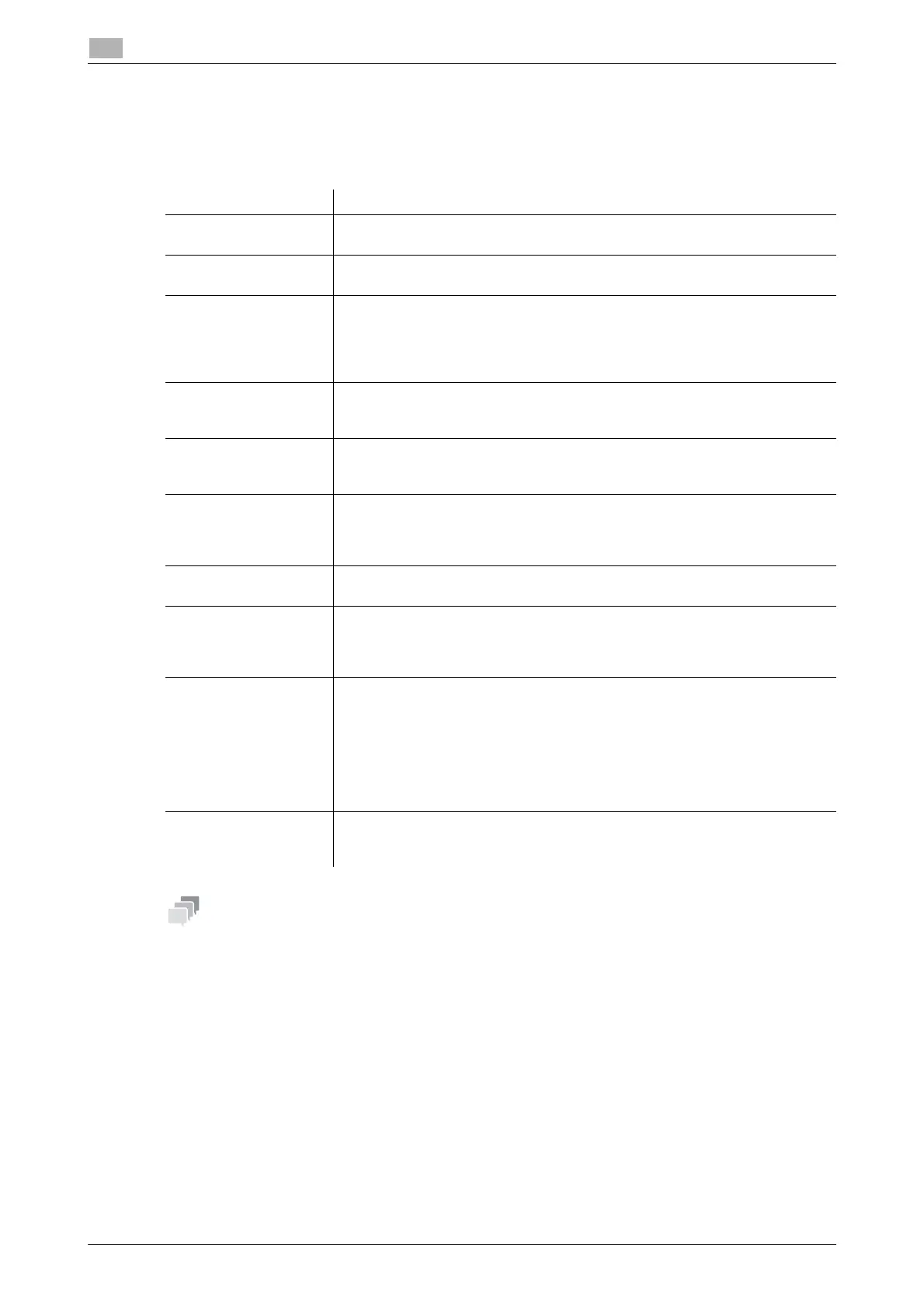2-4 bizhub C3850/C3350
Configuring the Scan to E-mail operating environment
2
2.1
Configuring basic settings for Scan to E-mail
Register the E-mail server (SMTP) address and the administrator's E-mail address.
In the administrator mode, select [Network] - [E-mail Settings] - [E-mail TX (SMTP)], then configure the fol-
lowing settings.
- The sender E-mail address can be changed on the Control Panel before sending the E-mail, if neces-
sary.
- If user authentication is employed on this machine, the E-mail address of the login user is used as the
sender's E-mail address.
Settings Description
[E-mail TX (SMTP)] Select [Enable] to transmit E-mails.
[Enable] is specified by default.
[Scan to E-mail] Select [Enable] to use the Scan to E-mail.
[Enable] is specified by default.
[SMTP Server Address] Enter the address of your E-mail server (SMTP).
Use one of the following formats.
• Example of host name entry: "host.example.com"
• Example of IP address (IPv4) entry: "192.168.1.1"
• Example of IP address (IPv6) entry: "fe80::220:6bff:fe10:2f16"
[Port Number] If necessary, change the port number of the E-mail server (SMTP).
Normally, you can use the original port number.
[25] is specified by default.
[Connection Timeout] Change the time-out time to communicate with the E-mail server (SMTP), if
necessary.
[60 sec.] is specified by default.
[Device E-mail Address] Enter the E-mail address of this machine (using ASCII characters of up to 320
bytes).
The E-mail address entered here is used as a sender address (From address)
of E-mails to be sent from this machine.
[Max Mail Size] If you restrict the size of an E-mail to be sent in your environment, select [Limit].
[No Limit] is specified by default.
[Server Capacity] If you select [Limit] at [Max Mail Size], enter the maximum E-mail size including
attachment.
E-mails that have been exceeded the specified size will be discarded.
If you select [Binary Division] to divide an E-mail, this setting is invalid.
[Binary Division] Select this check box to divide an E-mail. The E-mail is divided according to
the size specified at [Divided Mail Size]. This item is necessary if you occasion-
ally send E-mails exceeding the maximum size specified on the E-mail server
side.
To read a divided E-mail, the mail soft receiving E-mails must have a function
to restore the divided E-mail. The mail soft without the restore function may not
read the divided E-mail.
[Off] is specified by default.
[Divided Mail Size] Enter the size to divide an E-mail. This item is necessary when [Binary Division]
is enabled.
[500] KB is specified by default.
