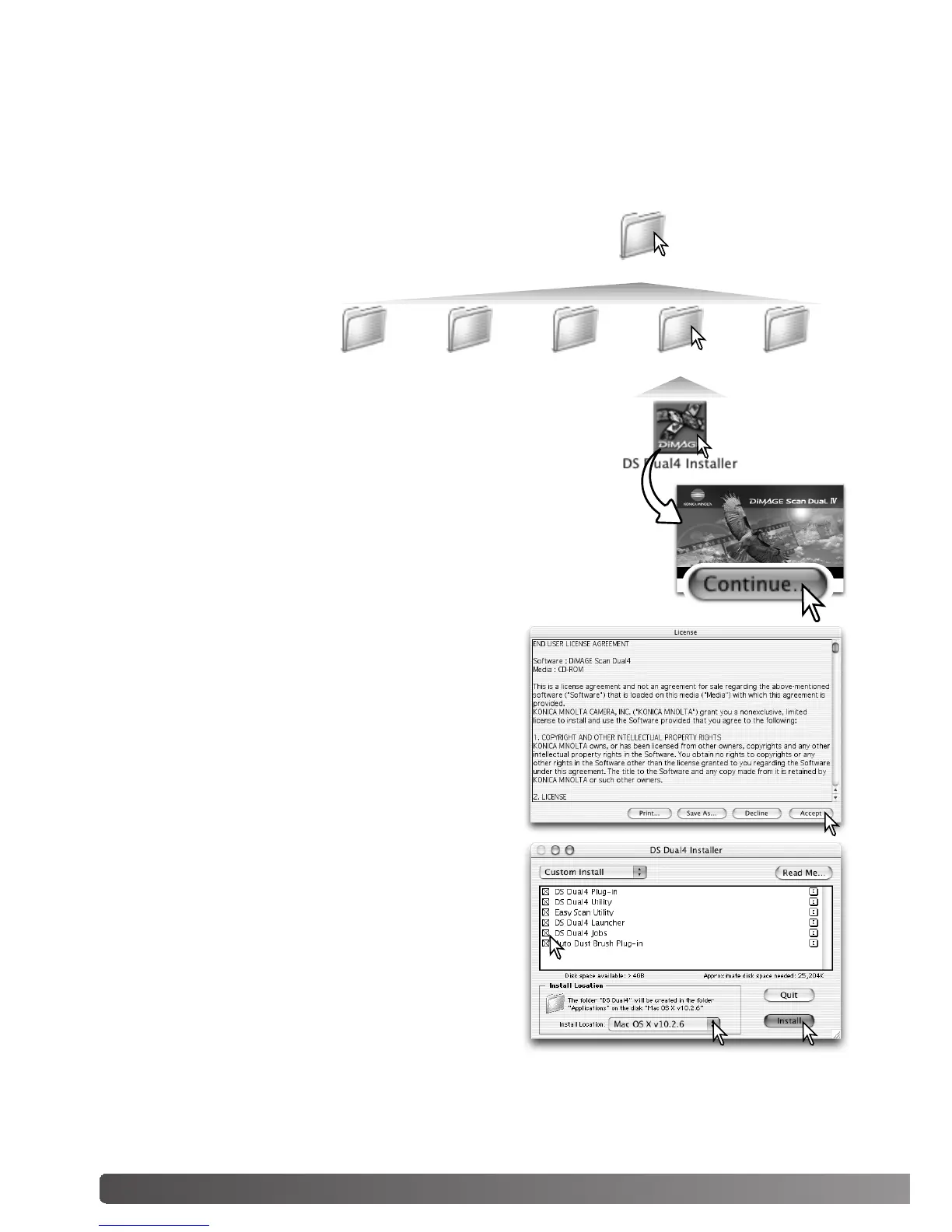With custom installation selected from the pop-up
menu at the top left of the installer screen, the check
boxes indicate the software to be installed. To dese-
lect a file for installation, click on the box to uncheck
it.
At the bottom of the installer screen, specify the
location in which the software will be installed. To
change the designated location, use the install-loca-
tion menu; this menu can be used to select an exist-
ing location or create a new one.
Click the Install button to begin installation.
14 Installation
Macintosh
The end-user license agreement will appear. If you
accept the terms of the agreement, click the Accept
button to continue the installation routine. If you do
not agree to the conditions in the end-user license
agreement, click the decline button and the software
will not be installed.
Open the appropriate
language folder.
Open the driver folder to view the language folders.
Turn on the computer to start the Mac OS. Insert the DiMAGE Scan Utility CD-ROM into the CD-
ROM drive. The Dimage Scan Utility CD-ROM icon appears on the desktop. Double-click on the
icon; the driver, manual, and acrobat reader folders are displayed.
Double click on the DiMAGE Scan installer; the installer’s
start-up screen will open.
Driver
JapaneseEnglishFrancaisEspanolDeutsch
Click the Continue button on the installer screen to begin the instal-
lation routine.
