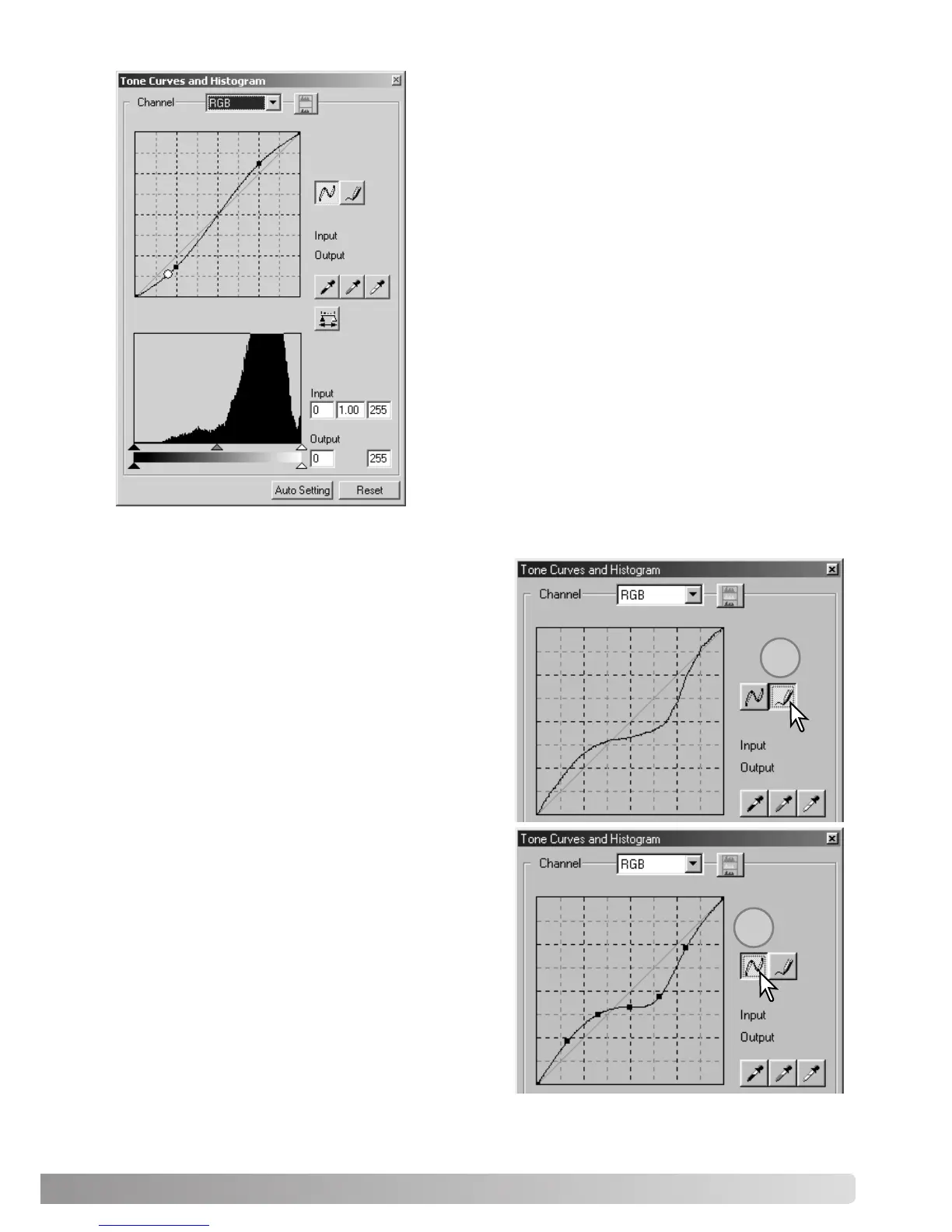61
Place the mouse pointer over the tone curve. Click and
drag the curve. Any corrections made on the tone curve
are immediately applied to the displayed image.
Each time the tone curve is clicked, a node is attached
to the curve. The nodes can be moved by clicking and
dragging. The horizontal axis (input level) represents the
brightness levels of the original image, and the vertical
axis (output level) the change applied to the image.
By placing the mouse pointer on the display image, the
grey or color level of that point will be indicated on the
tone curve by a white circle.
The reset button cancels all corrections in all channels.
Click the freehand-curve button (1). The mouse
pointer changes to the pencil tool when placed on
the tone curve.
Click and drag the pointer to draw a new curve.
Extreme image manipulations are possible with the
freehand curve tool.
To smooth a rough freehand curve, click the
smooth-curve button (2). Nodes will be automati-
cally placed on the curve and can be adjusted with
the mouse.
With extreme freehand curves, the smooth curve
button may significantly change the shape of the
curve. Press the undo button to return to the origi-
nal freehand curve.
Drawing tone curves by freehand
1
2
