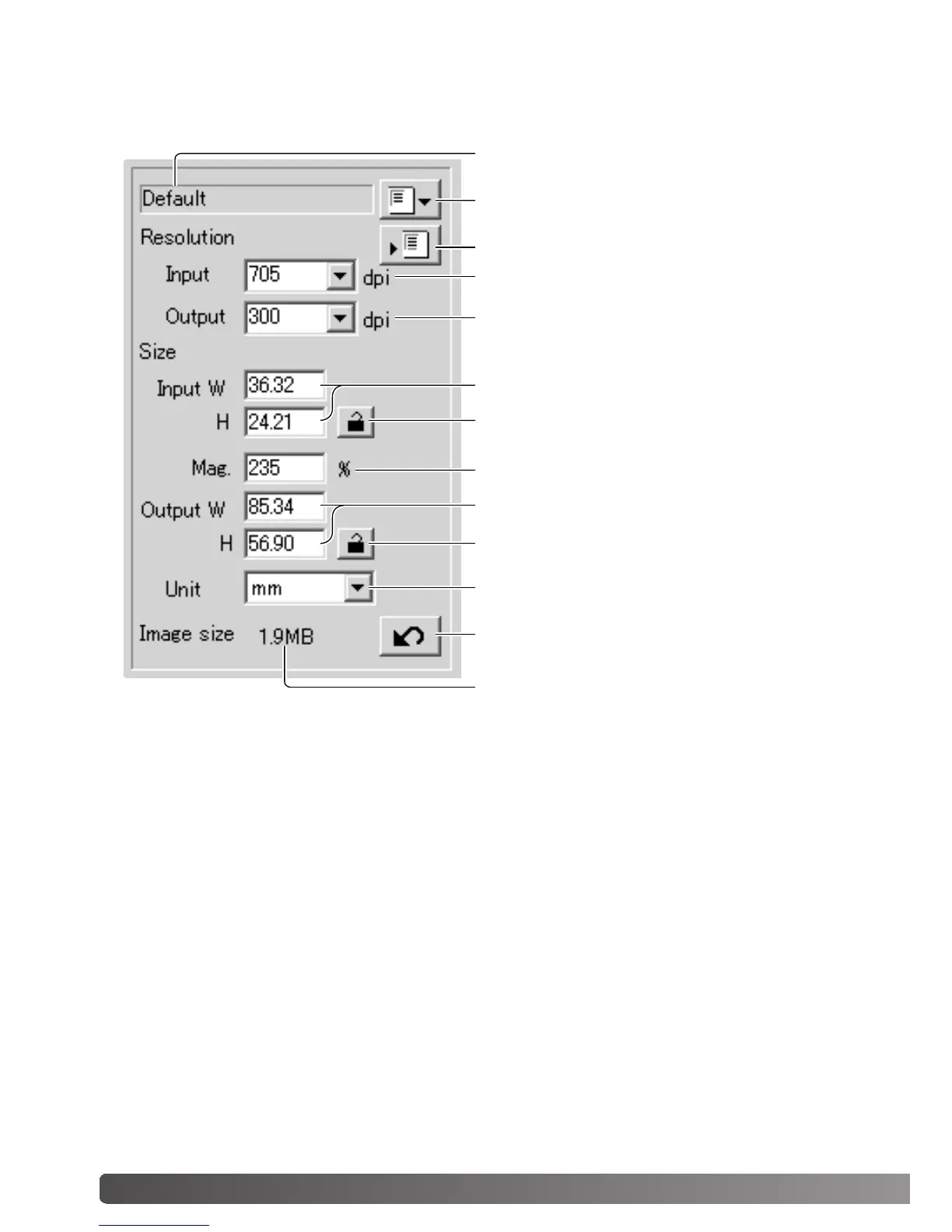54 Advanced scanning
Inputting scan settings manually
Settings for the final scan can be made in the index scan or prescan windows.
Job-name list box
Input-resolution list box
Output-resolution list box
Input-size text boxes
Magnification text box
Output-size text boxes
Unit list box
Image-size display
Load Job button
Save Job button
Input-size lock button
Output-size lock button
Reset button
Input-resolution list box: values can be selected from the drop-down list or entered into the
box directly. The input-resolution range is from 200 dpi to the maximum resolution of 3200 dpi.
Output-resolution list box: values can be selected from the drop-down list or entered into the
box directly. Output-resolution cannot be entered if pixel is selected in the unit list box.
Input-size text box: input size is determined by either the cropping frame dimensions or the val-
ues entered in the width and height boxes. The cropping frame will adjust to any value entered.
Input-size cannot be entered if pixel is selected in the unit list box.
Input-size lock button: to lock the input values. The cropping frame can be moved, but not
resized while this button is clicked. Clicking the button again releases the lock. The input-size
lock button cannot be used if pixel is selected in the unit list box.
Magnification text box: to set image magnification. This value is based on input and output res-
olution, or output and input size. The magnification text box cannot be used if pixel is selected in
the unit list box.
When the input size and output size are unlocked, the input resolution and output size vary
according to the entered magnification value. When the output size is locked, the input resolution
and input size vary according to the entered magnification value. When the input size is locked,
the input resolution and output size vary according to the entered magnification.
