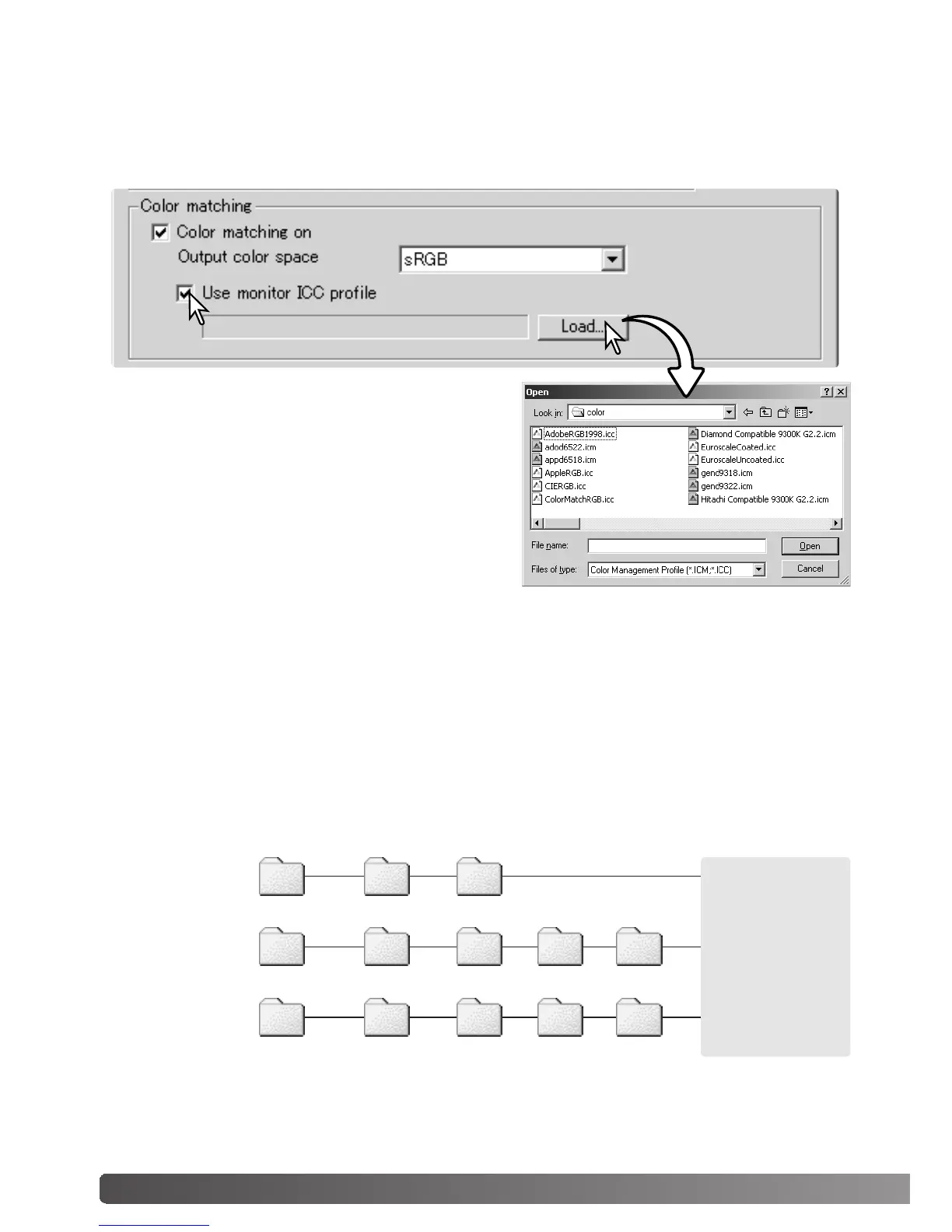82 Color matching
Monitor ICC profiles are located in the same folder as the scanner color profiles, see below.
When using Mac OS X, the monitor profiles are in the following location: [Library] -> [ColorSync]
-> [Profiles] -> [Displays].
Setting the monitor ICC profile
The ICC profile for a specific monitor can be specified in the color-matching section of the
Preferences dialog box. Refer to the monitor instruction manual for the profile name.
Click the use-monitor-ICC-profile check box.
Click the load ICC-profile button. The operating sys-
tem’s file-open dialog box will open.
Locate and open the ICC profile for the monitor in
use. The selected profile will be displayed in the
preferences window. Click OK in the preferences
window to set the ICC profile.
When installing the DiMAGE Scan Utility software, scanner color profiles will be automatically
installed. These profiles have been included for advanced color matching with profile-to-profile
conversions in sophisticated image-processing or DTP applications. Refer to the scanner notes
section of the hardware manual for the profile for a specific scanner model.
Scanner color profiles
Windows
Windows
(98, 98SE, Me)
System Color
System32 Drivers
MLTF3200.icc
MLTF3200p.icc
WINNT
Windows
(2000)
Spool Color
System32 DriversWindows Spool Color
Windows
(XP)
