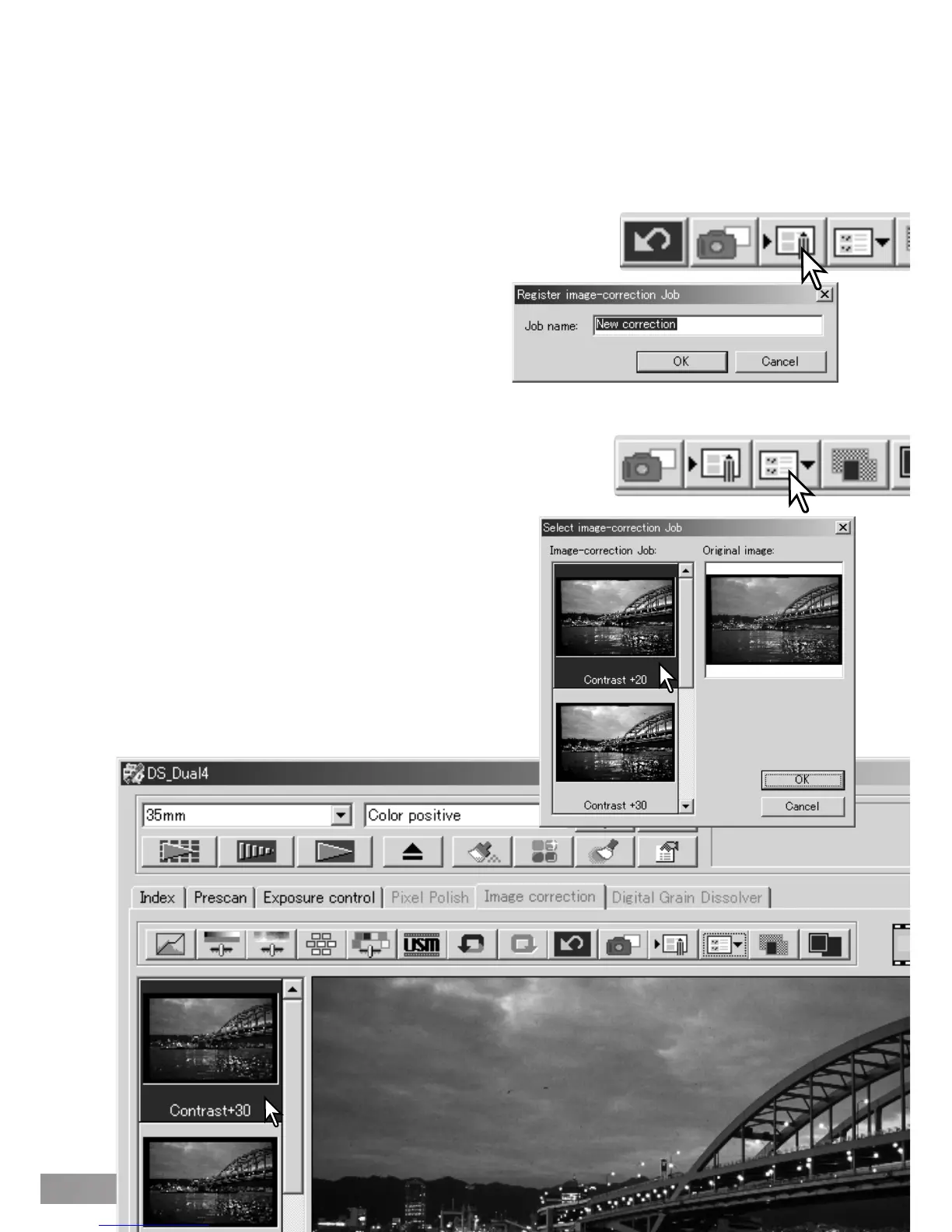73
Saving image corrections
Loading image-correction Jobs
All corrections applied to an image can be saved as an image-correction Job. The Job can be
loaded into the utility at any time and applied to different images. This is a time-saving function
when a large number of images need to be processed with the same correction settings.
Click the save image-correction Job button to save the current
image-correction settings.
Enter the Job name. Click OK to save the settings.
Click on an image-correction Job thumbnail to select it.
Click OK to apply the Job to the displayed image. Jobs
are loaded into the snapshot display area; simply click
on the thumbnail to apply the image-correction Job.
Multiple Jobs can be loaded.
To delete a Job, open the load window and highlight
the Job to be deleted. Press the keyboard delete but-
ton to erase the file.
Display the image to be corrected in the image-correction tab.
Click the load image-correction Job button to load the saved
image-correction settings.
