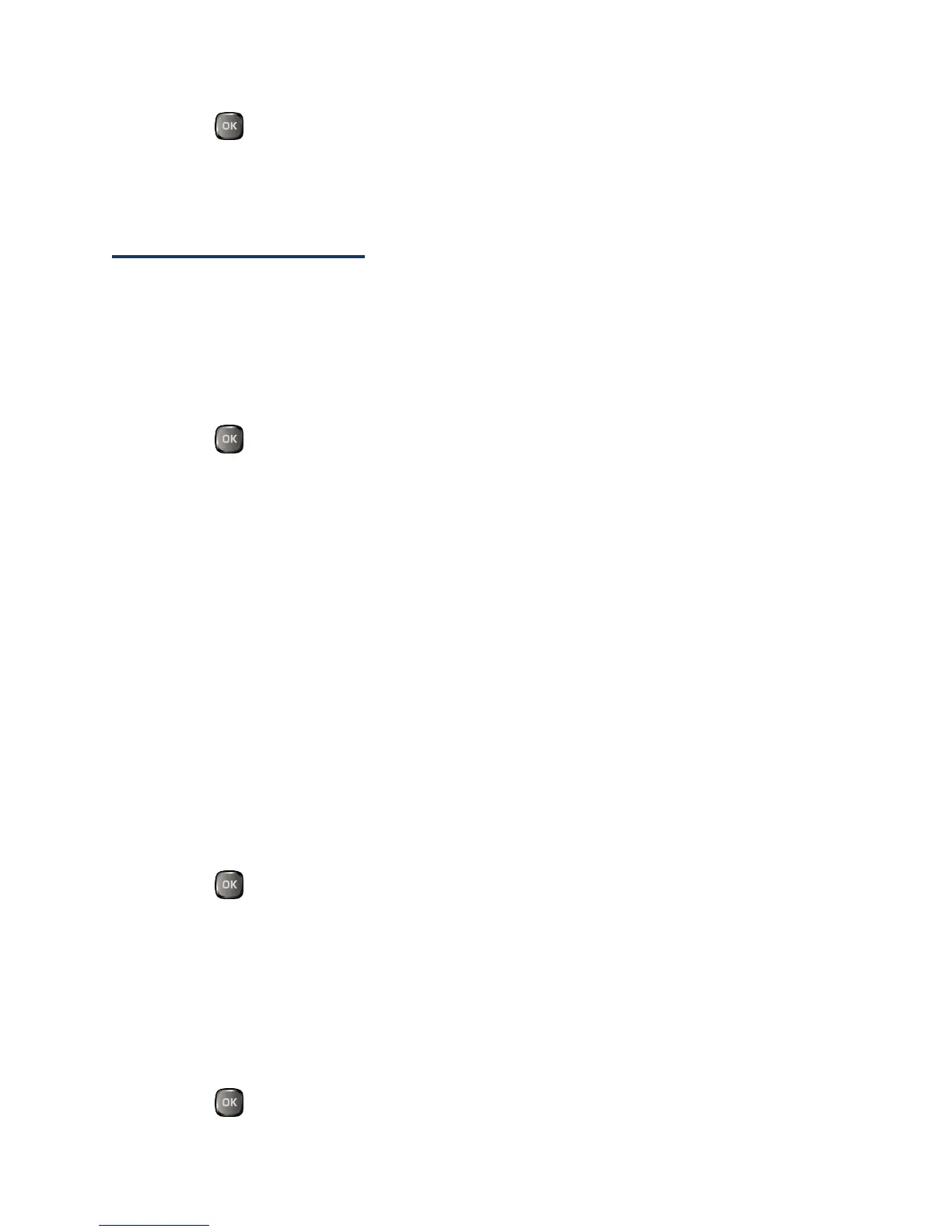Settings 97
1.
Press > Settings > Phone Info.
2.
Select Phone#, Memory Status, Icon Glossary, Version, Advanced, Life Call
Timers, or Software Update.
Security Settings
The Security settings menus let you set phone security, lock code, and more.
Lock Your Phone
When your phone is locked using the Lock Phone feature, you can only make calls to 9-1-1
and the ICE contacts.
1.
Press > Settings > Lock Phone.
2.
Enter your lock code.
3.
Select Auto Lock > Lock Now.
Tip: The first time you access the Lock Phone menu, you will be advised to change the
default lock code by pressing CHANGE (left softkey). Enter and re-enter your new
lock code to proceed. For details, see Change the Lock Code.
Unlock Your Phone
1.
In standby mode, press UNLOCK (left softkey).
2.
Enter your lock code.
Tip: You can access the ICE contacts by pressing ICE (right softkey) when your phone is
locked using the Lock Phone feature. For more information, see ICE (In Case of
Emergency) Contacts.
Change the Lock Code
1.
Press > Settings > Lock Phone and enter your lock code.
2.
Select Change Lock Code.
3.
Enter your new lock code.
4.
Re-enter your new lock code. (You will be prompted to create a lock code hint to
help you remember your new lock code.)
5.
If you want to create a lock code hint, press YES (left softkey). Enter a hint and
press .
