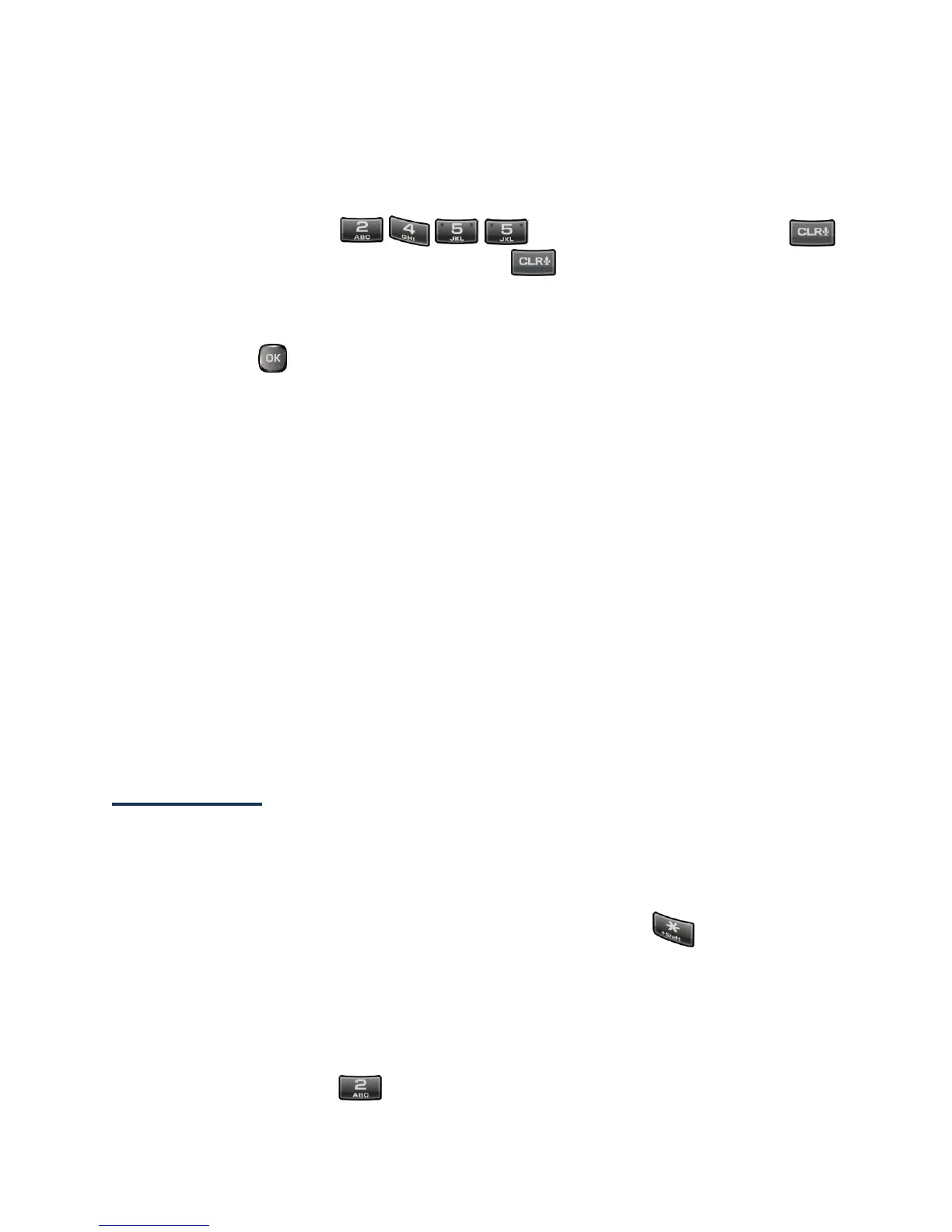Text Entry 16
Enter Text in the XT9 Mode
1. Select the XT9Word text input mode.
2. Press the corresponding keys once per letter to enter a word. (For example, to enter
the word “Bill,” press .) (If you make a mistake, press
to erase a single character. Press and hold to erase an entire word.)
3. As you type, a word choice list opens. (The word may change as you type.) Press
the navigation key to scroll to the word you want to enter and press OK (left
softkey) or to select it.
If the word you want is not displayed after you have entered all the letters, see
“Add a Word to the XT9 Database” in this chapter.
Add a Word to the XT9 Database
If the word you want to enter is not displayed in the word choice list when you are using
XT9 Input, add it to the database.
1.
While you are in XT9Word mode, enter a letter. (A word choice list opens.)
2.
Scroll down the list and select <Add Word>.
3.
Enter a word and press SAVE (left softkey). The word will appear as an option the
next time you scroll through options during XT9 Text Input.
For more information about XT9 Smart Input, visit the Nuance website at
www.nuance.com/.
ABC Mode
In Abc mode, also known as multi-tap entry, you press keys one, two, three, or four times
to enter the letters you see on the keypad.
By default, the first letter of a sentence is capitalized and the following letters are
lowercased. To switch between lowercase and uppercase, press the key. After a
character is entered, the cursor automatically advances to the next space after two seconds
or when you enter a character on a different key.
1.
Select the Abc text input mode. See Select a Text Input Mode.
2.
Press the corresponding key repeatedly until the correct letter appears. For example,
to enter “Abc,” press once for “a,” twice for “b,” and three times for “c.”
