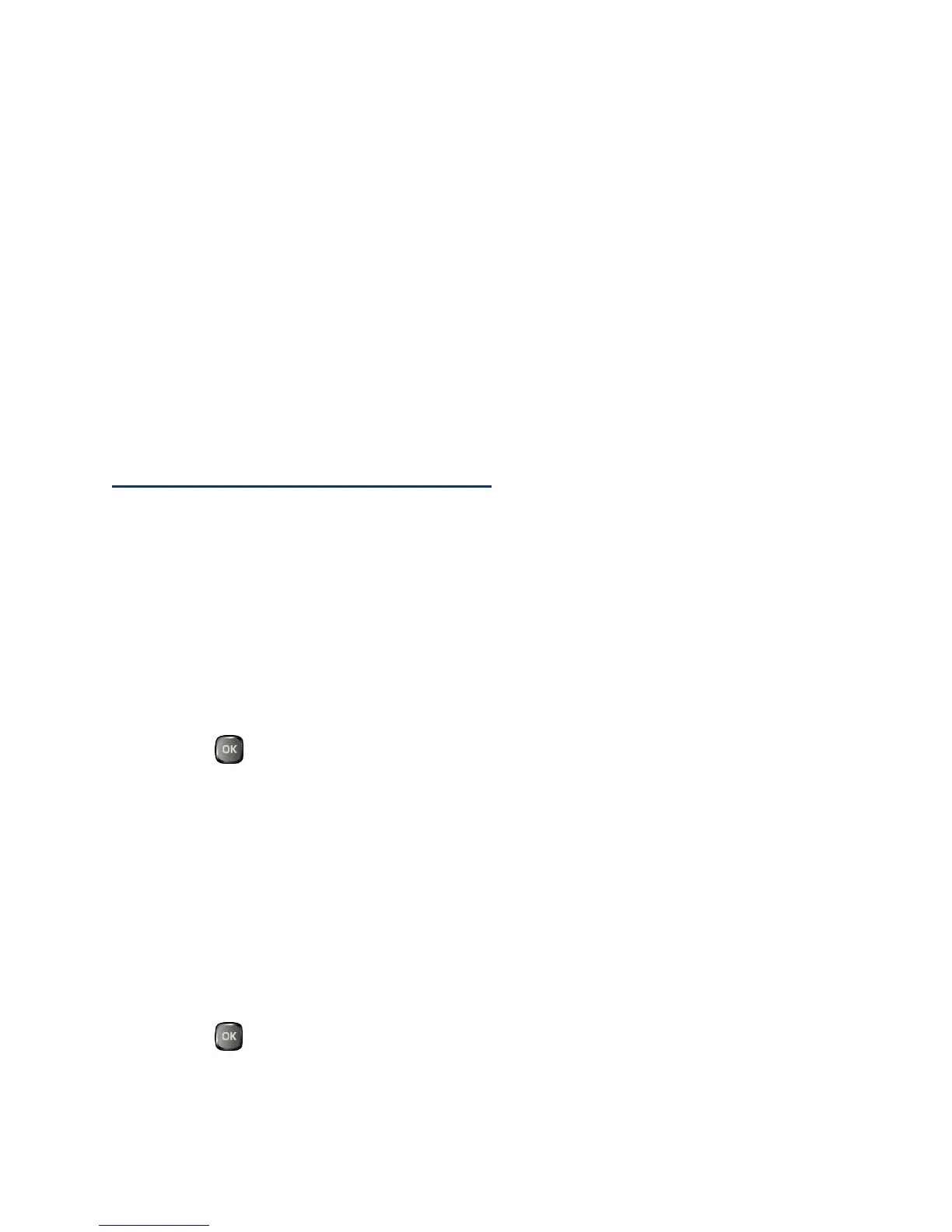Camera 82
Resolution to select video resolution from QVGA (320x240) or QCIF
(176x144).
Quality to select video quality from Fine or Normal.
Silent Movie to select On to record without sound. Select Off to deactivate this
feature.
Cue Sound to select a cue sound (Default, “Action & Cut,” or “Ready &
Stop”).
Auto Save to to select the storage area for the videos. See Set Storage Options.
Auto Review to select whether or not the video is displayed for review after
you finish recording.
Store Pictures and Videos
Your phone’s picture and video storage area is called My Photos & Videos. There are two
types of folders in My Photos & Videos:
●
In Phone – See In Phone Folder.
●
On Memory Card – See On Memory Card Folder.
Set Storage Options
You can specify where to save your pictures and videos.
1.
Press > Photos & Videos > Other Settings > Auto Save to.
2.
Select In Phone, On Memory Card, or Switch w/Card. (Switch w/Card stores
pictures and videos to the memory card when the card is installed.)
In Phone Folder
Your phone’s internal storage area is called the In Phone folder. From the In Phone folder,
you can view all the pictures and videos you have stored there, delete files, and access
additional options.
To review your stored pictures and videos in the In Phone folder:
►
Press > Photos & Videos > My Photos & Videos > In Phone.
