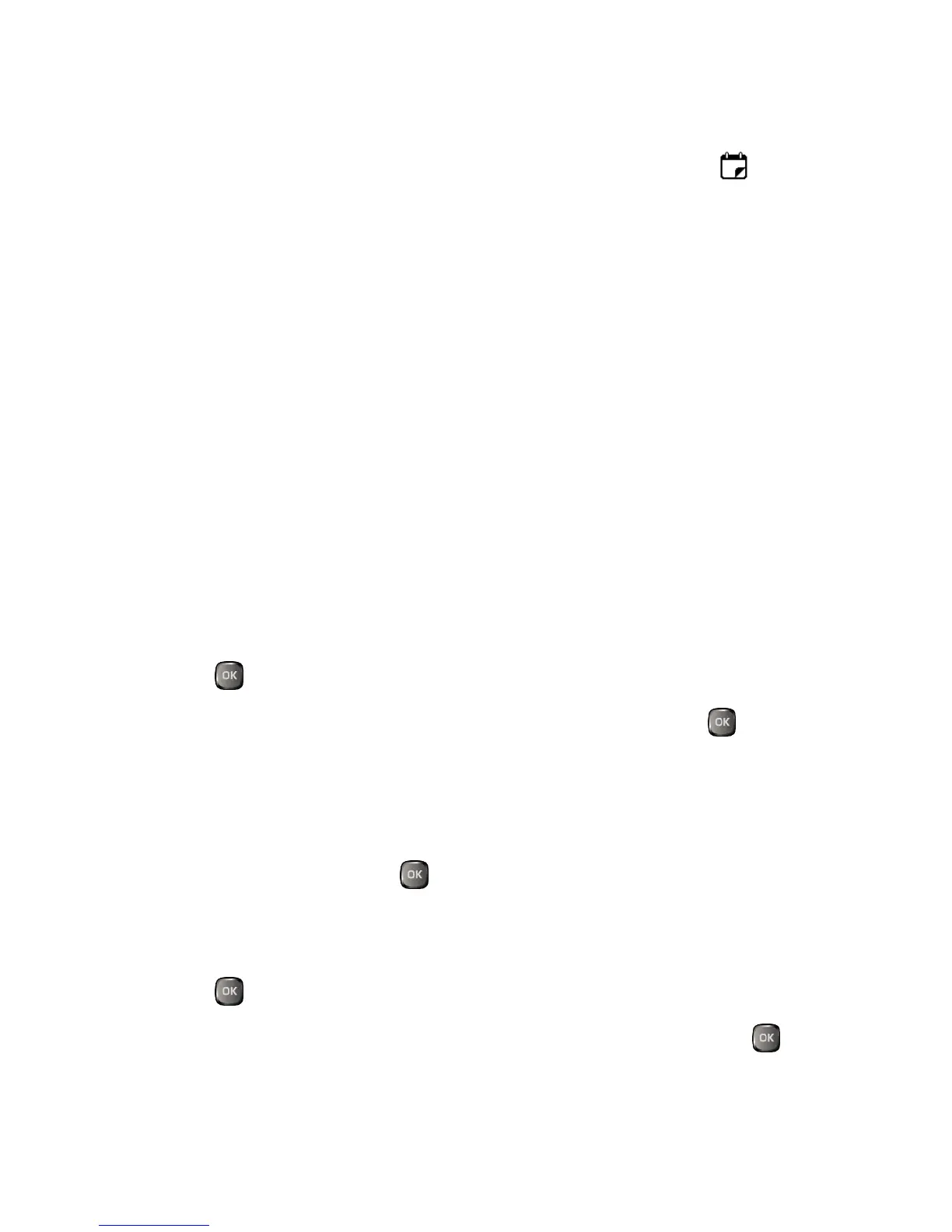Calendar & Tools 54
Event Reminders
If you have set at least one reminder for an event, the upcoming event icon will
appear in the notifications area of the status bar to remind you of the upcoming event.
To view, dismiss, or snooze the reminder:
► Select View to display the event detail screen.
► Select Snooze, or press SNOOZE (left softkey) after selecting View to stop the
alarm and start snooze mode (if applicable).
► Press DISMISS (right softkey) to clear the alarm (if applicable).
To set reminder settings:
► On any Calendar view, press OPTIONS (right softkey) > Settings > Alarm and set
the items.
View Calendar Events
Display the scheduled events on your Calendar.
Tip: Days with scheduled events are indicated by small colored rectangles just below the
date. A rectangle’s color depends on the repeat status for an event.
1.
Press > Calendar.
2.
Highlight the day for which you would like to view events and press . The day’s
event list is displayed.
– or –
Press OPTIONS (right softkey) > Schedule List or To Do List.
3.
Highlight an event and press . The event’s details are displayed. You can edit the
event on this screen.
Delete Calendar Events
1.
Press > Calendar.
2.
Highlight the day from which you would like to delete an event and press .
– or –
