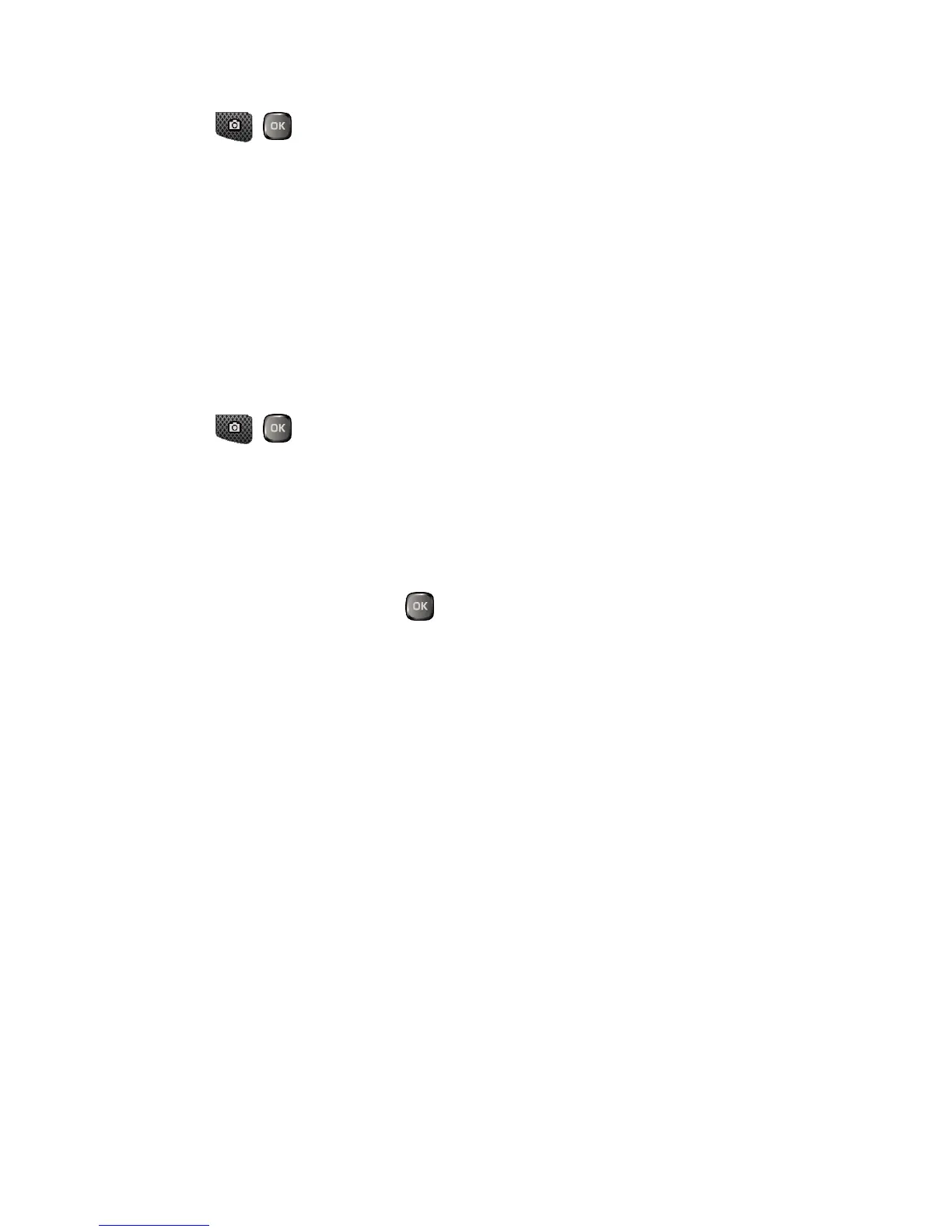Camera 79
4.
Press , , or CAPTURE (left softkey) to take the pictures. (The screen will
display up to nine thumbnail pictures.)
Zoom
This feature allows you to zoom in on an object when you take a picture. You can adjust
the zoom from +1 to +12.
1.
From camera mode, press the navigation key right to zoom in or left to zoom out.
– or –
From camera mode, press the volume button up to zoom in or down to zoom out.
2.
Press , , or CAPTURE (left softkey) to take a picture.
Camera Settings
You can customize the camera settings.
1.
From camera mode, press OPTIONS (right softkey) > Camera Settings.
2.
Highlight an option and press :
Resolution to select a picture’s file size from 5.0M (2560x1920), 3.2M
(2048x1536), 2.0M (1600x1200), 1.3M (1280x960), 0.3M (640x480),
or 0.1M (320x240).
Quality to select the picture quality setting (Fine, Normal, or Economy).
Shutter Sound to select a shutter sound (Default, “Say Cheese,” or
“Ready”).
Auto Save to to select the storage area for the pictures. See Set Storage
Options.
Auto Review to select whether or not the picture is displayed for review after
you take a picture.
