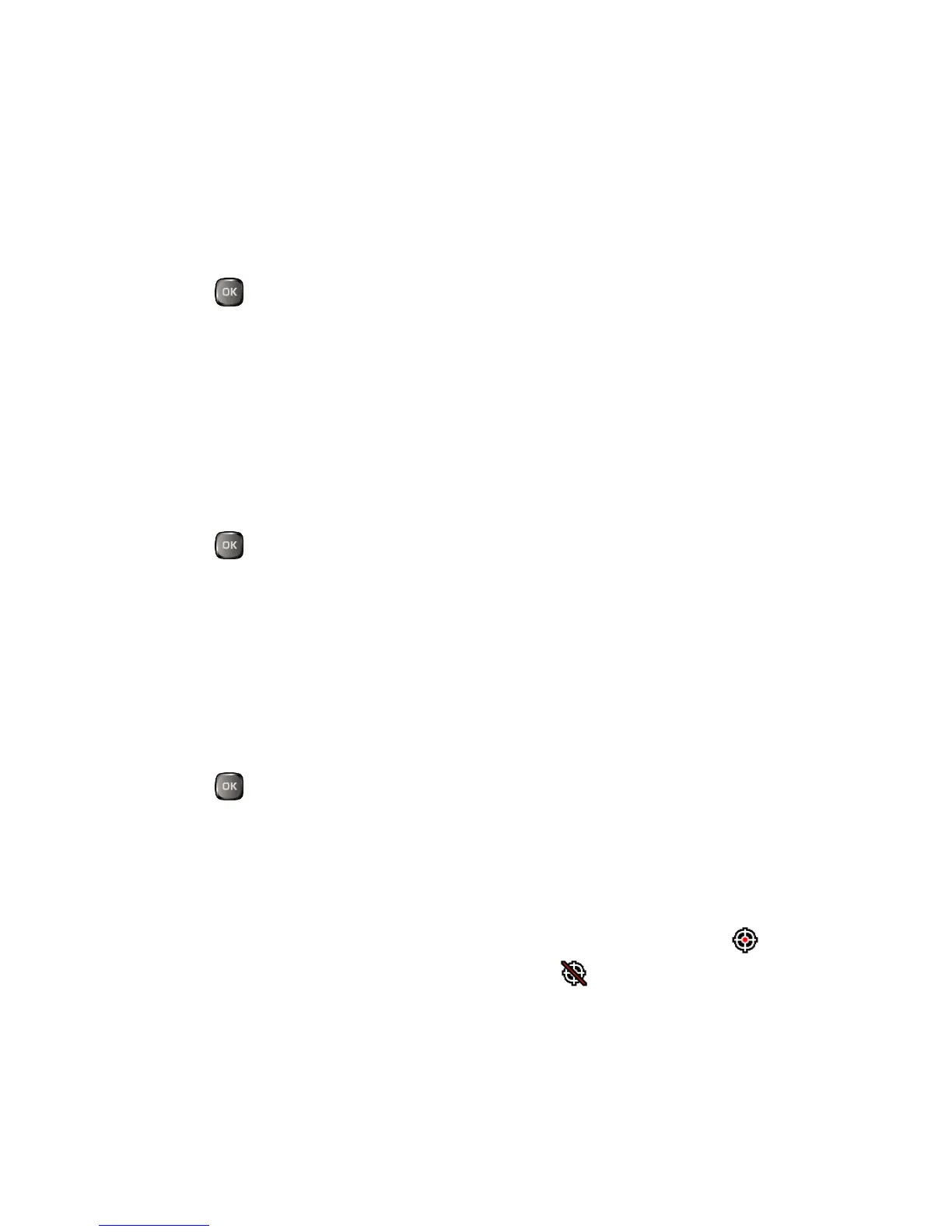Settings 107
2. Highlight an APN and press RESET (right softkey).
3. Read the message displayed and press OK (left softkey).
Headset Mode
Set the sound output destination including the incoming ringtone.
1. Press > Settings > Others > Headset Mode.
2. Select an option from the following:
Normal to play the sound through both the headset and the speaker.
Headset Only to play the sound through the headset only.
Language Settings
You can choose to display your phone’s onscreen menus in English or in Spanish.
1.
Press > Settings > Others > Language.
2.
Select English or Español.
Location Settings
Before using any of the location-based services, you must turn on your phone’s location
mode.
Enable Location Services
1. Press > Settings > Others > Location > On/Off. (You will see the Location
disclaimer.)
2. Read the disclaimer and press OK (left softkey).
3. Select On.
When the Location feature is on, your phone’s standby screen will display the icon.
When Location is turned off, your phone will display the icon.
Note: Turning Location on will allow the network to detect your position using GPS
technology, making some applications and services easier to use. Turning Location
off will disable the GPS location function for all purposes except 9-1-1, but will not
hide your general location based on the cell site serving your call. No application
