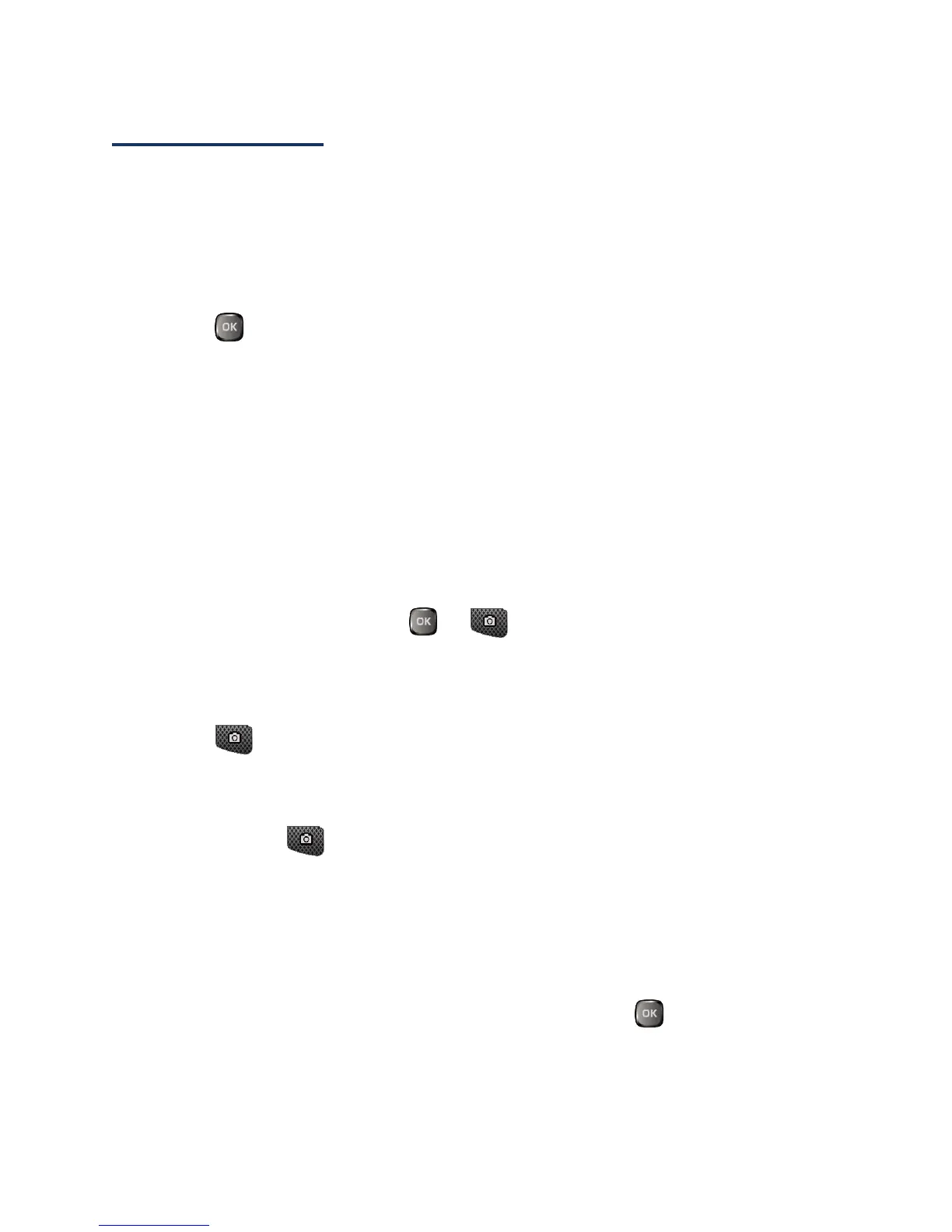Camera 80
Record Videos
In addition to taking pictures, you can record, view, and send videos to your friends and
family with your phone’s built-in video camera.
Record a Video
Recording a video is as easy as taking a picture.
1.
Press > Photos & Videos.
2.
Press Camcorder > Video Mail or Long Video to activate camcorder mode.
Additional video options are available. See Camcorder Mode Options for more
information.
Note: Video Mail is limited to 25 seconds if Quality is set to Fine and 50 seconds if set to
Normal. See Camcorder Settings.
Note: The length of a Long Video will vary depending on the quality settings and storage
type used (phone or memory card).
3.
Using the phone’s main screen as a viewfinder, aim the camera lens at your subject.
4.
Press RECORD (left softkey), , or to begin recording.
Press PAUSE/CONTINUE (left softkey) to pause or resume the recording as
needed.
5.
Press or STOP (right softkey) to stop recording. The video will automatically
be saved in your designated storage area.
To return to camcorder mode to take another video, press CAMCORDER (left
softkey) or .
6.
Press OPTIONS (right softkey) for more options:
Play to play the video you just took.
Send to send your video in a message. See Send Pictures and Videos.
Assign to assign the video. Select an option and press .
Delete to delete the video you just took.
