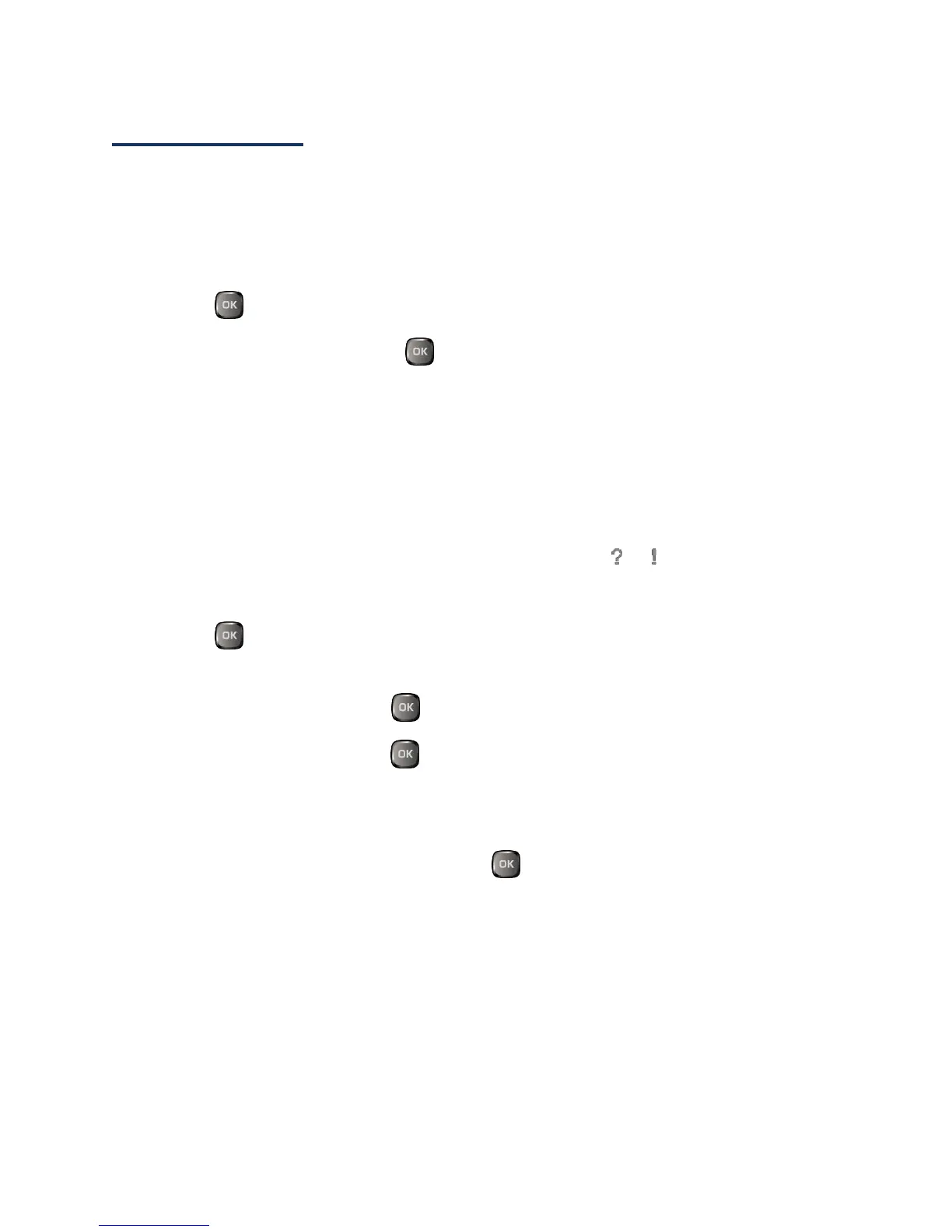Calendar & Tools 63
File Manager
File Manager allows you to view, copy, move, and perform other housekeeping operations
on files such as pictures, videos, music, and applications stored in your phone or on the
microSD card.
Access File Manager
1.
Press > File Manager.
2.
Highlight an option and press .
In Phone to access files stored in your phone’s memory.
In Phone(Downloaded) to access files downloaded in your phone’s memory.
In Phone(Preloaded) to access files preloaded in your phone’s memory.
Memory Card to access files stored on the memory card.
Note: All unknown or unsupported file types are displayed as or .
Open Files in File Manager
1. Press > File Manager > In Phone, In Phone(Downloaded), In
Phone(Preloaded), or Memory Card.
2.
Highlight a folder and press .
3.
Highlight an item and press .
File Manager Options
When viewing files or folders in File Manager, press OPTIONS (right softkey) to display
available options. Highlight an option and press to select it.
●
Move to move a file from the current folder to another folder in your phone or in
the memory card.
●
Move to Card/Move to Phone to move a file from one storage area to another.
●
Copy to copy a file from the current folder to another folder in your phone or in the
memory card.
●
Copy to Card/Copy to Phone to copy a file from one storage area to another.
