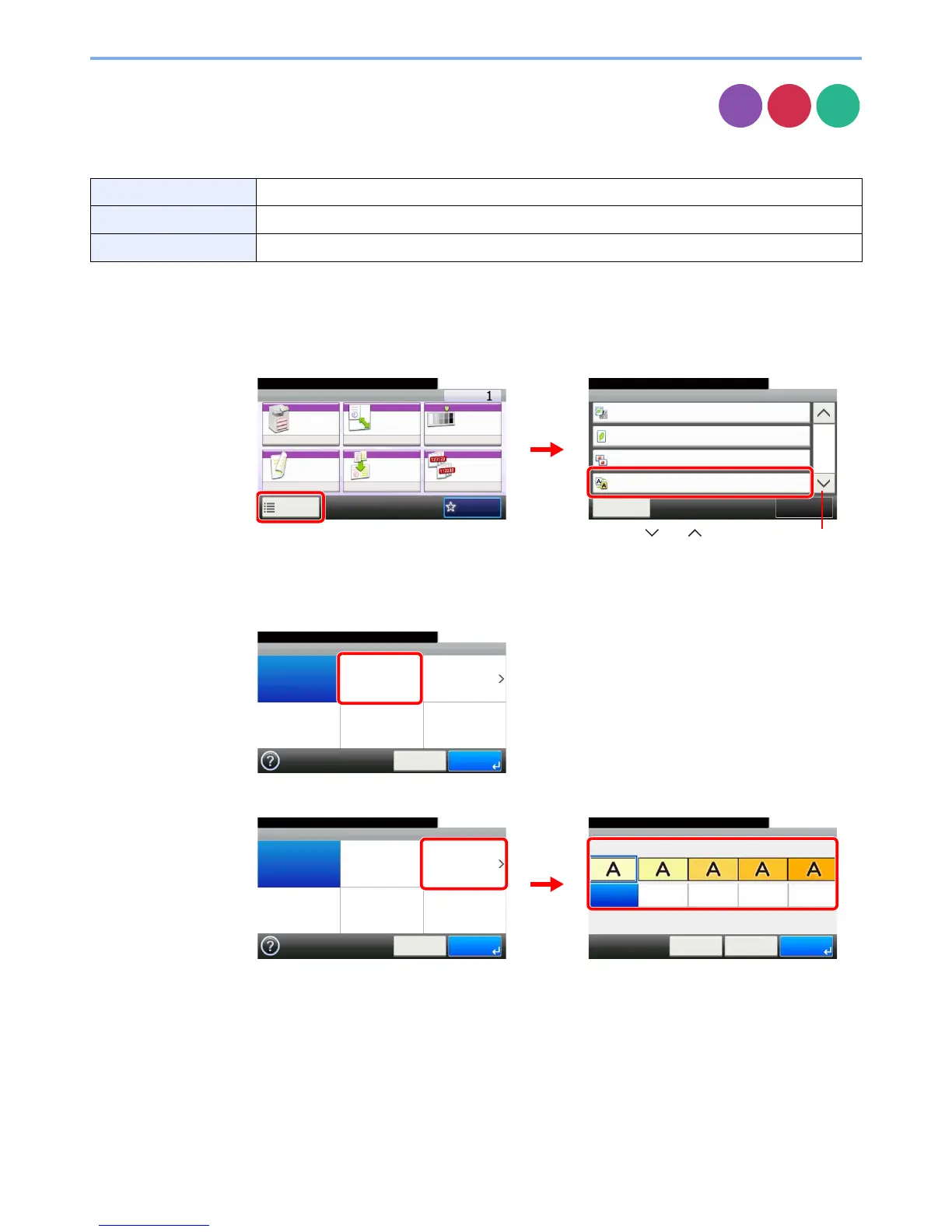3-55
Common Operations > Using Various Functions
Background Density Adjust
Remove dark background from originals, such as newspapers. This feature is used with full
color and auto color. Background Density Adjust is disabled if Auto Color detects black and
white originals.
1
Display the screen.
1 Referring to Using Various Functions on page 3-30, display the screen.
2 Press [Functions] and then [Background Density Adj.].
2
Adjusts the background density.
[Auto]
[Manual]
Press [1] to [5] (Lighter - Darker) to adjust the background density.
Off Do not use this function.
Auto Adjusts the density automatically based on the original.
Manual Manually adjust the density.
Copy