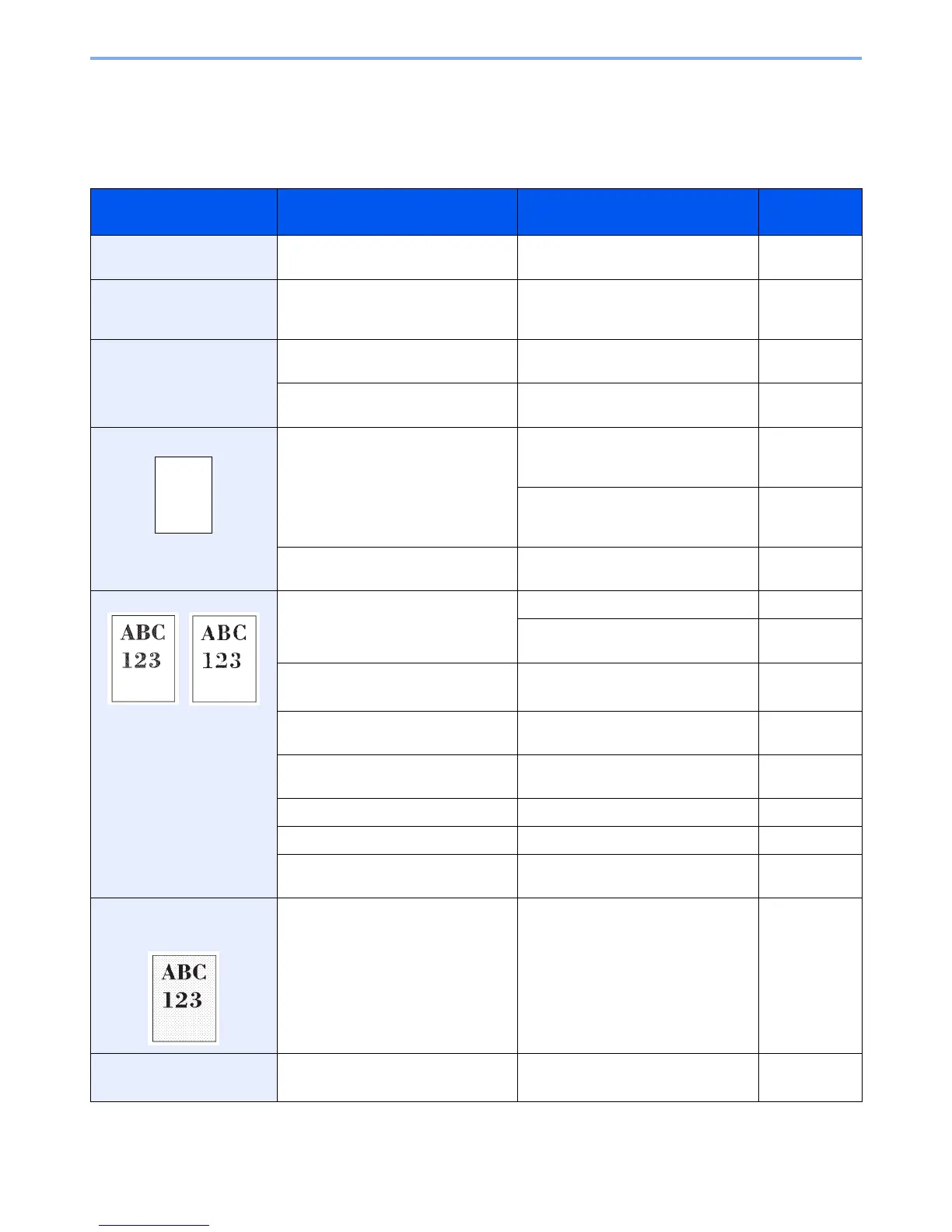10-8
Troubleshooting > Solving Malfunctions
Solving Malfunctions
The table below provides general guidelines for problem solving.
If a problem occurs with your machine, look into the checkpoints and perform procedures indicated on the following
pages. If the problem persists, contact your Service Representative.
Symptom Checkpoints Corrective Actions Reference
Page
An application does not start. Is the Auto Panel Reset time short? Set the Auto Panel Reset time to 30
seconds or more.
9-24
The screen does not respond
when the main power switch
is turned on.
Is the machine plugged in? Plug the power cord into an AC outlet. 2-11
Pressing the Start key does
not produce printouts.
Is there a message on the screen? Determine appropriate response to the
message and respond accordingly.
10-13
Is the machine in Sleep mode? Press the Power key to recover the
machine from Sleep mode.
2-23
Blank sheets are ejected. Are the originals loaded correctly? When placing originals on the platen,
place them face-down and align them
with the original size indicator plates.
3-7
When placing originals in the
document processor, place them face-
up.
3-9
— Check that the settings of the
application software.
—
Printouts are totally too light. Is the paper damp? Replace the paper with new paper. 3-2
If you experience frequent problems,
turn the cassette heater switch on.
2-4
Have you changed the density? Select appropriate density level. 3-51
9-26
Is the toner distributed evenly within
the toner container?
Shake the toner container from side to
side about several times.
10-2
Is there a message indicating the
addition of toner?
Replace the toner container. 10-2
Is EcoPrint mode enabled? Disable EcoPrint mode. 4-15
— Run [Drum Refresh 1]. 9-27
— Make sure the paper type setting is
correct the paper being used.
9-8
Printouts are too dark even
though the background of the
scanned original is white.
Have you changed the density? Select appropriate density level. 3-51
9-26
The background density is
obtrusive.
— Run [Background Density Adjustment]. 3-55
9-26