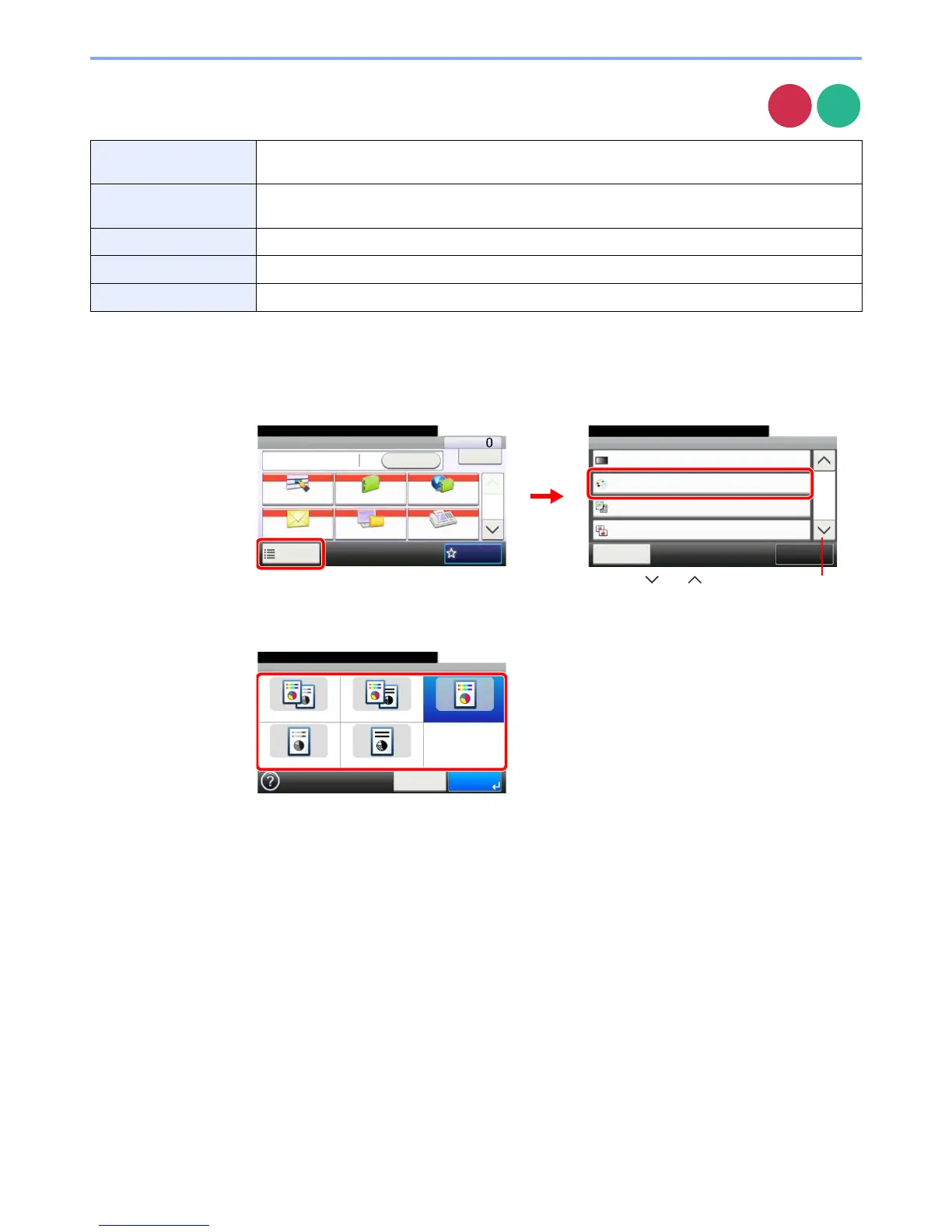3-60
Common Operations > Using Various Functions
Color Selection
Select the color mode setting.
1
Display the screen.
1 Referring to Using Various Functions on page 3-30, display the screen.
2 Press [Functions] and then [Color Selection].
2
Select the color mode.
Auto (Color/Gray) Automatically detects whether the document is color or black and white, and scan color documents in
Full Color and black and white documents in Grayscale.
Auto (Color/B & W) Automatically recognize whether the document is color or black and white, and scan color documents
in Full Color and black and white documents in Black and White.
Full Color Scan document in full color.
Grayscale Scan document in Grayscale for smoother and finer finish.
Black & White Scan document in black and white. File size is smaller than Full Color or Grayscale.