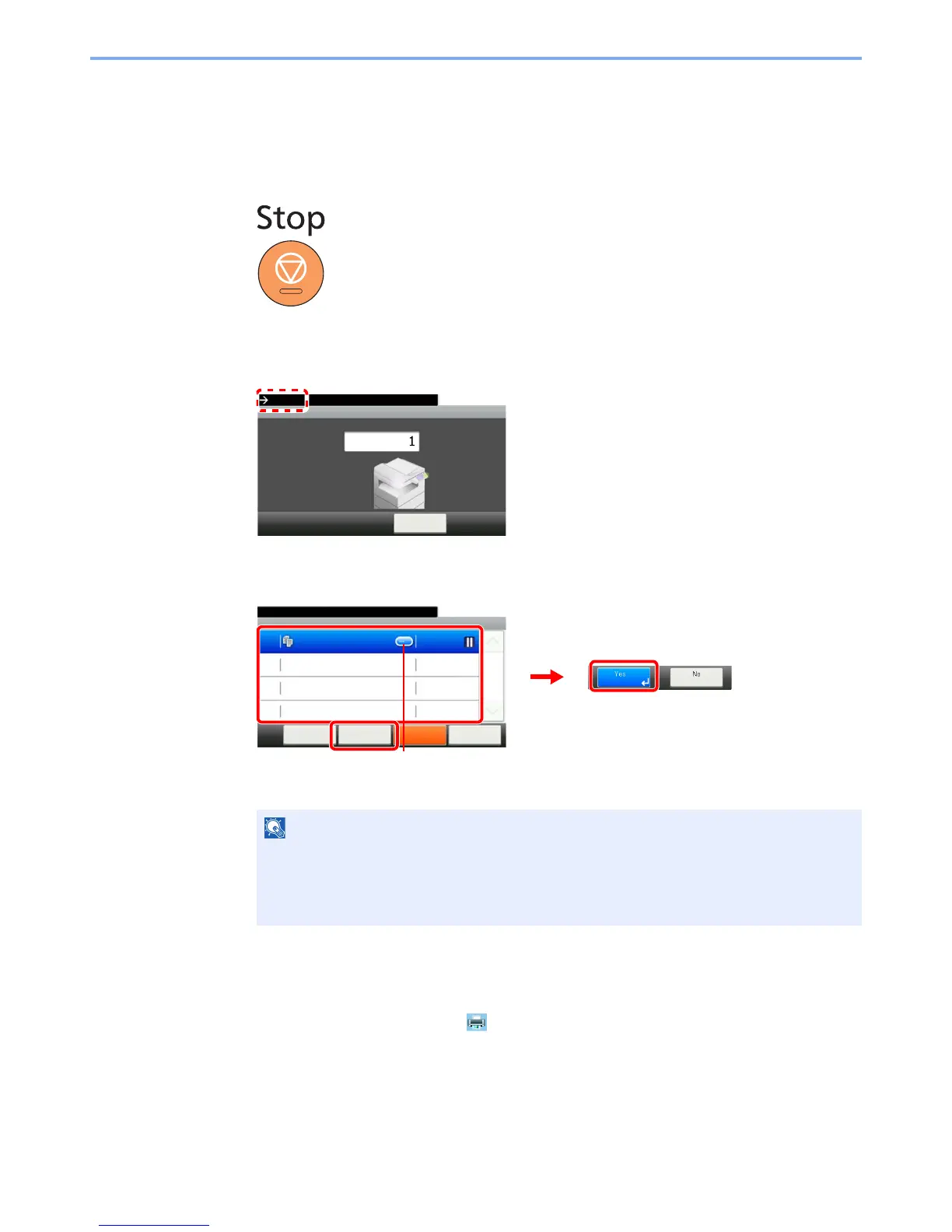3-29
Common Operations > Canceling Jobs
Canceling Jobs
Cancel any print or send job being executed.
1
Press the Stop key.
2
Cancel a job.
When there is a job is being scanned
Canceling… will be displayed, and the current job will be canceled.
When there is a job printing or on standby
Select the job you wish to cancel and press [Delete].
Canceling printing from a computer
To cancel a print job executed using the printer driver before the printer begins printing, do the following:
1 Double-click the printer icon ( ) displayed on the taskbar at the bottom right of the
Windows desktop to display a dialog box for the printer.
2 Click the file for which you wish to cancel printing and select Cancel from the Document
menu.
The current print job is temporarily interrupted. Continues without temporarily interrupting
jobs being sent.
You can also cancel executing jobs and jobs on standby after checking their status.
Refer to
Status / Job Cancel on page 8-1.